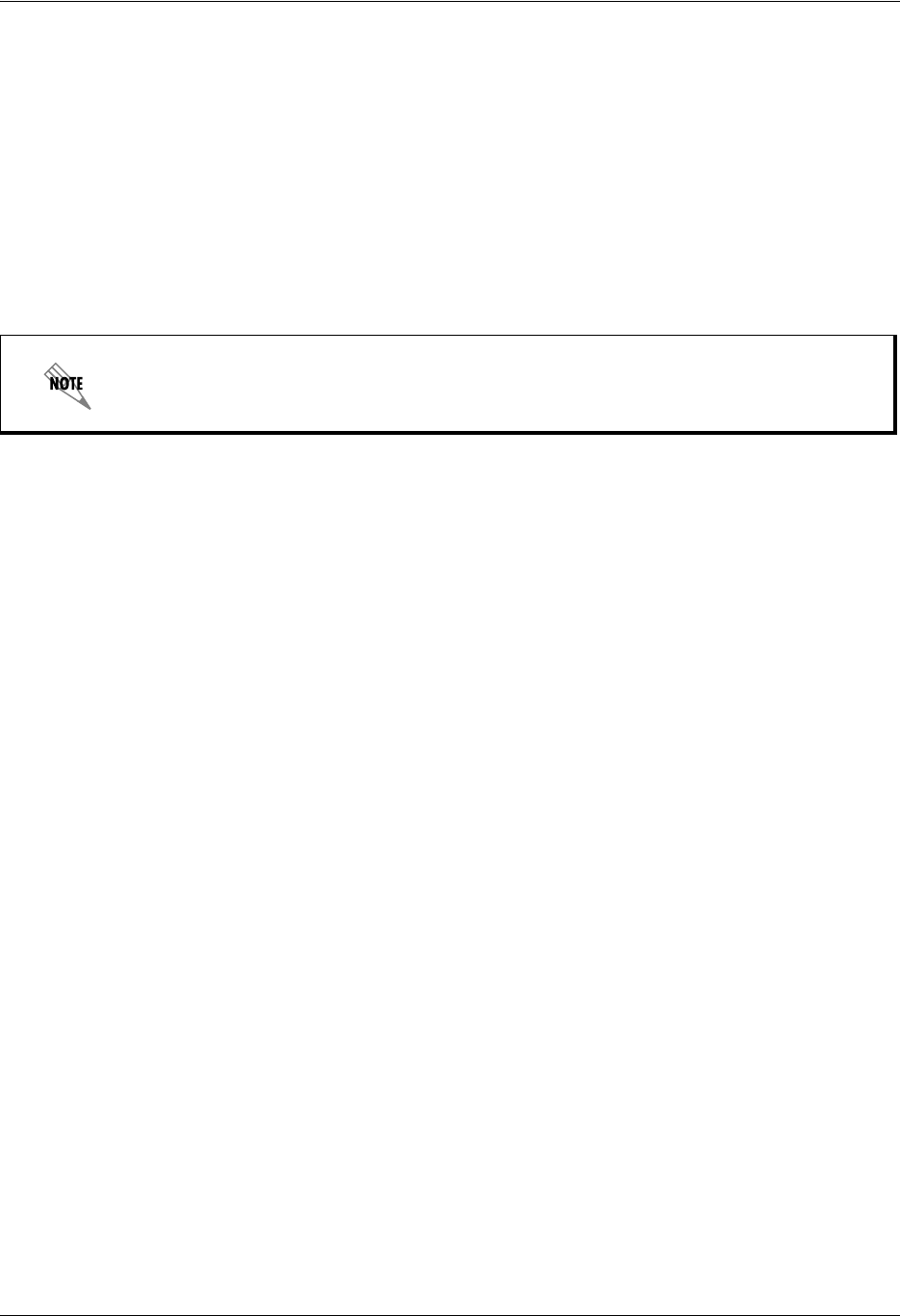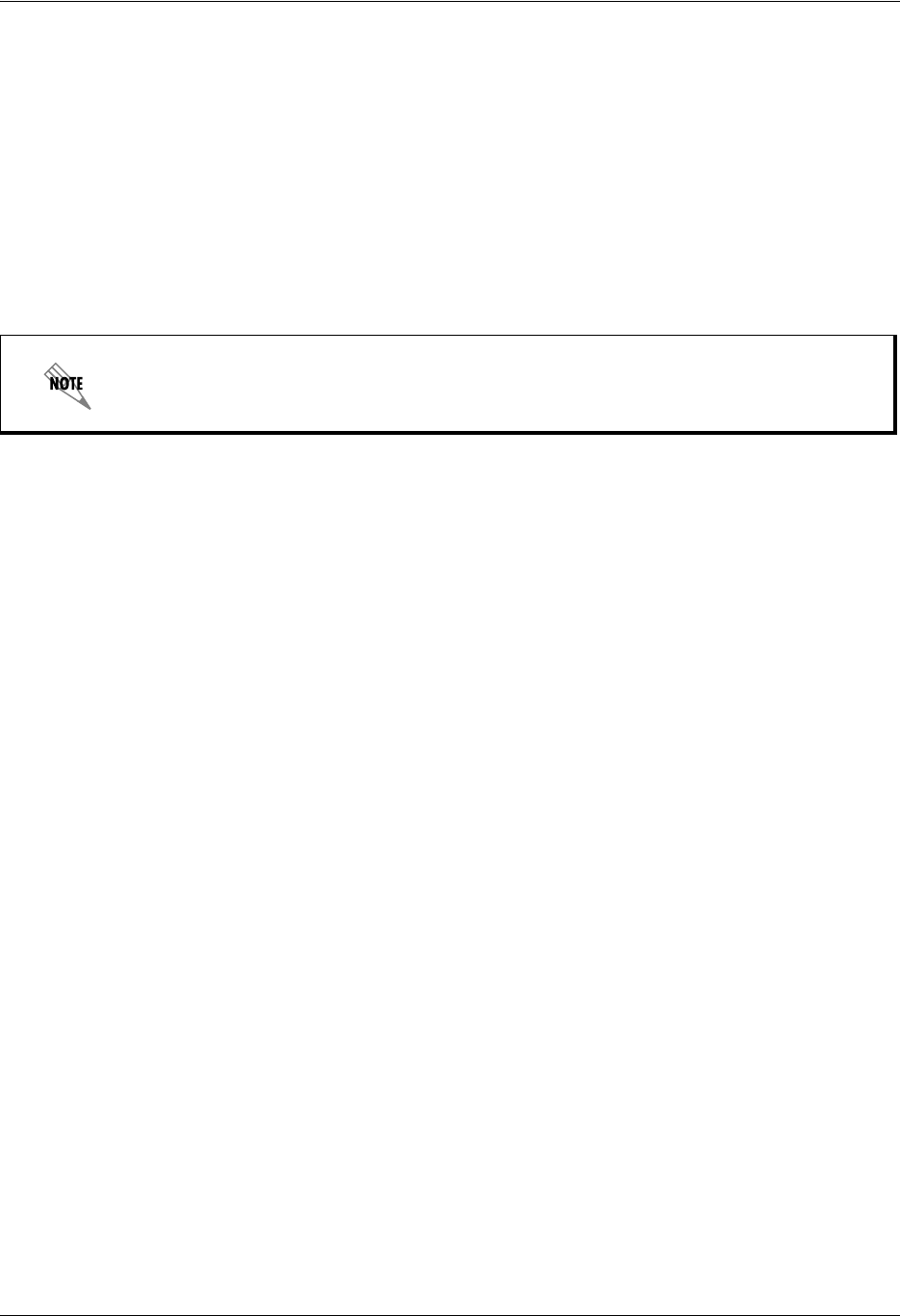
Enterprise Communications Server Setting Options
619510003-1A Copyright © 2009 ADTRAN, Inc. 175
14 Setting Options
This chapter explains how to set various options. Options fall under the following categories:
• Setting General Options on page 175
• Setting Message Delivery Options on page 176
• Customizing your Mailbox on page 178
• Setting Integrated Messaging Options on page 180
• Compressing Voice Messages on page 181
Setting General Options
If you are a local message store user, you are prompted to enter your mailbox number, name, or password
each time you log in. You can enable the automatic login option if you do not want to enter your
information each time you log in.
Your user profile has a time zone setting that indicates in which time zone you are typically located. The
time zone setting effects the times and dates that appear on voice, fax, and email messages when you
access your mailbox using the telephone user interface.
If you travel, or are relocating to another site for a period of time, you can change your time zone settings.
You can set how the message waiting light on your phone operates. The message waiting light behavior
can also be set by your administrator either system wide or individually, and this setting may differ from
your own setting. The message waiting light behavior in effect corresponds to the last option set. Thus if
the administrator changes the system wide setting or your individual setting after you have set your
message waiting light behavior, then you will need to reset it in order for your settings to take effect.
To change the automatic login option
1. Select Tools > Options.
2. Select the General tab.
3. Enable the Enable automatic login check box.
4. Select OK.
To change your time zone setting
1. Select Tools > Options.
2. Select the General tab.
For more information on setting mailbox options, refer to Customizing your Mailbox on
page 15.