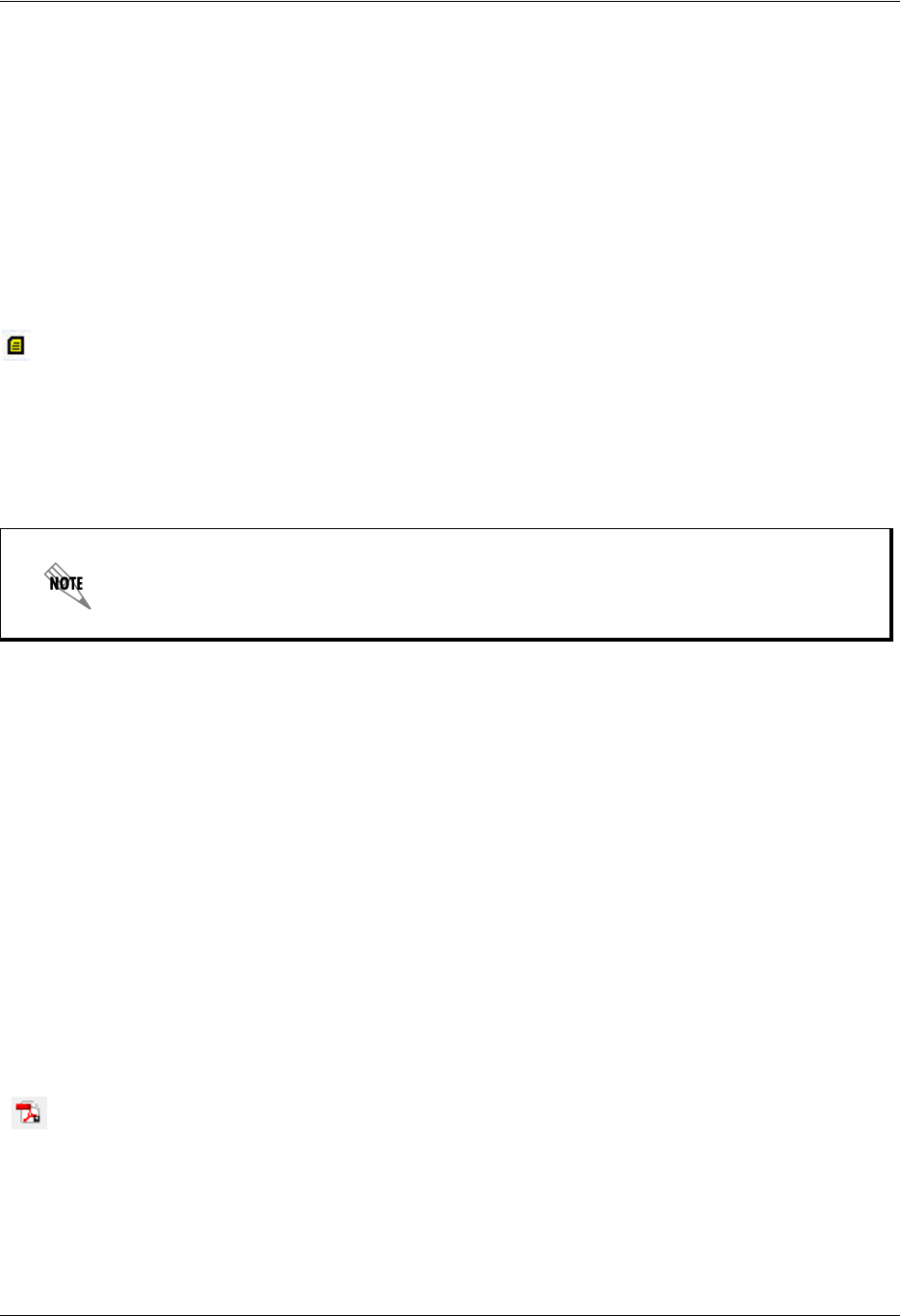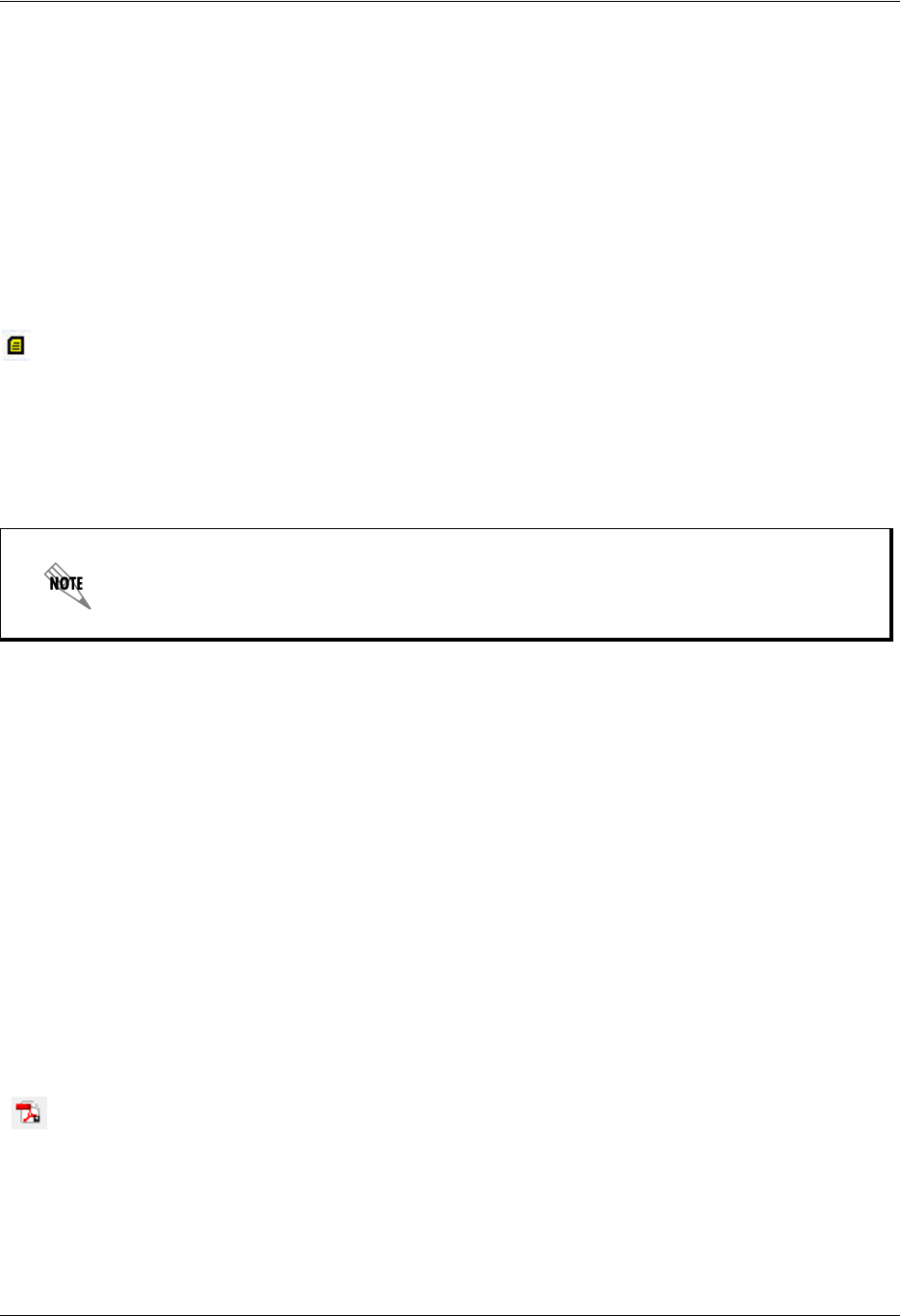
Enterprise Communications Server Managing Messages in Microsoft Outlook
619510003-1A Copyright © 2009 ADTRAN, Inc. 43
4. Select a recipient from your Outlook contacts list. The information for the recipient must include an
email address if you want the message to be forwarded successfully. If the recipient is not internal or
is not included on your contacts list with an email address, then do the following: in the Select Names
dialog box, select To and type the recipient’s email address in the Forward Voicemail To text box.
5. Select OK.
6. Select File > Send.
Managing fax messages in Outlook
You can identify fax messages in your Microsoft Outlook Inbox by the following fax message icon.
To view a fax message
From your Outlook inbox, double-click a fax message. You can select the fax message icon or the subject
line of the message. The fax message opens in the NetVanta UC client FaxForm.
To print a fax message
1. Select the fax message that you want to print.
2. Select File > Print.
To save a fax message
1. Select the fax message that you want to save.
2. Select File > Save as TIF file.
3. In the File name text box, type a name for the message.
4. From the Save in list, choose a location for the saved file.
5. Select Save.
To save a fax message as a PDF
1. Double-click the fax message that you want to save. The NetVanta UC client FaxForm opens
2. Select File > Save as PDF file, or select the Save as PDF File icon on the toolbar.
If you do not see the fax icon, and if the fax message opens in NetVanta UC client Fax
Viewer instead of the NetVanta UC client FaxForm, then you may not have the NetVanta
UC client FaxForm installed on your NetVanta UC client. See your system administrator
for more information.