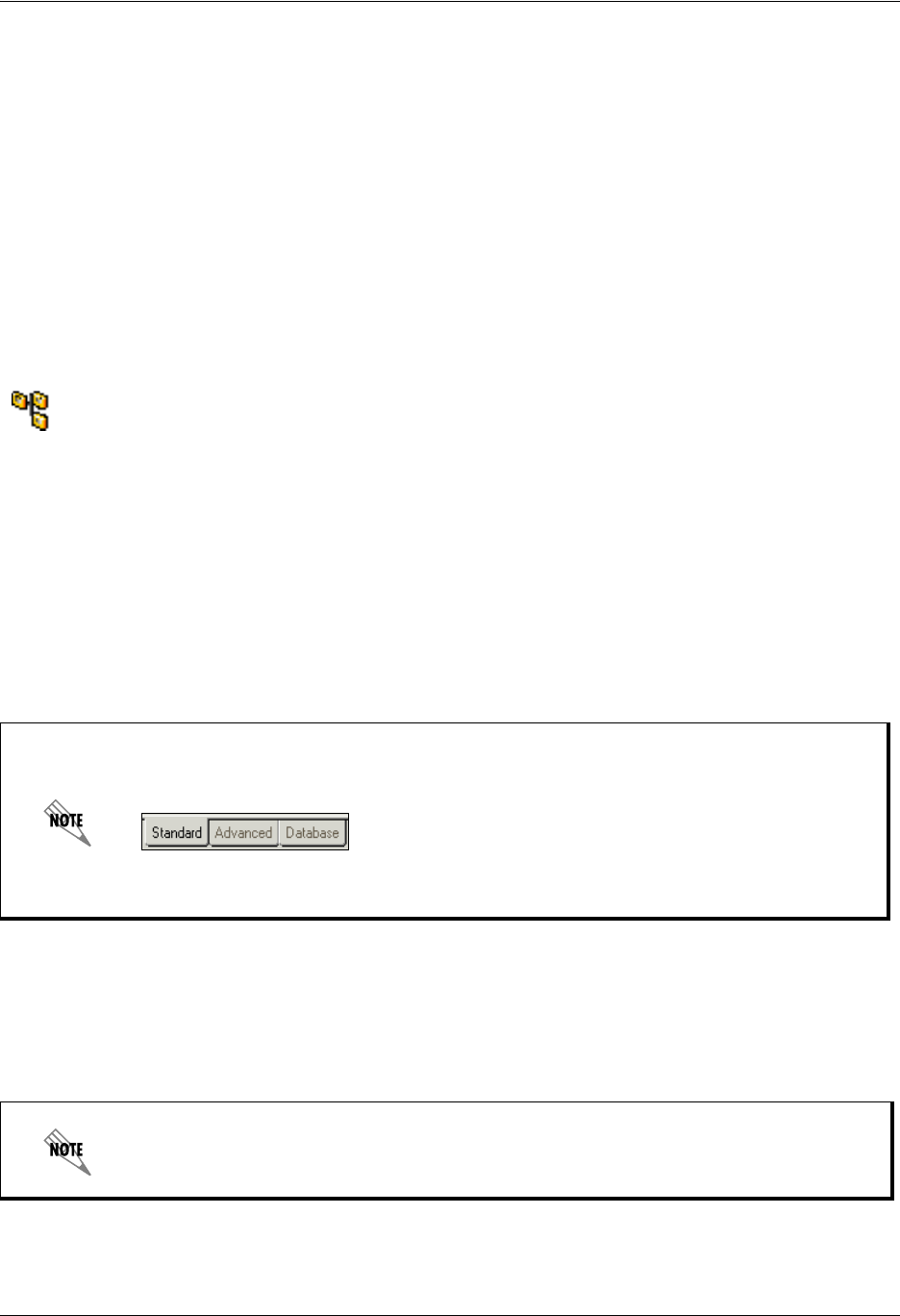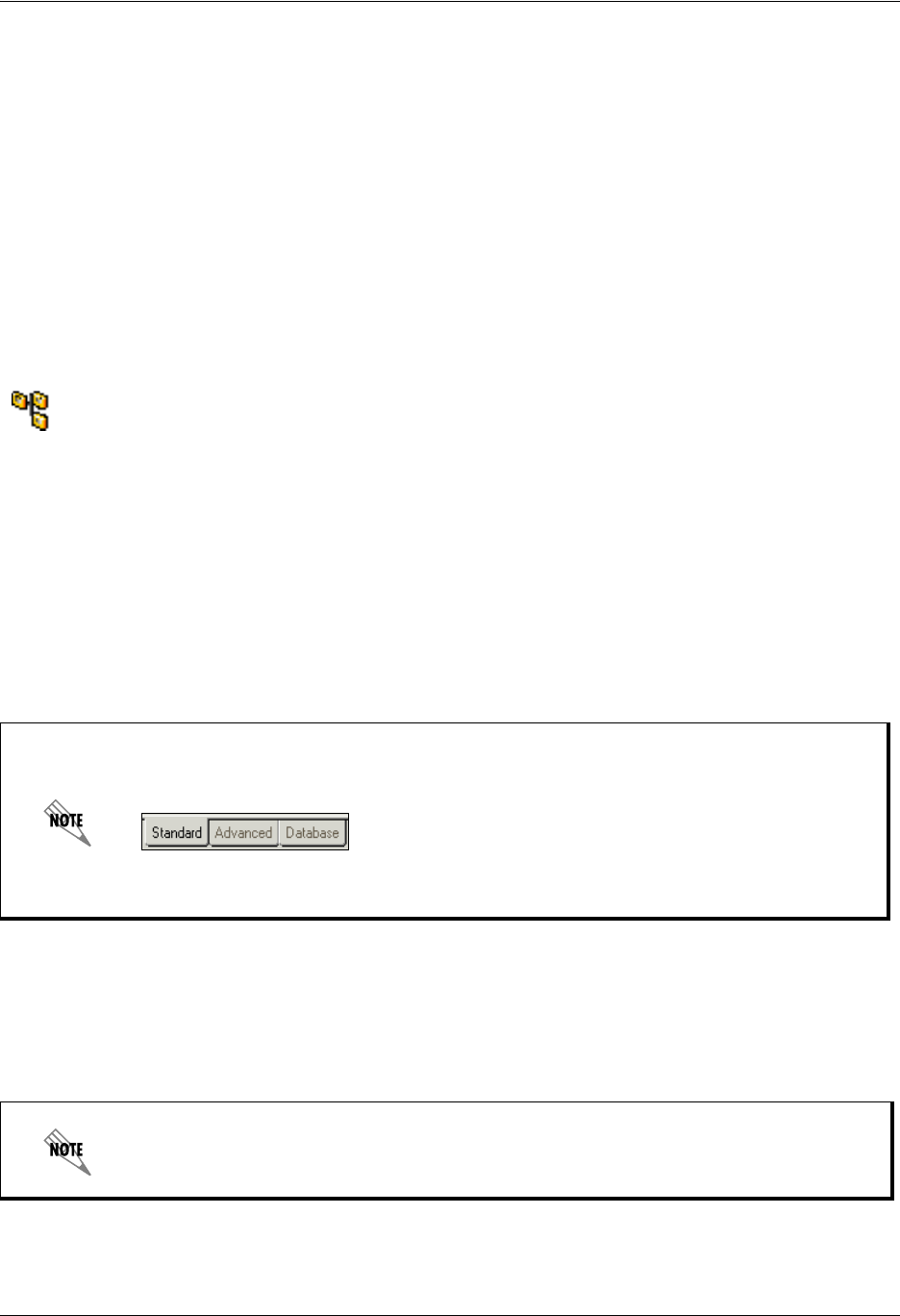
Working with Elements to Build a Service Enterprise Communications Server
102 Copyright © 2009 ADTRAN, Inc. 619510003-1A
Working with Elements to Build a Service
To build a call flow for incoming calls, you need to create a service and then open the Service Editor. To
begin the call flow, drag elements one by one from the tool palette and link them using the connector pins.
Repeat this procedure with as many elements as you need until the service is complete.
To create a service
1. Open the Services menu.
2. Right-click anywhere in the content pane.
3. Select New > Service to add a new service to the list in the content pane. The service icon denotes the
new service and the default name is “Service.”
4. Type a name for the service. If you are unable to type the name, right-click the service and then select
Rename. Type the new name, and then select the icon next to the service name to make the change.
To initiate a call flow for a new service
1. Double-click the new service to start the Service Editor.
2. Drag an element from the tool palette to the canvas to start the call flow. The element is automatically
positioned in the top-left corner.
To add an element to the call flow
1. Right-click the connector pin of the first element that you put on the canvas, and then select Insert.
2. In the shortcut menu of standard elements, select the element that you want to add. The element is
linked to the first one that you put on the canvas.
The Service Editor’s default menu displays the Standard elements tab. To view advanced
or database elements, select the Advanced or Database tab located at the bottom-left
corner of the menu.
The Database tab is available only if the system is licensed for database integration.
To access the shortcut menu of advanced or database elements, select Advanced or
Database on the standard elements shortcut menu. The Database tab is available only if
your system is licensed for database integration.