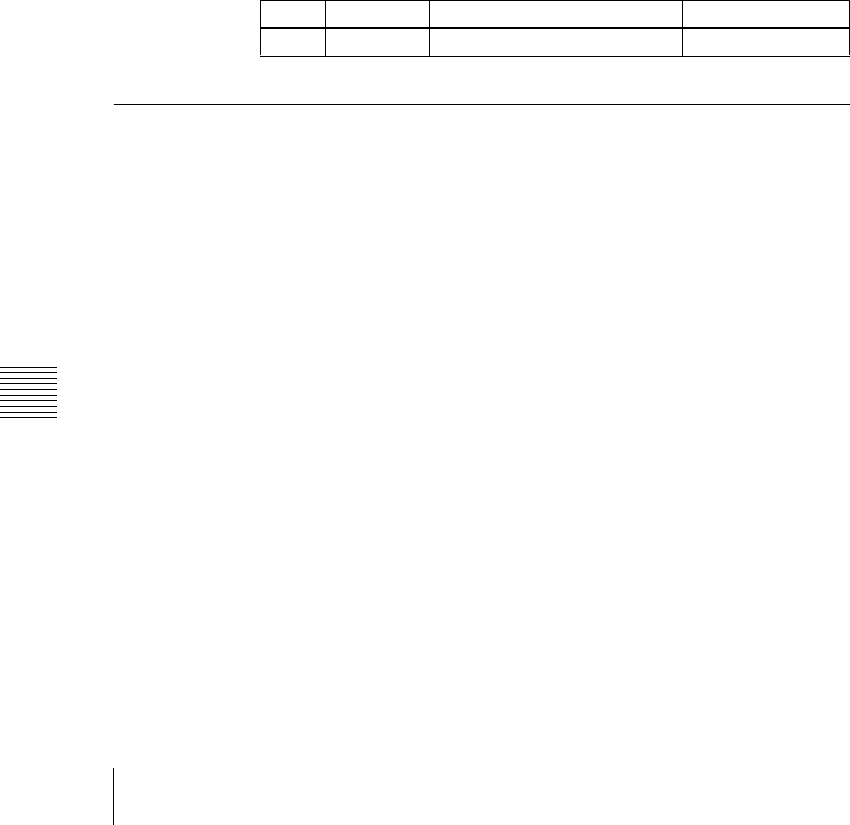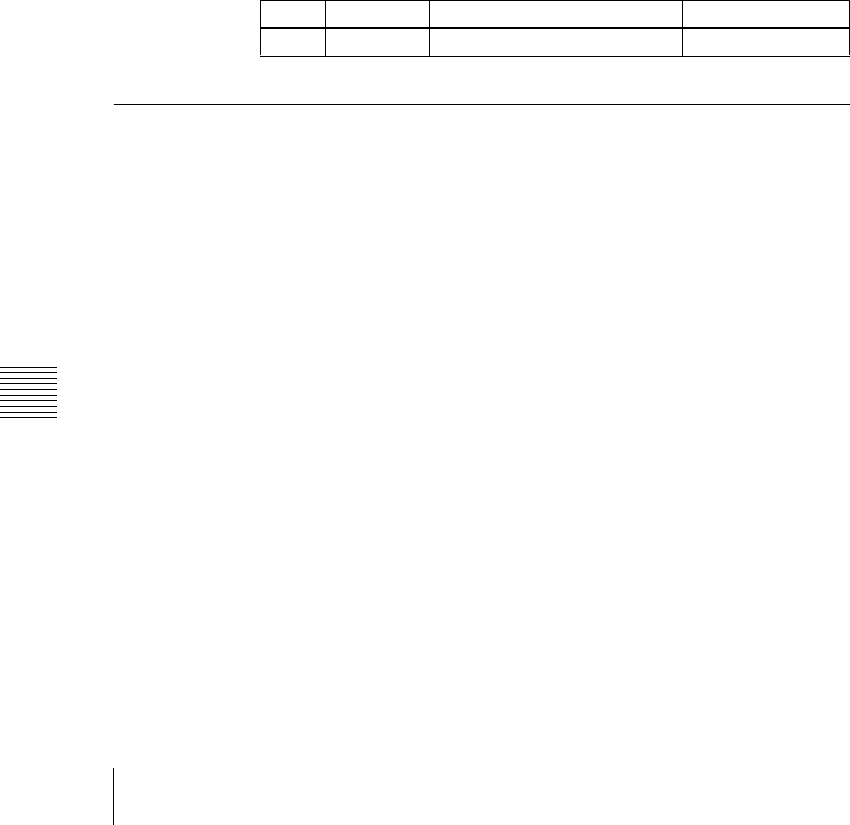
382
Key Setting Operations Using Menus
Chapter 4 Keys
When using an additive mix for chroma keying, the (typically blue)
background parts of the foreground video must be converted to black. For this,
use the color cancel function (see page 383).
Using the plane function
In an additive mix, since no key is applied to the foreground, any variations in
the (typically blue) background may appear in the composite image. To avoid
this, a particular luminance level can be set for the (blue) background, and
regions of lower luminance forcibly cut.
1
In the Chroma Adjust menu, set [Plane] on.
2
Adjust the following parameter.
Chroma Key Adjustments
There are two ways of making chroma key adjustments: automatically, using
the auto chroma key function, or manually, making individual adjustments
such as color cancel adjustments and window adjustments.
Making auto chroma key adjustments
Auto chroma key is an automatic adjustment function which allows you to
specify a part of the foreground video (for example, the blue background color)
and use it as a reference for creating the chroma key image.
1
In the M/E-1 >Key1 menu, select HF1 ‘Type,’ then select [Chroma] in the
<Key Type> group.
2
Select [Chroma Adjust].
The Chroma Adjust menu appears.
3
Select [Sample Mark] in the <Auto> group.
The foreground video only appears on the monitor, with a white box-
shaped sample selector.
4
Adjust the position and size of the sample selector, to specify the color to
be used as the basis of chroma keying (typically a blue background).
Knob Parameter Adjustment Setting values
1 Luminance Luminance level 0.00 to 100.00