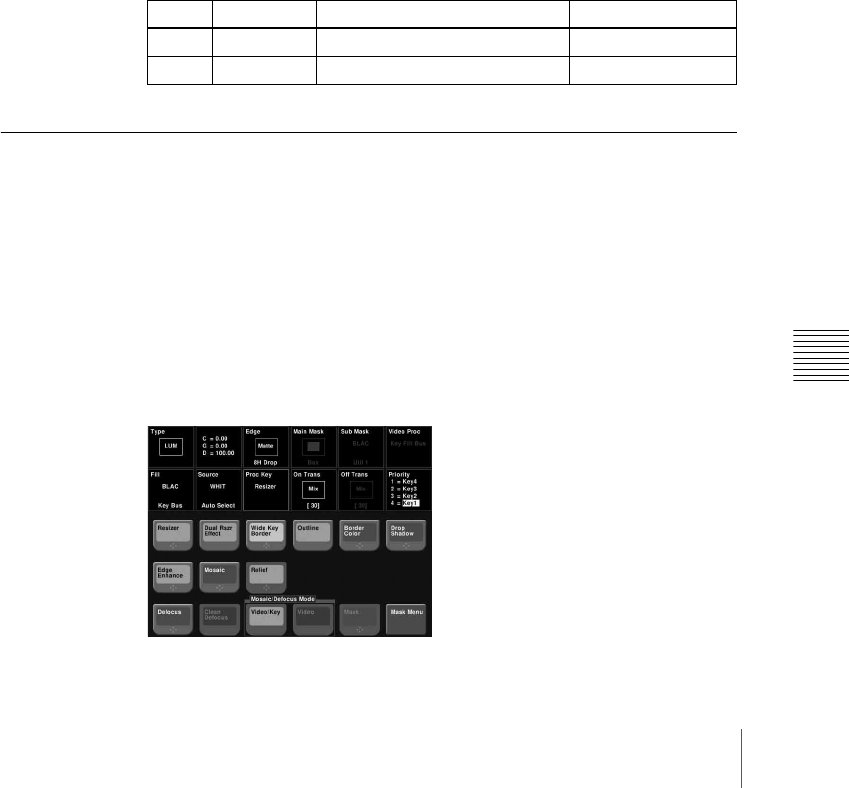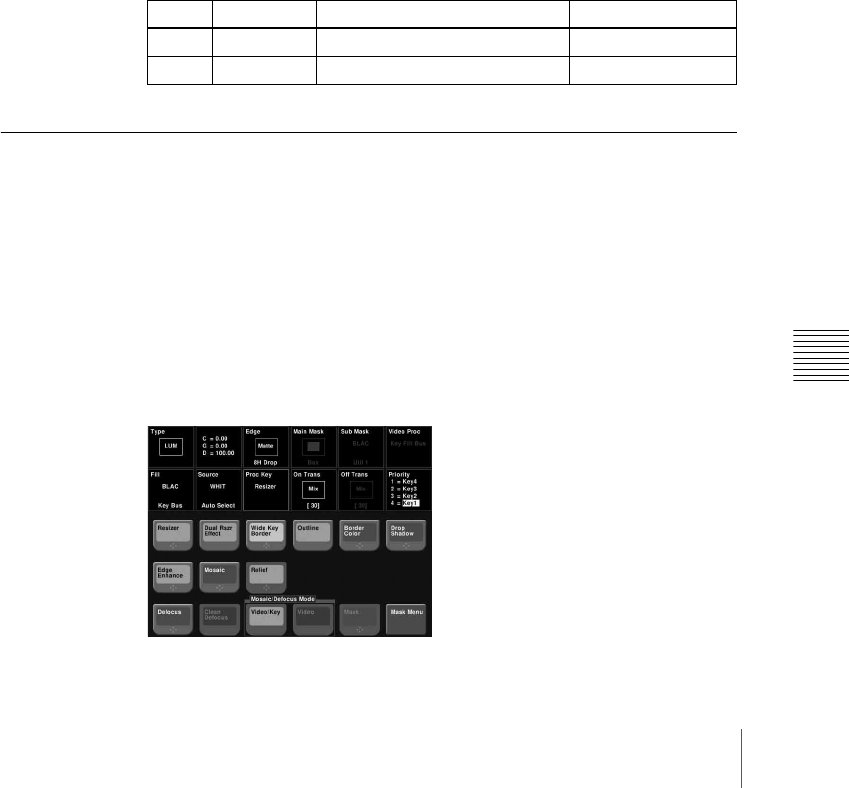
427Resizer
Chapter 4 Keys
To apply a beveled color edge
1
In the <Border Mode> group of the Border/Crop menu, press [Beveled
Color Edge].
2
In the <Color Adjust> group, select the edges for adjustment among the
[Top], [Left], [Right], and [Bottom] edges. To select all the four edges,
press [All].
3
Set the color parameters.
For details, see “To apply color to a border” (page 426)
4
Press [Border Soft].
5
Adjust the following parameters.
Applying Resizer Effects
For example, to apply effects to key 1 of the M/E-1 bank, use the following
procedure.
1
In the M/E-1 >Key1 >Processed Key menu, press [Resizer], turning it on.
This enables the resizer function.
2
Press [Enhanced Effect].
The Enhanced Effect menu appears.
Knob Parameter Adjustment Setting values
1 Inner Soft Border inner softness 0.00 to 100.00
2 Bound Soft Border boundary softness 0.00 to 100.00