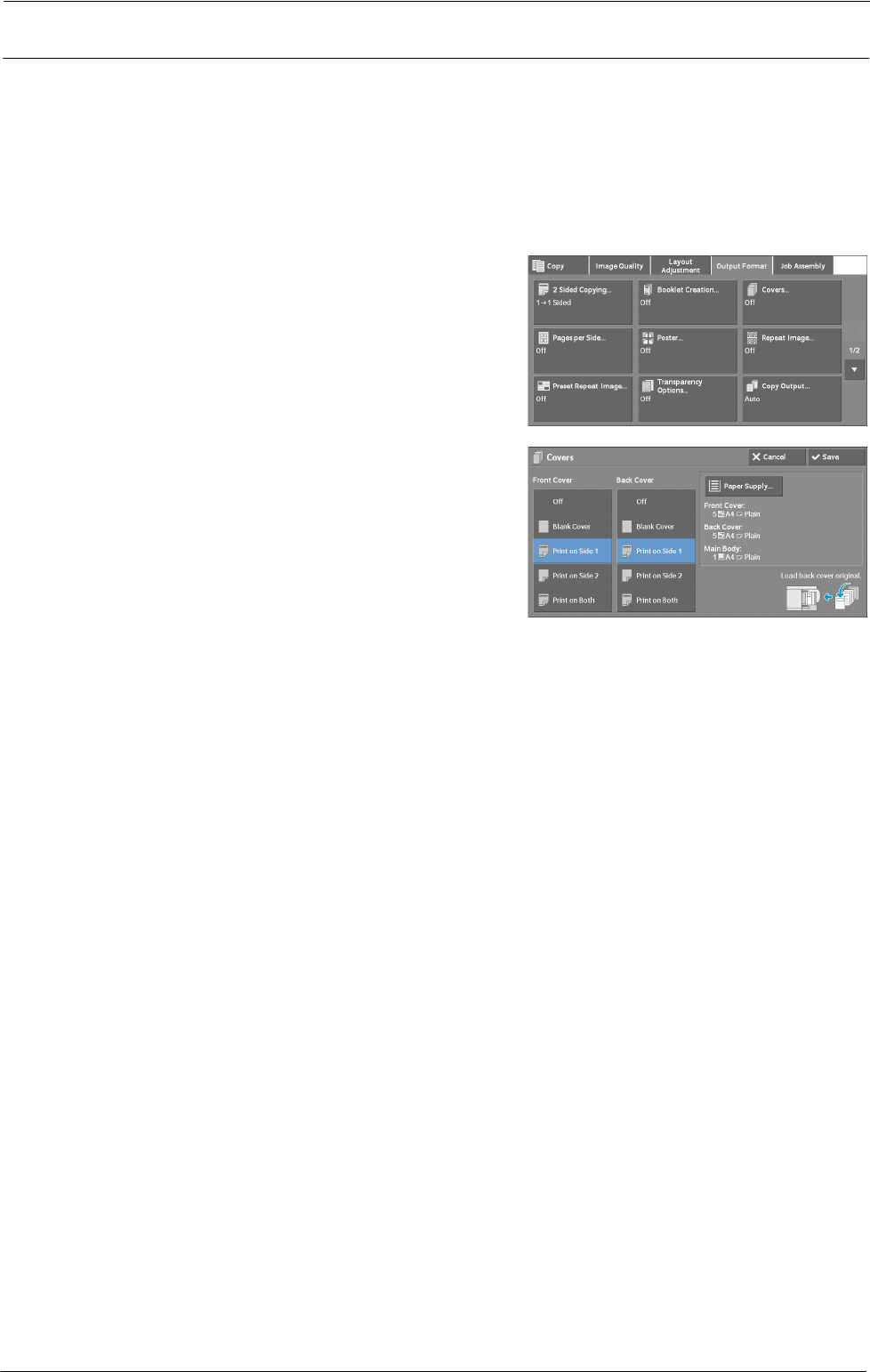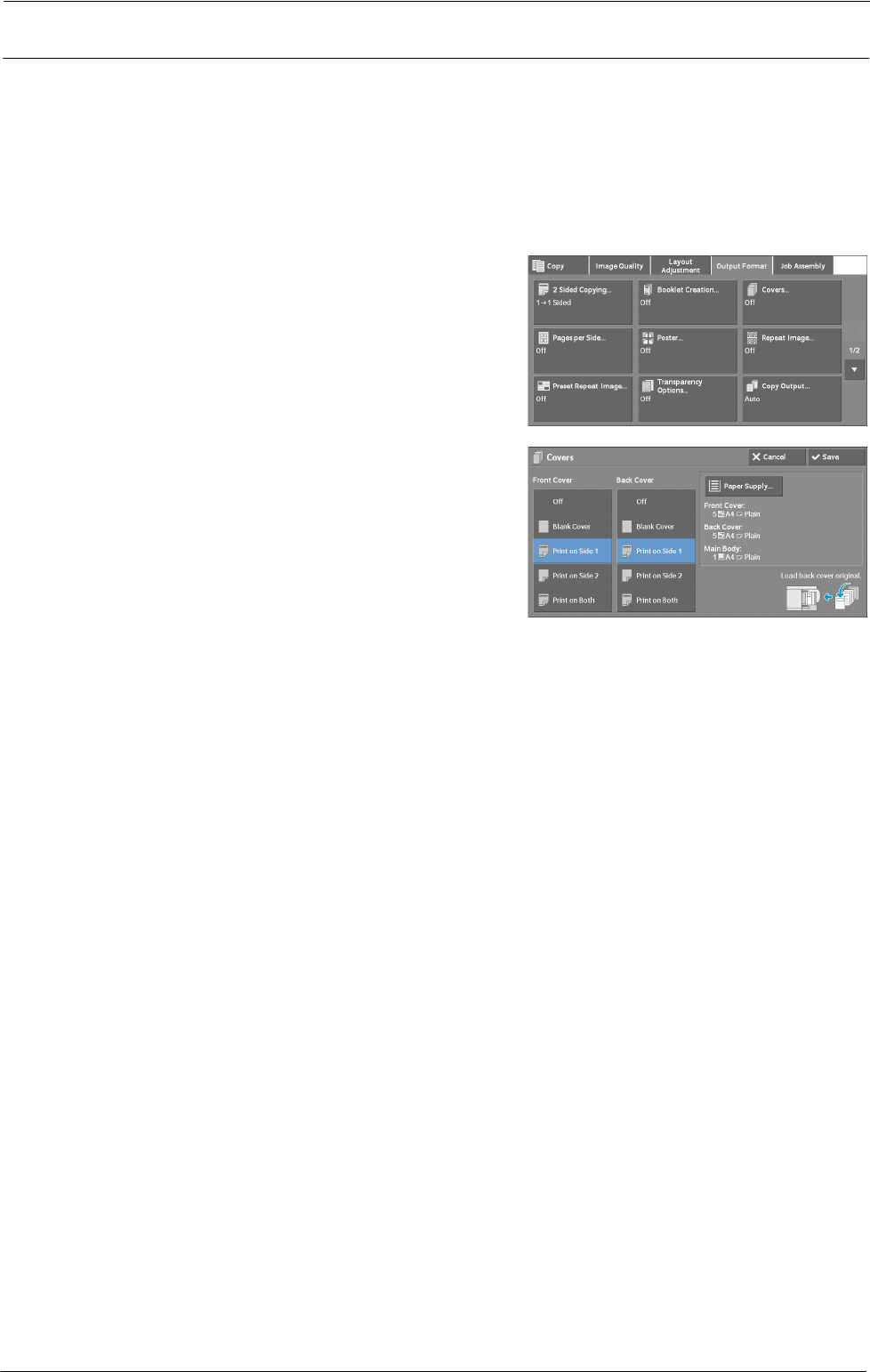
3 Copy
Covers (Attaching Covers to Copies)
This feature allows you to attach covers to copies.
You can use different types of paper (such as colored paper and heavyweight paper) as the
front and back covers of copies.
Note • When you select this feature, if the number of pages scanned by the machine exceeds the maximum,
the machine will not print the already-scanned data. In that case, follow the instructions of the
message displayed on the screen to cancel the job. The maximum number of pages that the machine
can scan is 999 pages per job.
1
Select [Covers].
2
Select any option.
Front Cover
Attaches a front cover to the copies.
•Off
No front cover is attached.
•Blank Cover
Blank sheets of paper are attached as front covers.
• Print on Side 1
The first page of the document is copied on the front side of the front cover.
• Print on Side 2
The first page of the document is copied on the back side of the front cover.
• Print on Both
The first and second pages of the document are copied on the front and back sides of the
front cover.
Back Cover
Attaches a back cover to the copies.
•Off
No back cover is attached.
•Blank Cover
Blank sheets of paper are attached as back covers.
• Print on Side 1
The first page of the document is copied on the front side of the back cover.
102