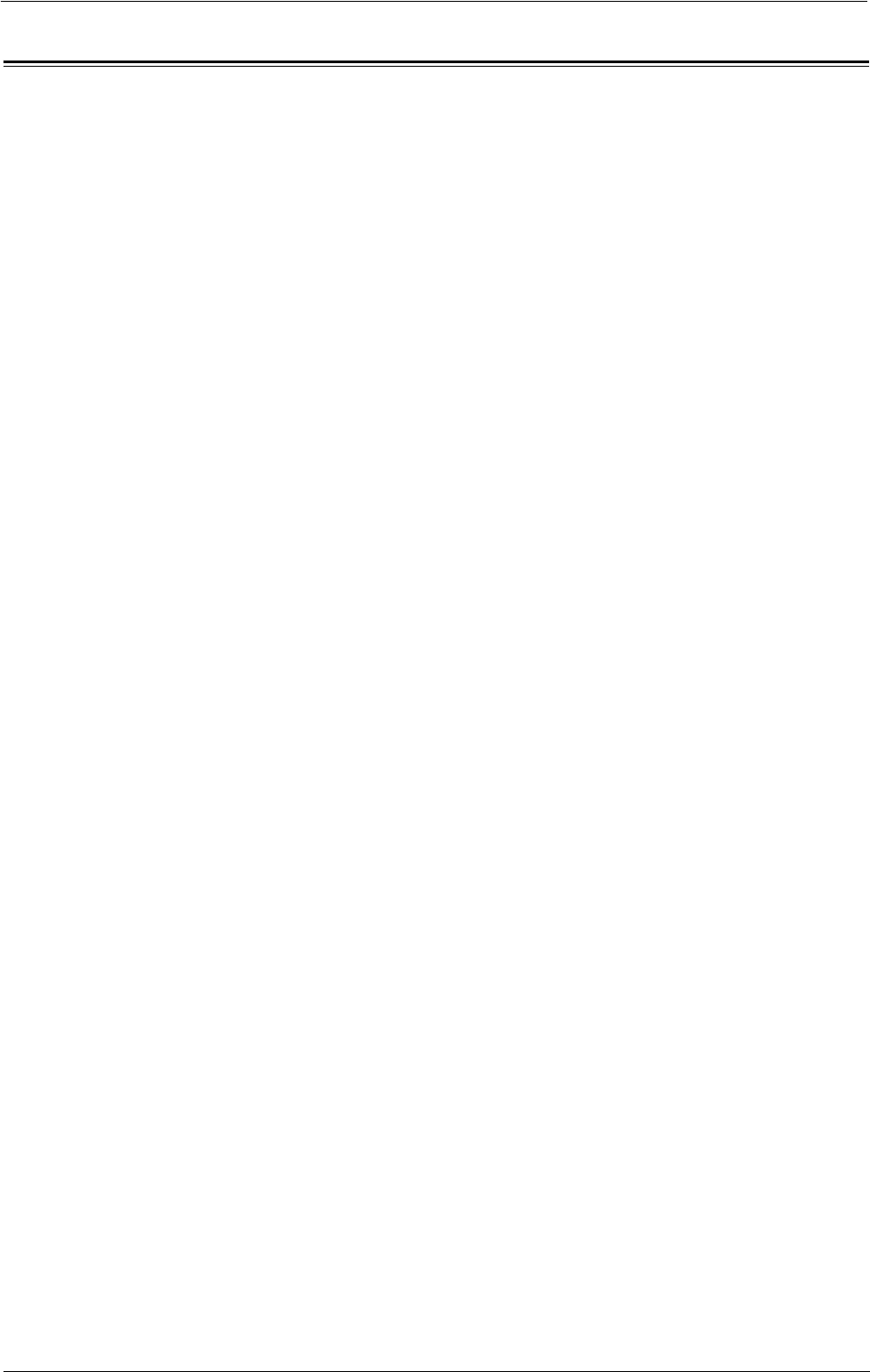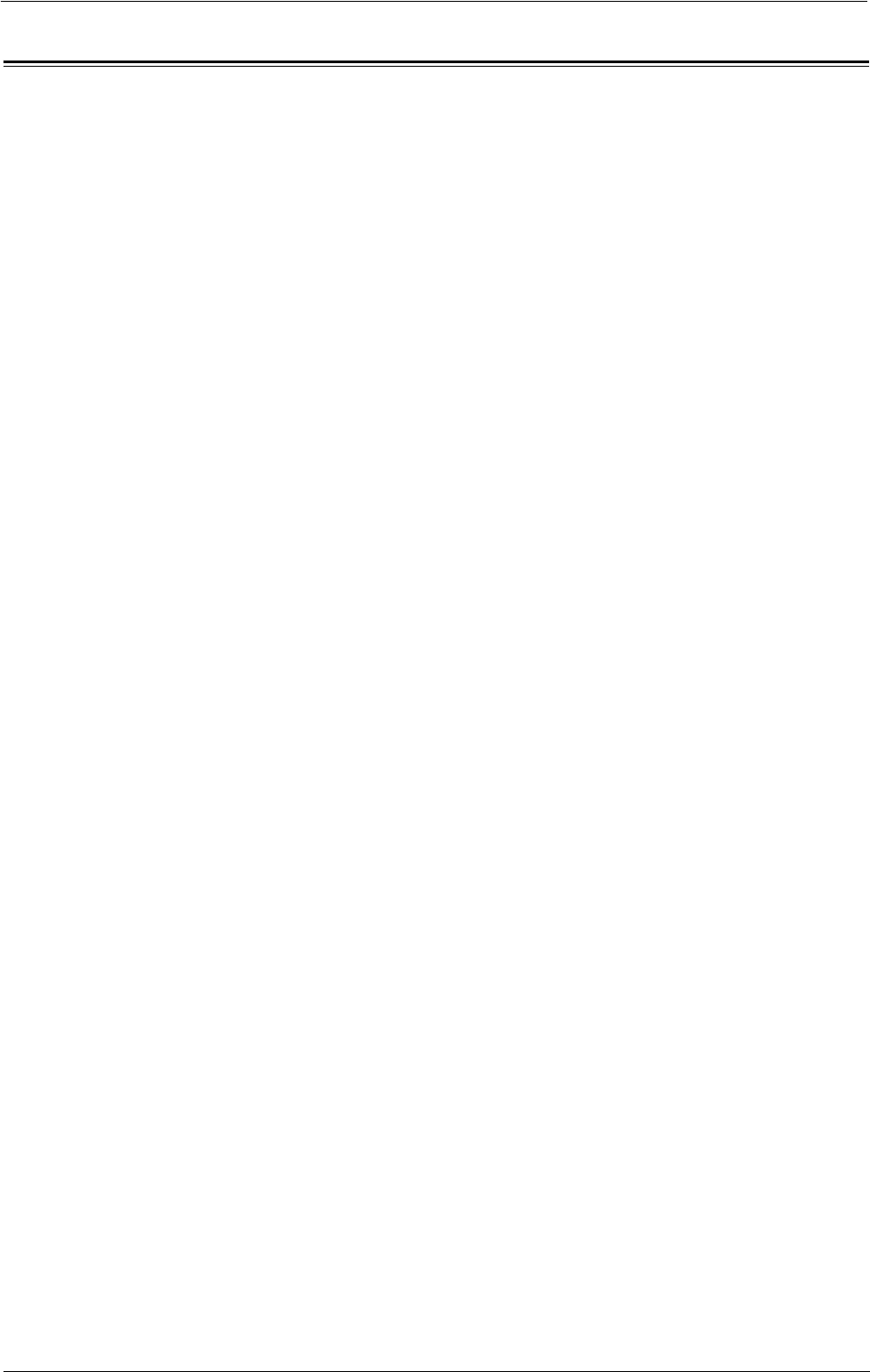
Web Browser Setup
Web Browser Setup
In [Web Browser Setup], you can configure the settings for the web browser to be used when
the machine accesses a web application using the Web Applications feature.
Remote access allows you to view web application services, which are compatible with the
machine, directly on the touch screen, to upload a document that has been scanned on the
machine to the web applications, and to directly select and print a document that is stored
in the remote server. It also allows you to directly upload and print a file without going
through another computer.
Note • To use this feature, any web application (purchased separately) is required.
1
On the [Tools] screen, select [System Settings] > [Web Browser Setup].
For the method of displaying the [Tools] screen, refer to "System Settings Procedure" (P.280).
2
Select an item to set or change.
Web Applications Version
Select a version of the Web applications service from [V2 (Old Version)] and [V4 (New
Version)].
Note • If [V2 (Old Version)] is selected, the following settings become invalid: [Delete Persistent Cookie Upon
Closing], [Clear Cache Upon Closing], [Use Cache], [Accept Cookies], [Use TLS1.0], [Use SSL3.0],
[When SSL Certificate Verification Fails], and [Enable File Printing].
• When you use V3 of the web application version, select [V4 (New Version)].
Delete Persistent Cookie Upon Closing
Specify whether to delete persistent cookie when connection to a Web application ends.
Clear Cache Upon Closing
Specify whether to delete cache when connection to a Web application ends.
Use Cache
Specify whether to use cache.
Accept Cookies
Specify whether to accept cookies.
Select from [No], [Yes], and [Warn user when cookie is offered].
When you select [Warn user when cookie is offered], the machine behaves as when you
select [Yes].
Use TLS1.0
Specify whether to use TLS 1.0.
Use SSL3.0
Specify whether to use SSL 3.0.
When SSL Certificate Verification Fails
Specify whether to stop accessing the site or to display a confirmation screen for access if SSL
certificate verification fails.
379