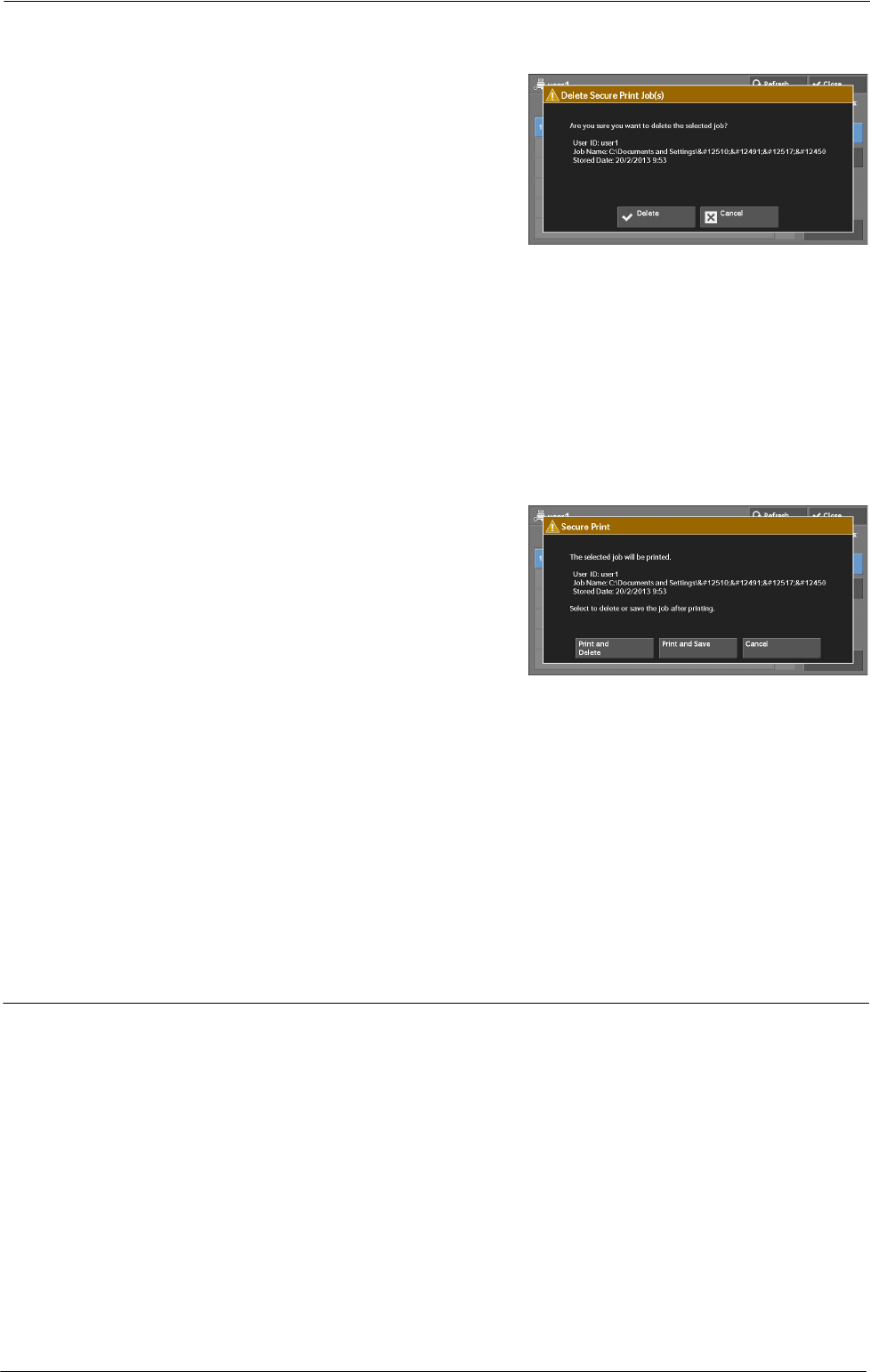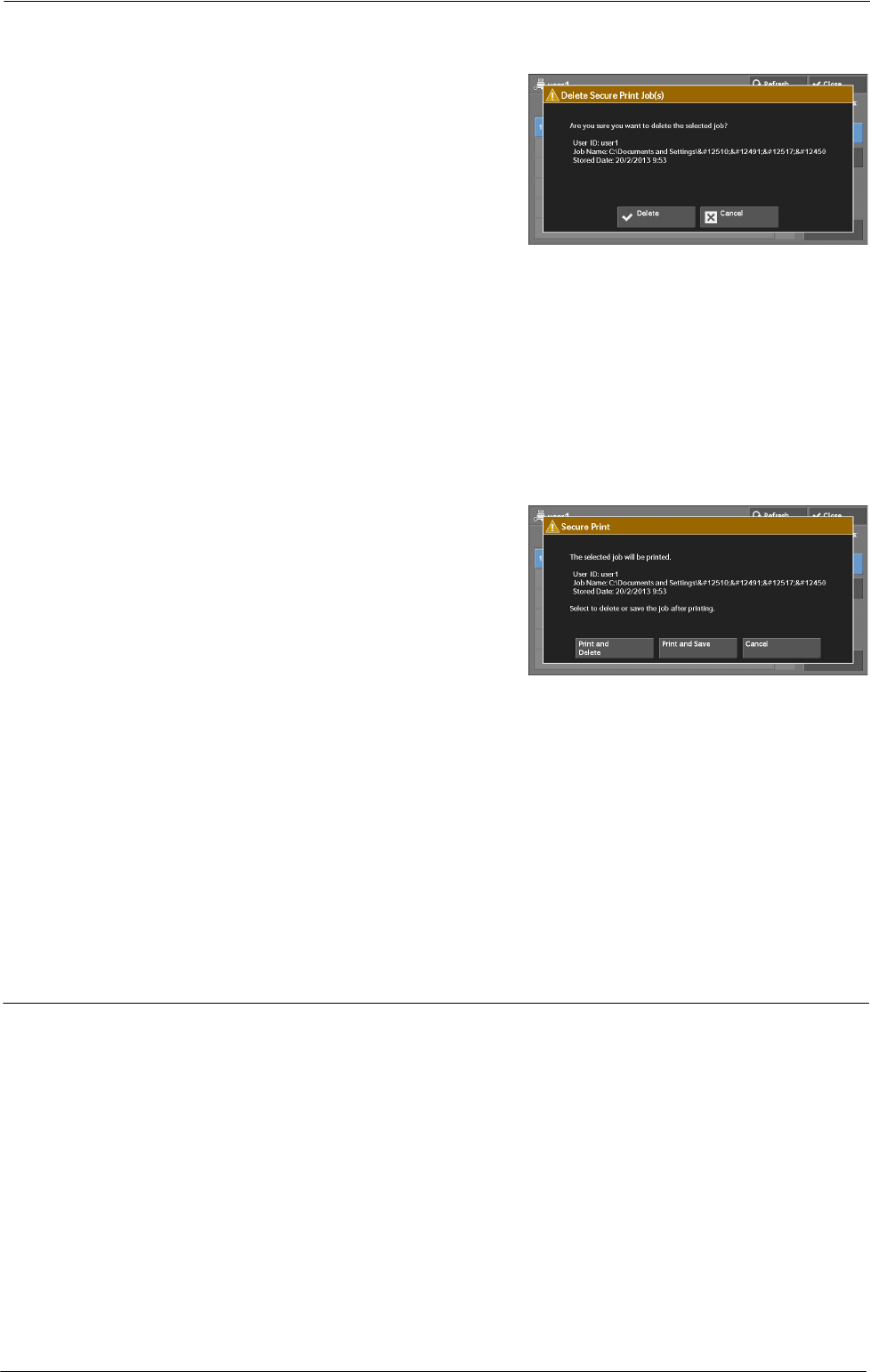
10 Job Status
When [Delete] is Selected
1
Select [Delete].
Delete
Deletes the job.
Note • Once the job is deleted, it cannot be restored.
Cancel
Cancels deleting the job.
When [Print] is Selected
1
Specify how to process the job after printing.
Note • The screen as shown on the right does not
appear if [Print Job Confirmation Screen] is set
to [Disabled] in the System Administration
mode. If [Disabled] is selected, the machine
automatically deletes the job after printing
without displaying the confirmation screen.
For more information, refer to "Print Job
Confirmation Screen" (P.375).
Print and Delete
Starts printing the job. After printing, the job is deleted.
Print and Save
Starts printing the job. After printing, the job remains undeleted.
Cancel
Cancels printing the job.
Sample Set
The following describes how to print or delete jobs stored with the Sample Set feature.
Before printing multiple sets of a document, you can first print one set for trial, and then
print the remaining sets from the machine.
For information on how to operate a Sample Set job, refer to the print driver's help.
Note • When [Save as Private Charge Print Job] or [Save as Charge Print Job] is selected in [Receive Control]
under [Charge / Private Print Settings], jobs will not be saved in [Sample Set] under [Secure Print Jobs
& More] even if you select [Sample Set] on the print driver.
For more information, refer to "Charge/Private Print Settings" (P.412).
1
Select [Sample Set].
184