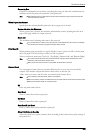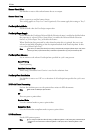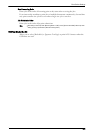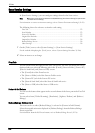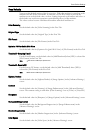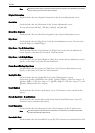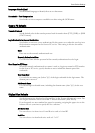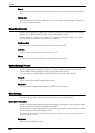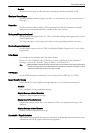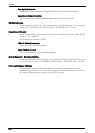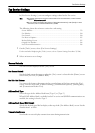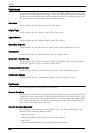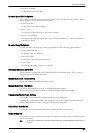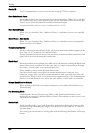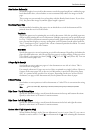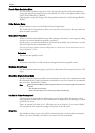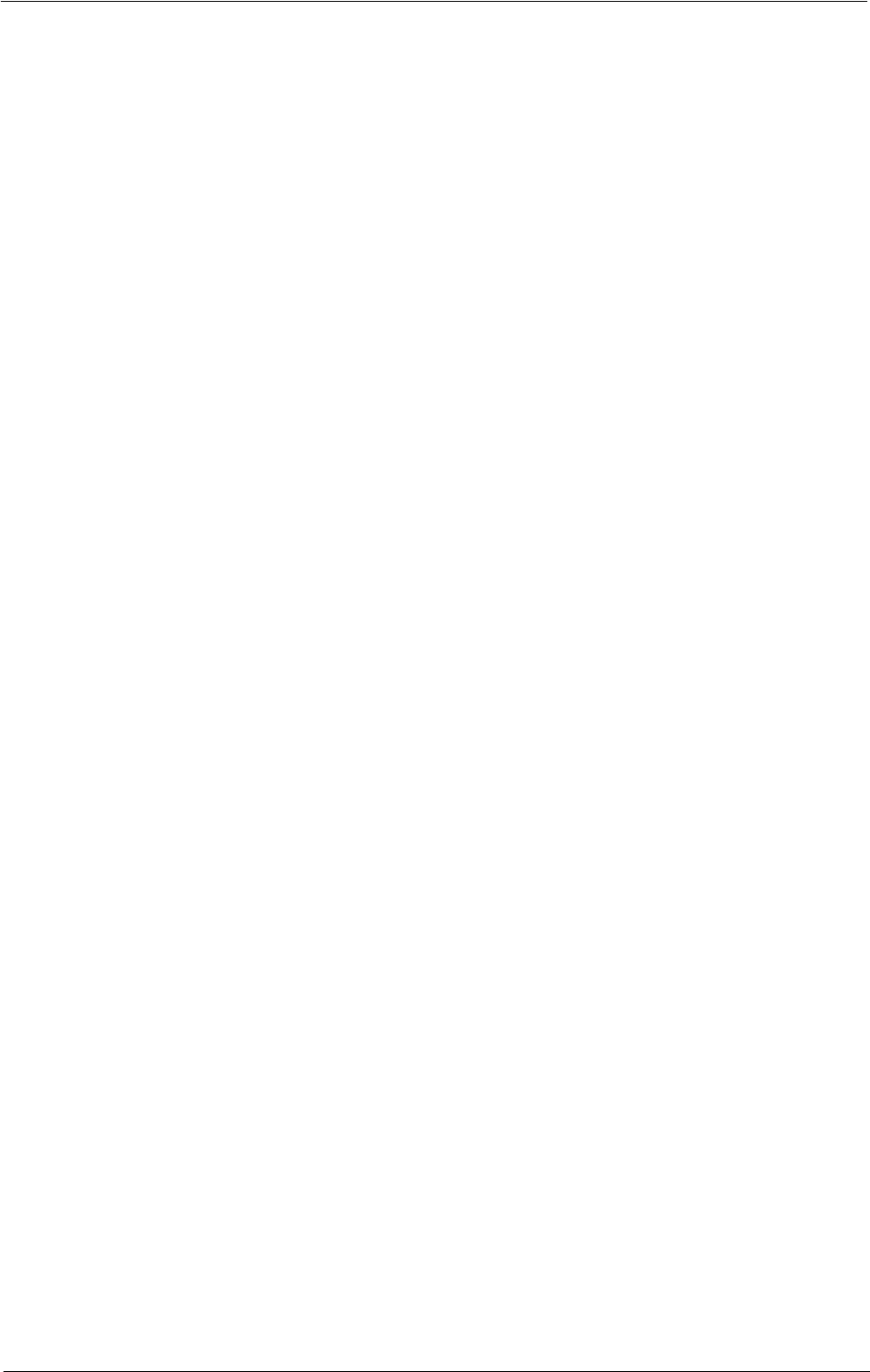
Scan Service Settings
Run Job
Treats the read-in data as valid, and starts scanning the document partially stored.
Maximum Stored Pages
Set the maximum number of pages stored for a scan document. You can specify from 1 to
999 pages.
Saturation
Set the saturation when scanning a full color document. When a document is scanned,
saturation is automatically adjusted according to the value set here.
Background Suppression Level
Set the background suppression level. This is valid when [Background Suppression] is set to
[Auto Suppression].
The larger the value is, the stronger the effect of removing background noise becomes.
Shadow Suppression Level
Set the shadow suppression level. This is valid when [Shadow Suppression] is set to [Auto
Suppression].
Color Space
Set whether or not to display the Color Space feature.
When you select [Enabled], the [Color Space] button is displayed on the [Advanced
Settings] screen for the [E-mail], [Store to Folder], and [Scan to PC].
Note • When [Disabled] is selected as default and [Color Space] is set to [Device Color Space], [Auto Detect]
of [Color Scanning] in the First Tab ([E-mail]/[Store to Folder]/[Scan to PC]) does not appear. For more
information on Color Space, refer to "Color Space" (P.353).
TIFF Format
Set the TIFF format for scanned data. You can select either [TIFF V6] or [TTN2].
Image Transfer Screen
Select whether or not to display a message when the scan of a document completes.
Disabled
Does not display a scan completion message.
Display Message at End of Scanning
Displays a scan completion message.
Display Scan & Transfer Screens
Displays the transfer screen after scan completion. The scan completion message is not
displayed.
Display Message at End of Transfer
Displays a transfer completion message.
Searchable - Page Orientation
Set whether or not to handle the character orientation to be upright when the machine scans
a document with OCR (Optical Character Recognition).
357