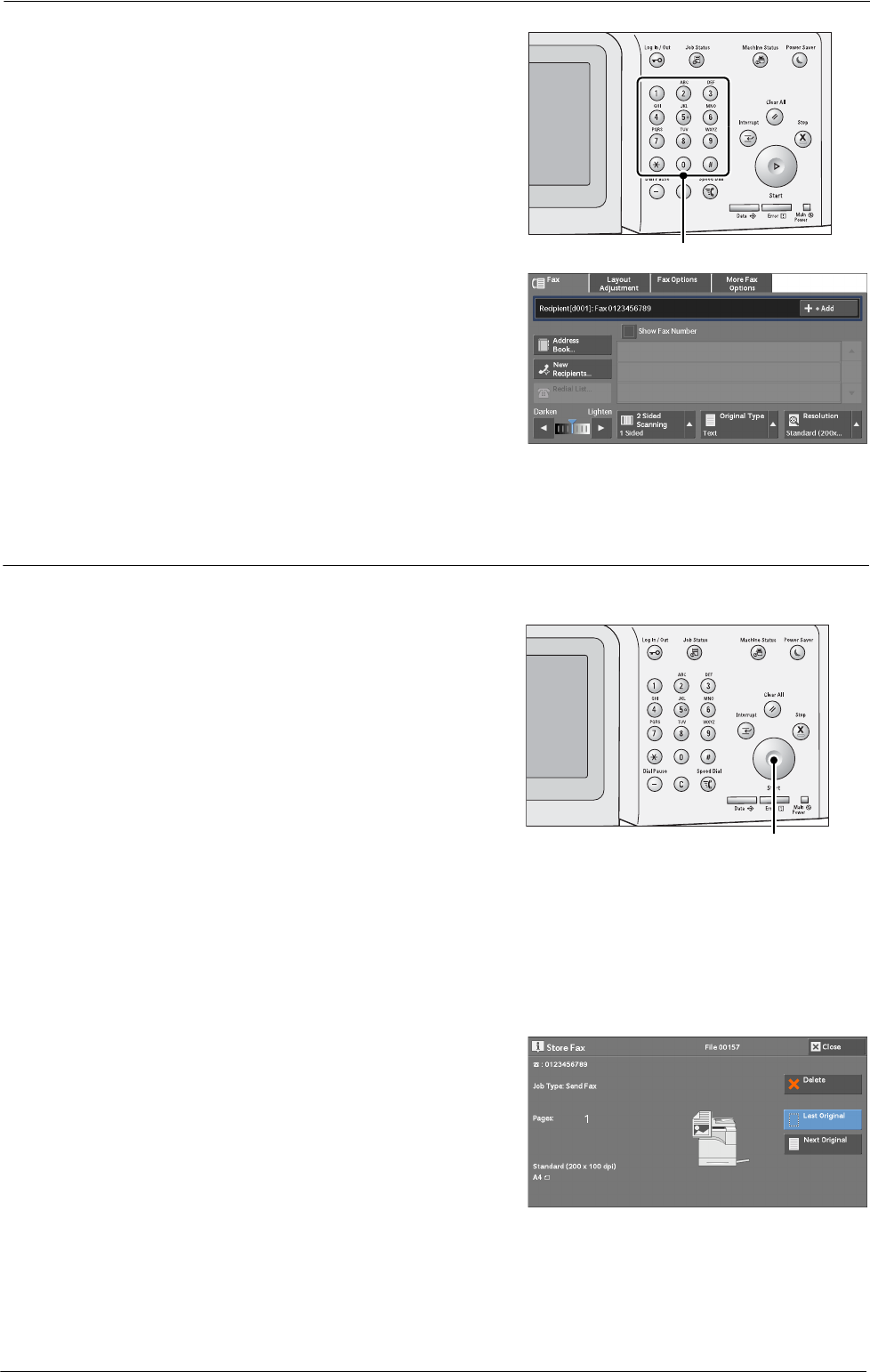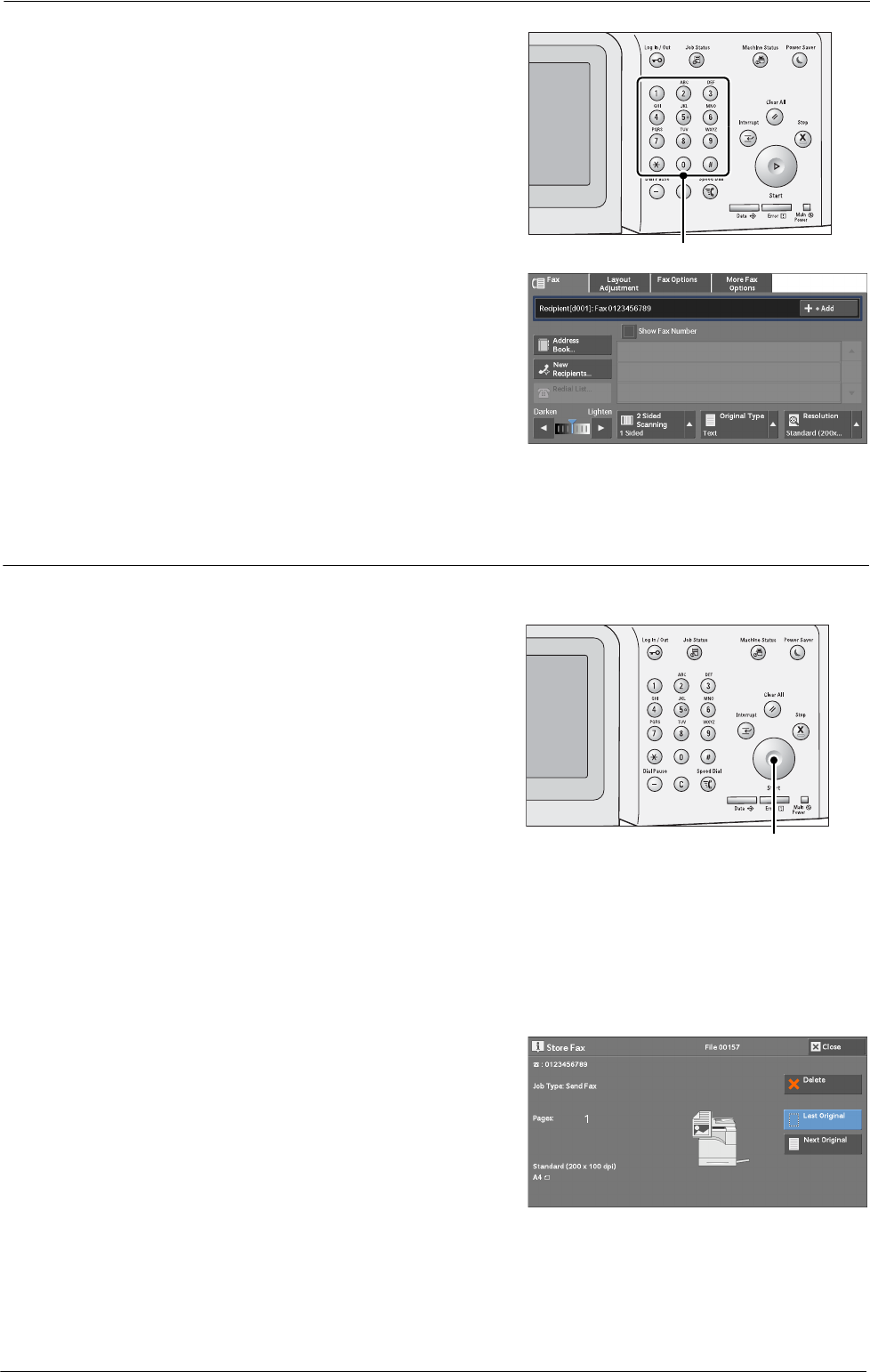
4 Fax
1
Enter a fax number using the numeric keypad.
2
To specify multiple recipients, select [+ Add]
on the touch screen.
Note • If you have entered an incorrect value, press
the <C (Clear)> button and enter the correct
value.
• Depending on the settings, a screen to re-
enter the recipient may be displayed after you
specify the recipient and then select [+ Add].
In such case, re-enter the recipient.
Step 4 Starting the Fax Job
The following describes how to start a fax job.
1
Press the <Start> button.
Note • If the document has been loaded in the
document feeder, do not hold down the
document while it is being conveyed.
• Depending on the settings, the screen to re-
enter the recipient may be displayed after
pressing the <Start> button. In this case, re-
enter the recipient.
• If a problem occurs, an error message
appears on the touch screen. Solve the
problem according to the message.
If you have more documents
If you have more documents to fax, select [Next Original] on the touch screen while the
current document is being scanned. This allows you to send the documents as one set of
data.
2
While documents are being scanned, select
[Next Original].
Note • When using the document feeder, load the
next document after the machine has finished
scanning the first document.
• When [Next Original] is displayed on the
screen shown on the right and no operation is
performed during a certain period of time, the
machine automatically assumes that there are
no more documents.
• You can change the scan settings of the next document by selecting [Resolution], [Original Size] and
[Lighten / Darken] that are displayed after selecting [Next Original].
128