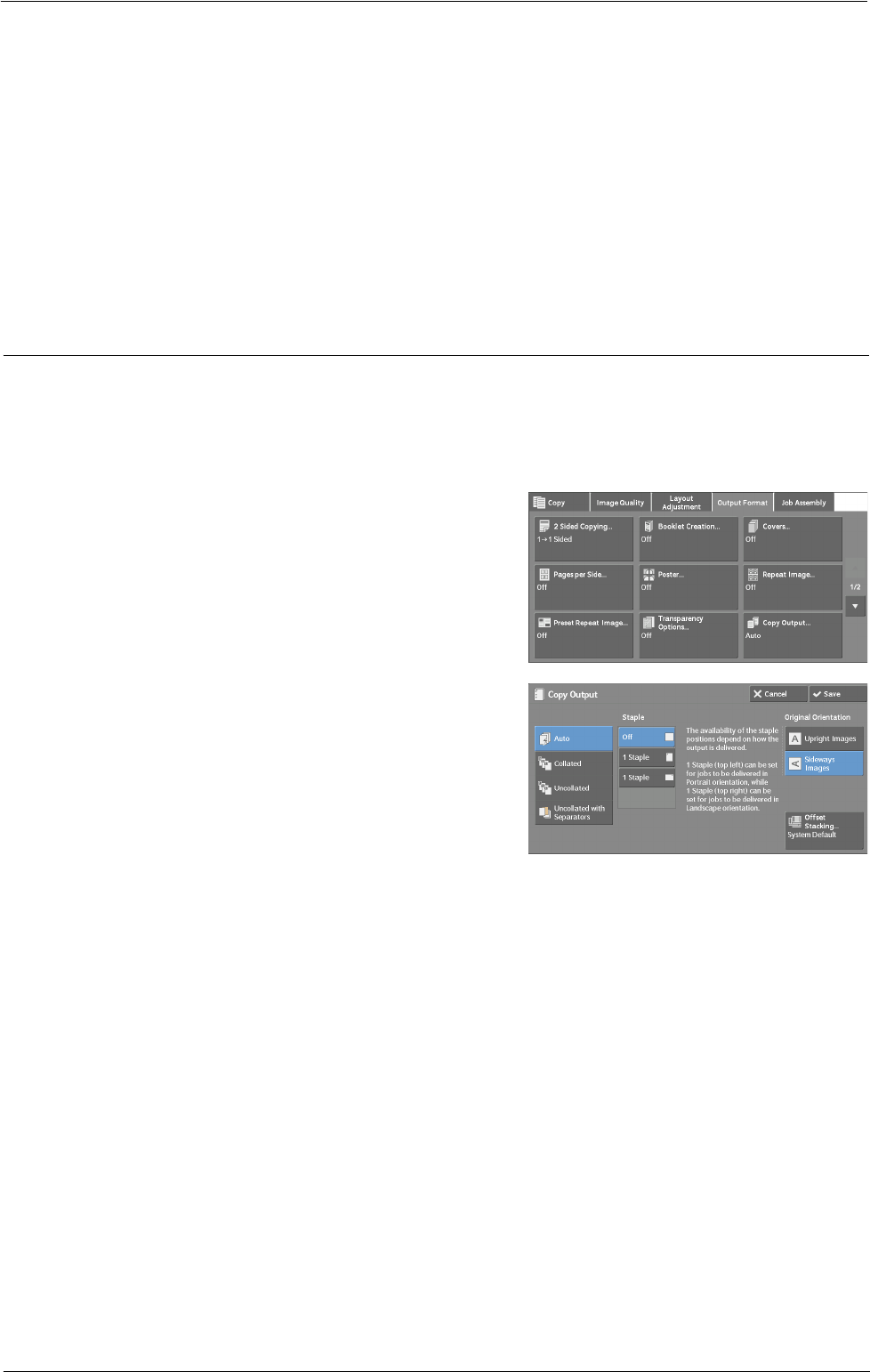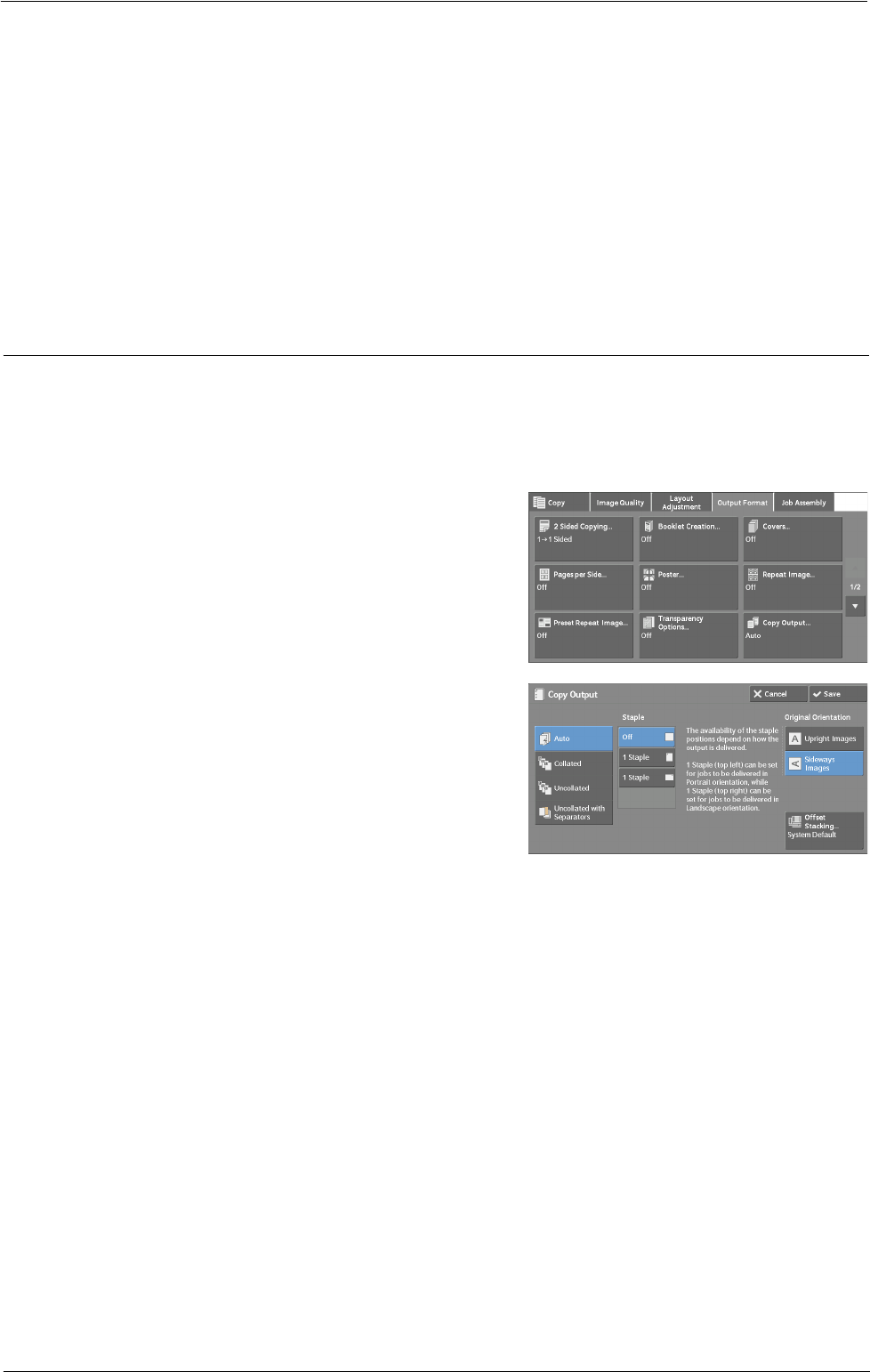
Output Format
Note • When you use the bypass tray, select [Bypass] on the [Paper Supply - Separator & Handout] screen.
When [Bypass] is selected, the [Tray 5] screen is displayed. For more information, refer to "[Tray 5]
Screen" (P.69).
Handout Tray
Allows you to select the paper tray to be used for the handouts.
Select [More] to display the [Paper Supply - Handout] screen on which you can select a tray.
Note • When you use the bypass tray, select [Bypass] on the [Paper Supply - Handout] screen.
When [Bypass] is selected, the [Tray 5] screen is displayed. For more information, refer to "[Tray 5]
Screen" (P.69).
Copy Output (Specifying Finishing Options)
This feature allows you to select finishing options.
Note • An optional component is required to use this feature. For more information, contact Customer
Support at dell.com/contactdell.
If the finisher is installed, each set of copies can be stapled, and then output.
1
Select [Copy Output].
2
Select any option.
Auto
Copies are collated when the originals are loaded in the document feeder.
Copies are collated when originals are loaded on the document glass and any of the following
features is used: 2 Sided Book Copying, Covers, [Blank Separators & Handouts] or
[Transparency Set & Handouts] of Transparency Options, Booklet Creation, Stapling, Build
Job, Sample Set, and Combine Original Sets.
Collated
The machine outputs sheets sorted into sets that are arranged in page order.
Uncollated
The machine outputs the specified number of copies and sorts sheets by page.
Uncollated with Separators
The machine outputs copies with inserting blank sheets as a separator and sorts sheets by
page.
109