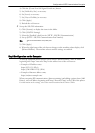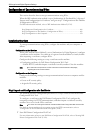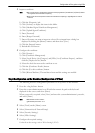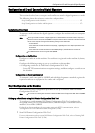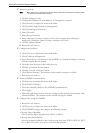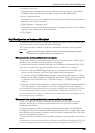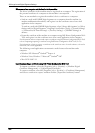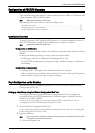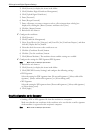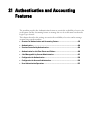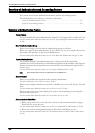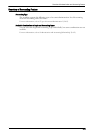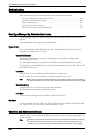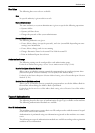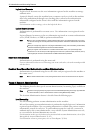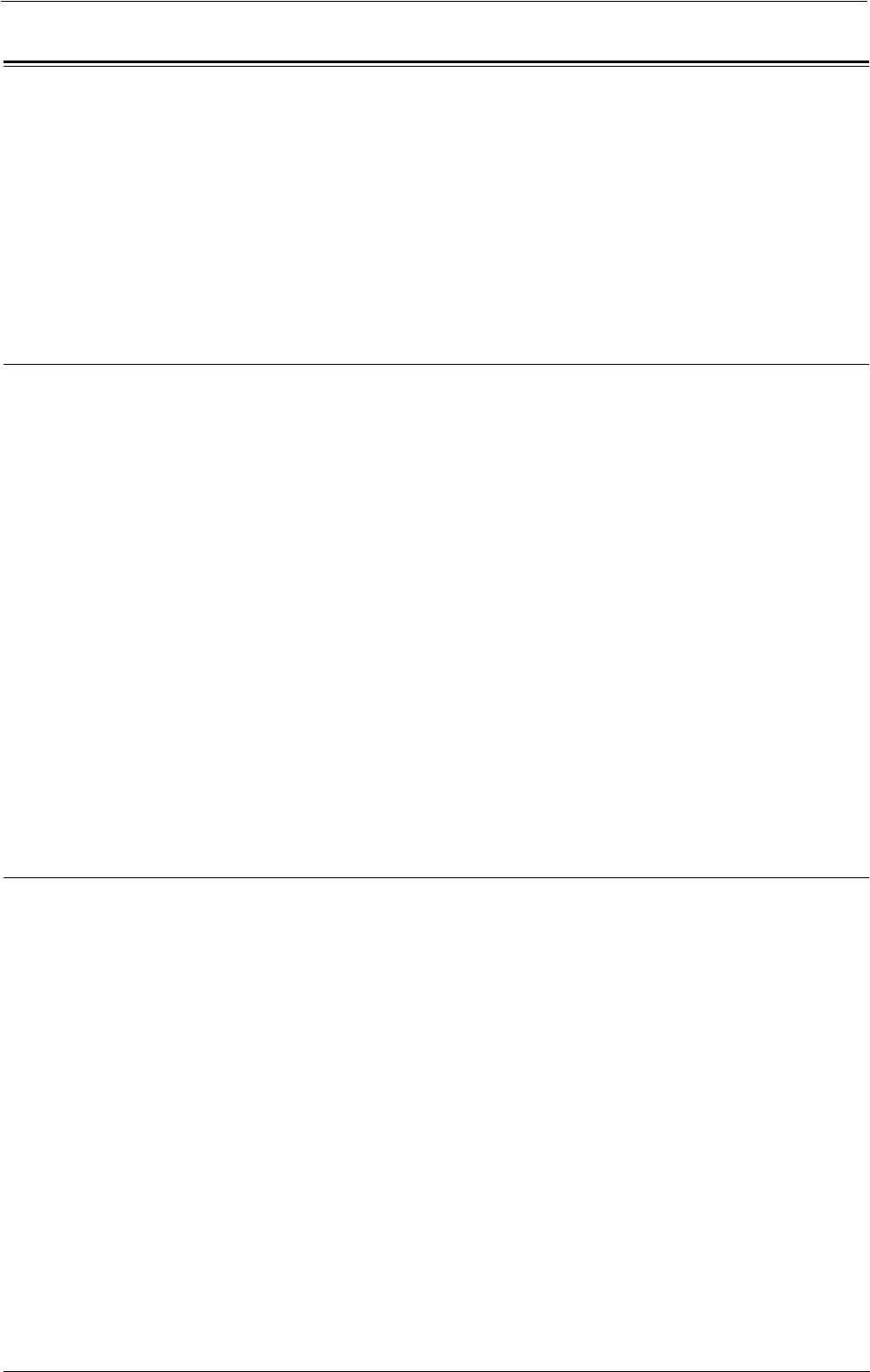
Configuration of PDF/XPS Signature
Configuration of PDF/XPS Signature
This section describes the settings to send scanned documents in PDF or XPS format with
a digital signature (PDF or XPS) attached.
Note • XPS stands for XML Paper Specification.
The following shows the reference section for each procedure.
Installation Overview .............................................................................................................. 475
Step1 Configuration on the Machine .................................................................................... 475
Step2 Configuration on the Computer.................................................................................. 476
Installation Overview
To attach a signature (PDF signature/XPS signature) to a scanned document to send as a
PDF or XPS document, configure the machine and your computer as follows:
Note • XPS stands for XML Paper Specification.
Configuration on the Machine
Configure a certificate on the machine. No certificate is registered on the machine by factory
default.
Configure the following setting to set up a certificate on the machine.
• Configuring certificates by Dell Printer Configuration Web Tool
Set up HTTPS communications encryption settings, and then configure a certificate on
the machine.
Configuration on the Computer
• Sending a PDF or XPS signature file from the machine to a computer
Make sure that the root certificate of the certificate to be used for the scan file signature
of the machine is registered on the recipient's computer.
Step1 Configuration on the Machine
This section describes configuration procedures to set up a certificate with Dell Printer
Configuration Web Tool.
Setting up a Certificate using Dell Printer Configuration Web Tool
To configure a certificate using Dell Printer Configuration Web Tool, configure the
encryption settings for HTTP communications, and then import a certificate issued by
another CA to enable S/MIME.
For details on how to configure the encryption settings for HTTP communication, refer to
"Configuration of HTTP Communications Encryption" (P.466).
1
Start Dell Printer Configuration Web Tool.
For more information on how to start Dell Printer Configuration Web Tool, refer to "Starting Dell
Printer Configuration Web Tool" (P.420).
2
Import a certificate.
Note • You cannot import a certificate that has been already registered in [Local Device] or [Others]. Delete
the registered certificate before importing.
1) Click the [Properties] tab.
475