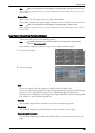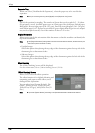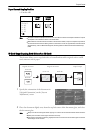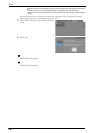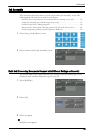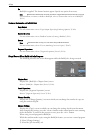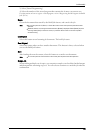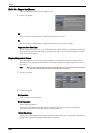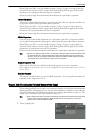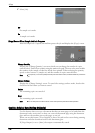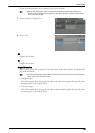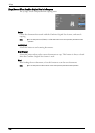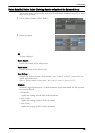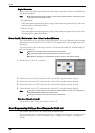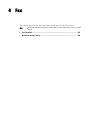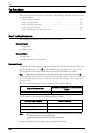Job Assembly
When [Pages per Side] is set, the number of pages (2 pages, 4 pages, or 8 pages) that you
selected to copy onto one side of a single sheet, starting from the first page of the loaded
documents, are copied onto the front page of a separator.
When you load a single sheet document, the document is copied onto a separator.
1 Sided Side 2 Only
A first page of the loaded documents is copied on the back side of a separator, and the rest
of pages are copied on the paper other than a separator.
When [Pages per Side] is set, the number of pages (2 pages, 4 pages, 8 pages) that you
selected to copy onto one side of a single sheet, starting from the first page of the loaded
documents, are copied onto the back side of a separator.
When you load a single sheet document, the document is copied onto a separator.
2 Sided Separators
First two pages of the loaded documents are copied onto each side of a separator, and the
rest of pages starting from the third page are copied onto the paper other than a separator.
When [Pages per Side] is set, the number of pages (2 pages, 4 pages, 8 pages) that you
selected to copy onto one side of a single sheet, starting from the first page of the loaded
documents, are copied onto each side of a separator.
When you load two-sheet documents, both sheets are copied onto each side of a separator.
Note • To copy a one-page document on Side 1 of a separator and the first page of the next document on Side
2 of the same separator, select [No Separators] under [Insert Separators] when you load the next
document. If not, the one-page document will be copied and printed one-sided, and the first and the
second pages of the next document two-sided, on the next separator.
Segment Separator Tray
Allows you to select the tray, which is loaded with paper to be used as a separator.
When [Bypass] is selected, the [Tray 5] screen is displayed. For more information, refer to "[Tray 5]
Screen" (P.69).
Separator Quantity
This option is available when you select [Blank Separators]. You can specify the number of
separators in the range from 1 to 99.
Sample Job (Checking the Finished Output of the Copy)
When making multiple sets of copies, you can print a sample set to check the finished output
and then print the remaining copy sets. You can select whether to continue or cancel the job
after the confirmation. This feature also allows you to change the number of copy sets. The
sample copy is included in the total number of copy sets.
Note • After a sample set is output, the machine automatically outputs the data remained if the machine is left
uninstructed for the period specified in [Auto Job Release]. For more information on [Auto Job
Release], refer to "Auto Job Release" (P.296).
1
Select [Sample Job].
117