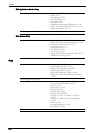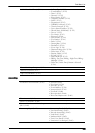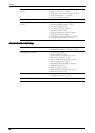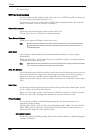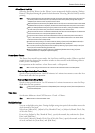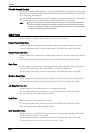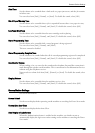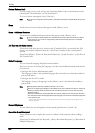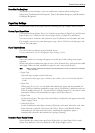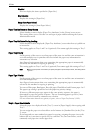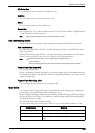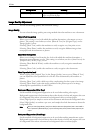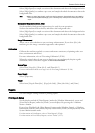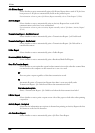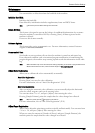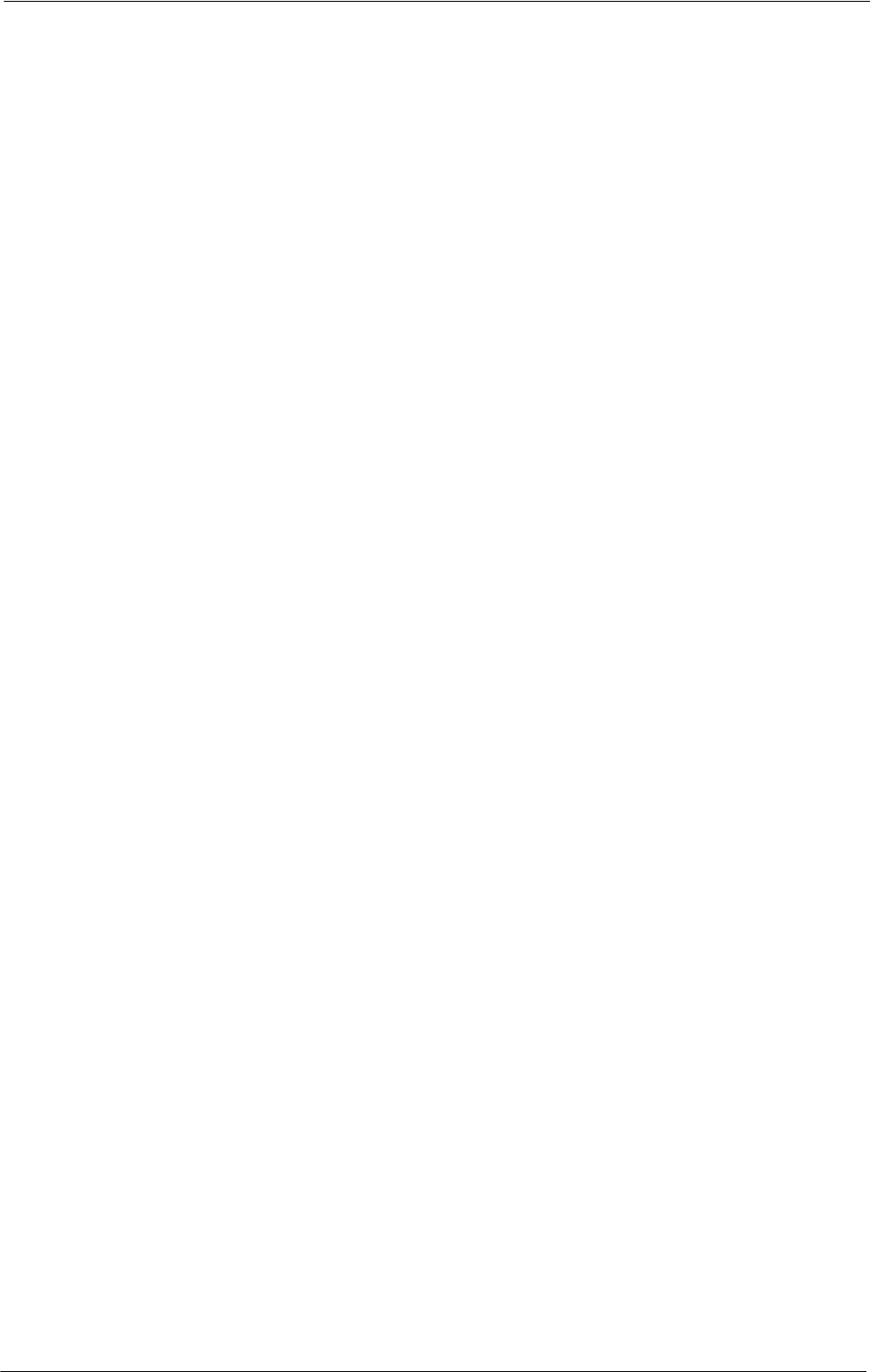
15 Tools
Custom Buttons 1 to 3
You can assign services such as Copy and Send from Folder to the custom buttons on the
control panel: Custom Button 1 to Custom Button 3.
To leave a feature unassigned, select [(Not Set)].
Note • Copy service is assigned to [Custom Button 1] and Review is assigned to [Custom Button 3] by factory
default.
Home
Set the layout of service buttons that appear on the [Home] screen.
Home - Additional Features
Set the layout of additional feature buttons that appear on the [Home] screen.
Note • If you do not want to display [Setup] as an additional feature button, select the [Show this in Admin
mode] check box. You can set or change settings with the machine only when it is in the System
Administration mode.
Job Type on Job Status screen
Select the default job types to be shown on the [Completed Jobs] screen under the [Job
Status] screen that is displayed when the <Job Status> button on the control panel is
pressed.
Select from [All Jobs], [Printer & Print from Folder Jobs], [Scan& Fax Jobs], or [Job Flow &
File Transfer Jobs].
Default Language
You can select the language displayed on the machine.
There are two ways of selecting the language: set in the System Administration mode and set
by local users.
• Setting in the System Administration mode
The language set here is the standard language that is retained even when the machine is
powered off and on.
• Setting in the Local User mode
The language setting in [Language] in the [Home] screen is lost when the machine is
powered off.
Note • When [English] is selected, only ASCII characters can be used.
• When you set [Language] to [English] on the [Home] screen and an address book entry or contents of
[Details] of Job Flow Sheets is entered in other than ASCII characters, the characters may not be
displayed properly.
When you use Dell Printer Configuration Web Tool to import a CSV file* that includes the characters
other than those used for the language selected in [Language], the characters in the file may be garbled
or the import may fail.
* :CSV (Comma Separated Values) is a file format that is often used for saving data by spreadsheets and
database programs.
Screen Brightness
You can adjust the screen brightness of the control panel between -16 and +16.
Reconfirm E-mail Recipient
Select whether or not to display the screen to confirm e-mail recipients when sending e-
mails.
Select from [Confirmation Not Required], [Always Reconfirm Recipient], or [Reconfirm if
Multiple Recipients].
300