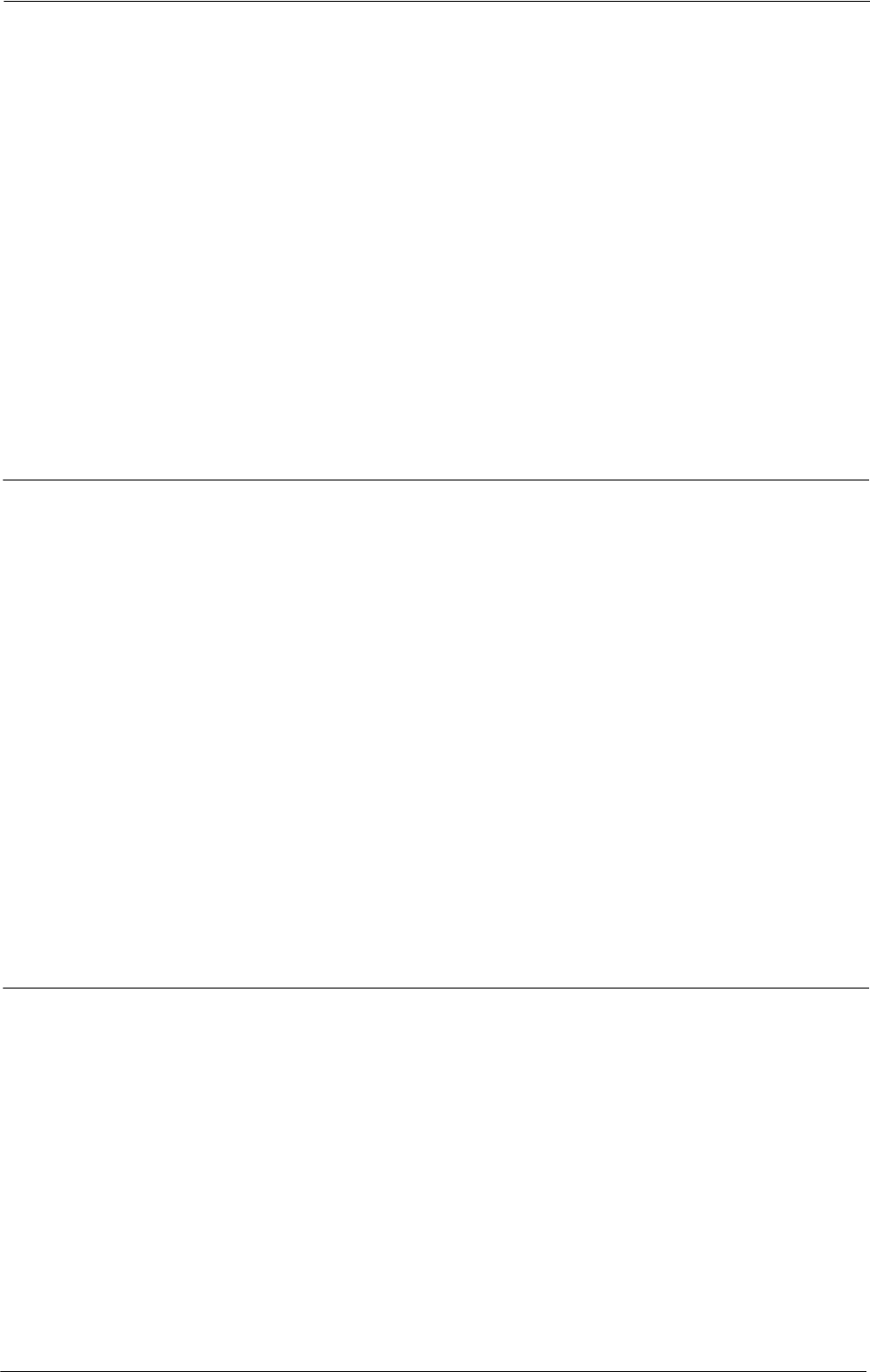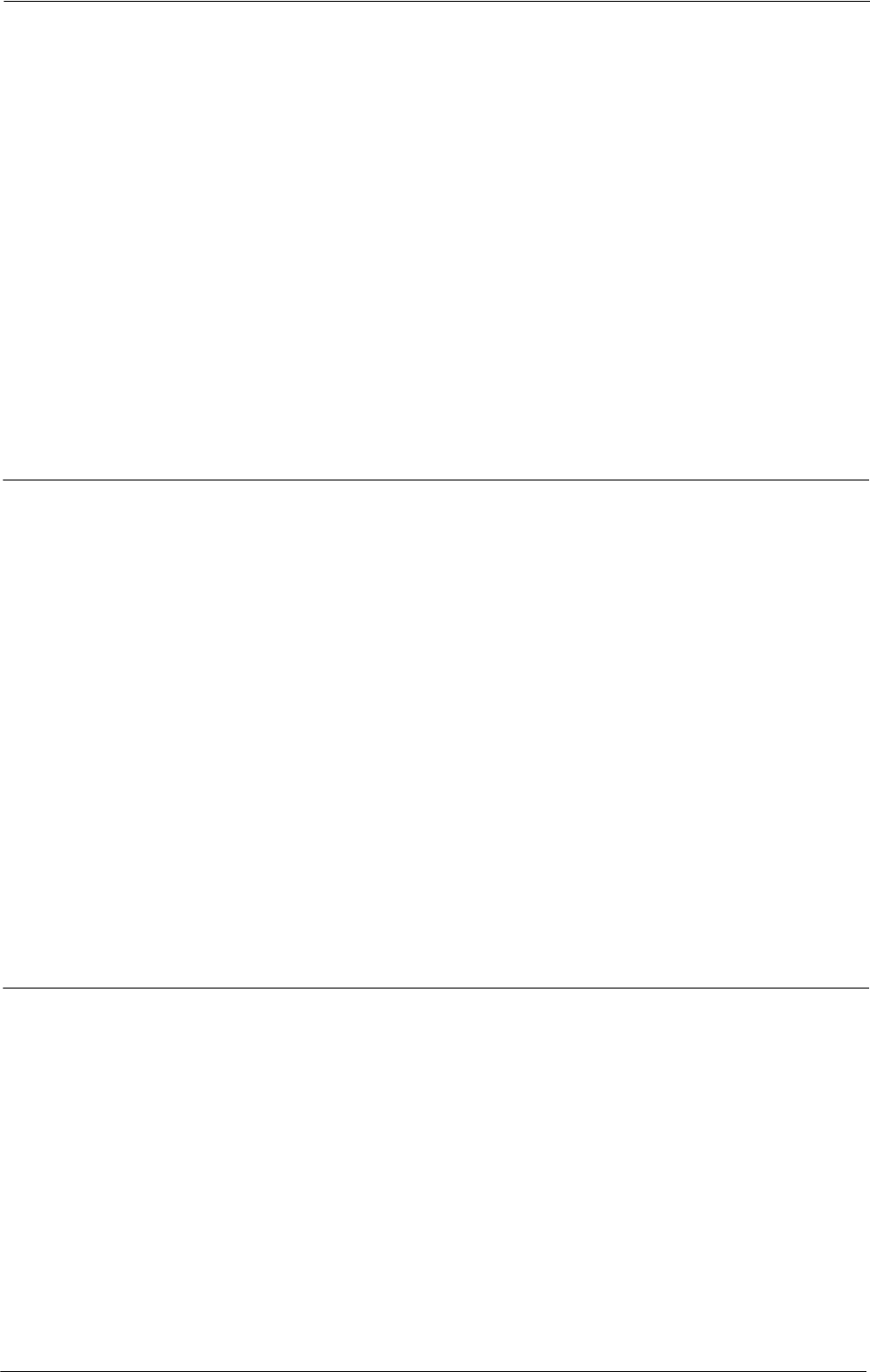
19 Scanner Environment Settings
4
Set an IP address and the other addresses.
Skip this step if an IP address is already set.
If DHCP or BOOTP is available in your environment, configure the method for obtaining
the addresses. If an IP address cannot be obtained automatically or manual configuration is
preferred, confirm the settings of an IP address, a subnet mask, and a gateway address.
For information on how to set an IP address, refer to "Protocol Settings" (P.328).
5
Select [Close] repeatedly until the [Tools] screen is displayed.
6
Select [Close].
Note • Rebooting the machine may be required depending on the settings. When a message displayed on the
screen, follow the message and reboot the machine.
7
Print a configuration report to confirm that the SOAP, SNMP, and Internet Services
(HTTP) ports are enabled and that TCP/IP is set up correctly.
For information on how to print a configuration report, refer to "Print Reports" (P.260).
Step 2 Configuring the SNMP Port
Configure the transport protocol for the SNMP port using Dell Printer Configuration Web
Tool.
1
Start Dell Printer Configuration Web Tool.
For information on how to start Dell Printer Configuration Web Tool, refer to "Starting Dell Printer
Configuration Web Tool" (P.420).
2
Configure the transport protocol for the SNMP port.
1) Click the [Properties] tab.
2) Click [Connectivity].
3) Click [Port Settings].
4) Select the [UDP] check box under [SNMP].
5) Click [Apply].
6) The right frame of the web browser changes to the machine reboot display.
7) Click [Reboot Machine]. The machine reboots and the settings are enabled.
Step 3 Configuration on the Computer
Create job flows using Job Flow Editor to use for scanned documents.
Note • Job Flow Editor is included in the Driver CD Kit.
460