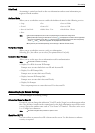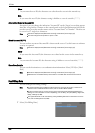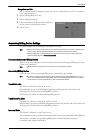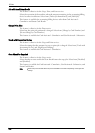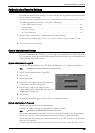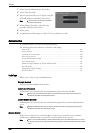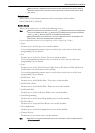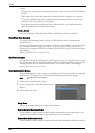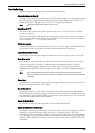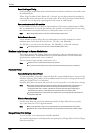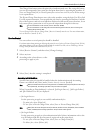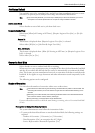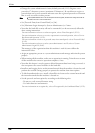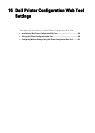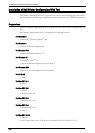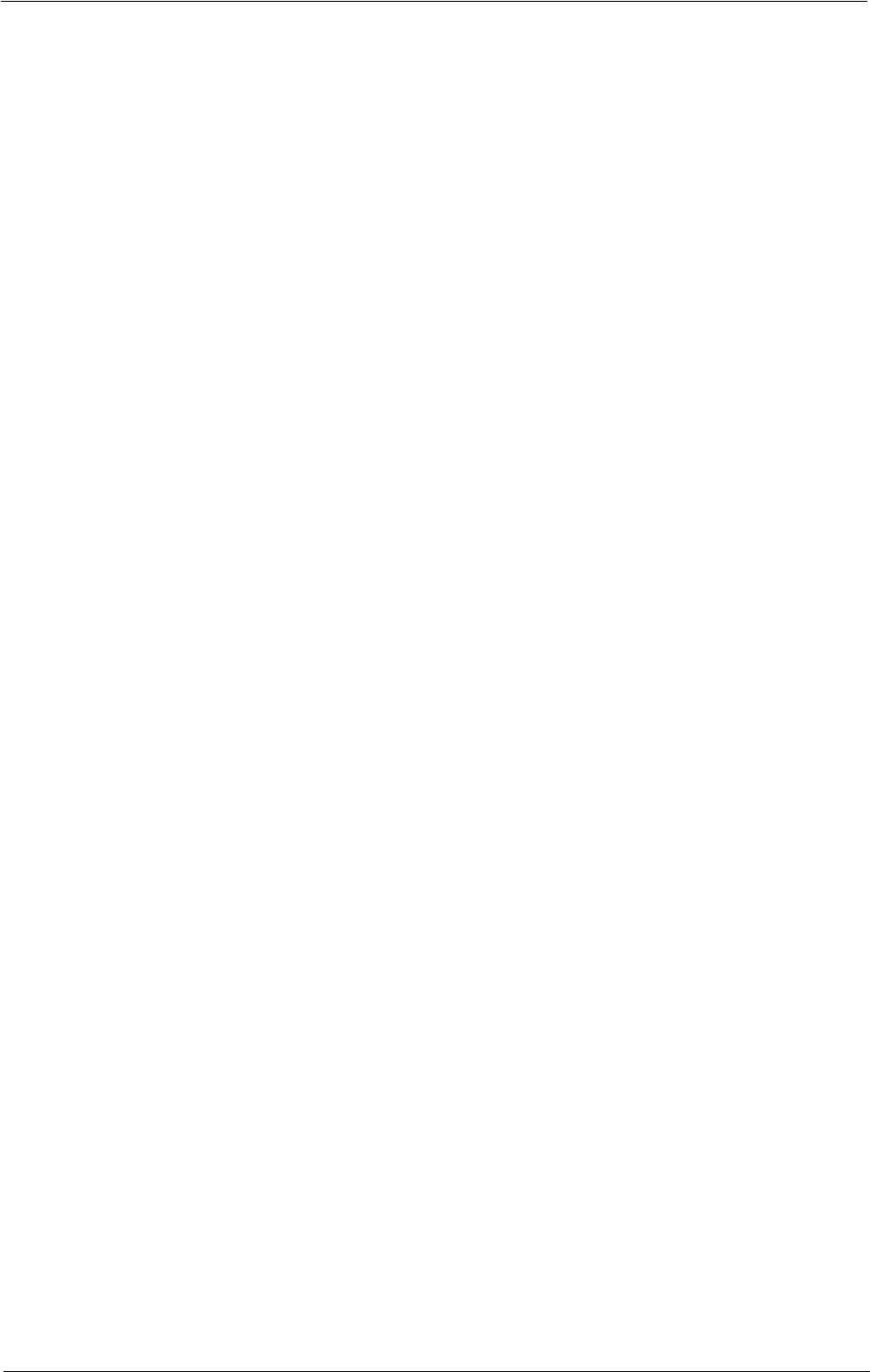
Authentication/Security Settings
User Details Setup
Set the information required when carrying out authentication.
Alternative Name for User ID
If required, you can change the indication "UserID" on the [Login] screen that appears when
the <Log In/Out> button on the control panel is pressed to another name such as "User
Name" or "Number". The alias can be set to 1 to 15 single-byte characters.
Note • The name changed is also printed in a report or a list.
Mask User ID (***)
You can set how an entered user ID is shown on the screen. Use this feature to enhance
security as required.
When you select [Show], the characters you enter are echoed on the screen in the normal
way as you enter the user ID. When you select [Hide], the characters you enter is hidden as
a row of asterisks (*****) as you enter the user ID.
Failed Access Log
Set the failure count to detect unauthorized access. An error is logged if authentication fails
the number of times specified here within a predetermined time (10 minutes).
Logout Confirmation Screen
Set whether or not to display a logout confirmation screen every time a user session ends.
User ID for Login
Set whether or not to make the user ID entry field on the user login screen case-sensitive.
When you select [Case Sensitive], authentication is performed using the User ID as
registered (including upper and lower cases). When you select [Non-Case Sensitive],
authentication is performed with case ignored even if the User ID has both upper and lower
cases.
Note • Do not change the setting while a file is stored for the Private Charge Print. Otherwise, you may
encounter problems, such as being unable to print. Change the setting after the machine prints all the
files stored.
Guest User
Set whether or not to permit a guest user when [Login to Remote Accounts] is selected. Set
the guest user passcode from 4 to 12 digits.
Use of Smart Card
Set whether or not to use the smart card when a smart card is connected to the machine.
When [Enabled] is selected, you can set whether or not to control jobs with the smart card
for each feature. Select [Enabled (PKI)] to control the security features only. The smart card
is not used for authentication or job controls.
Smart Card Link Mode
Set whether or not to require a passcode for smart card authentication.
Smart Card Certificate Verification
Set whether or not to verify the smart cart certificate when a user uses the smart card. When
[Enabled] is selected, the owner of the smart card is verified not only by PIN code
verification but by certification verification of the smart card and private key match. In this
case, the upper level CA certificate of the smart card certification must be registered on the
machine. When [Disabled] is selected, the owner of the smart card is verified by PIN code
verification.
411