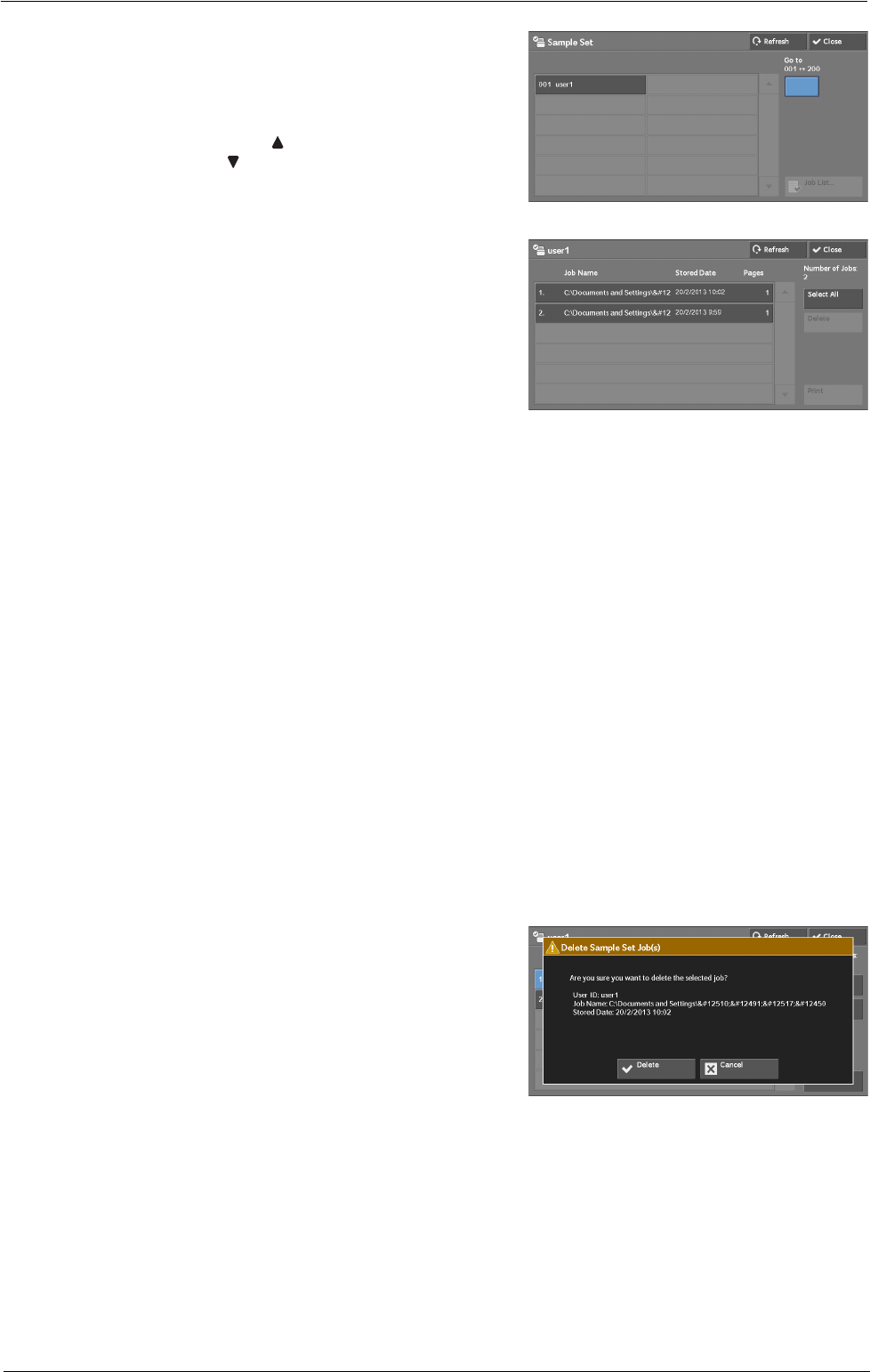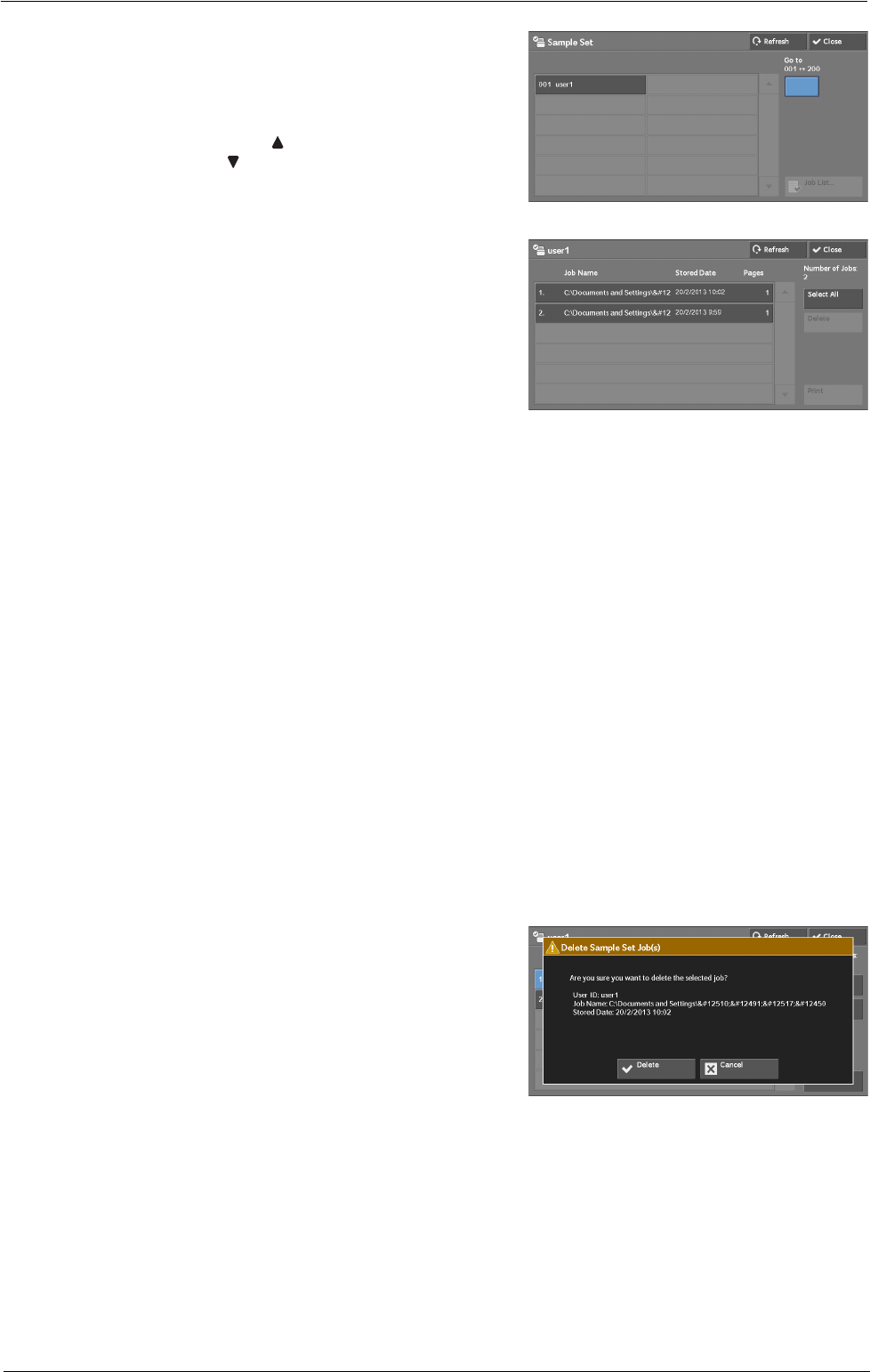
Printing and Deleting Stored Jobs
2
Select the user to be checked, and select [Job
List].
Note • Select [Refresh] to display the updated
information.
• Select [
] to return to the previous screen or
[
] to move to the next screen.
• You can enter a user ID in [Go to] using the
numeric keypad to display the user ID at the
top of the list.
3
Select the job to be printed or deleted.
Note • You can select up to 100 files simultaneously to
print or delete the files. If you select multiple
files, they are printed in the selected order.
4
Select any option.
5
When printing, specify the number of print sets using the numeric keypad.
Select All
Selects all jobs. To deselect all the jobs, select this button again.
Delete
Deletes the Sample Set job.
Refer to "When [Delete] is Selected" (P.185).
Print Quantity
Specify the number of print sets using the numeric keypad.
Print
Prints the Sample Set job. After printing the remaining sets of the job, the job is deleted.
Refer to "When [Print] is Selected" (P.186).
When [Delete] is Selected
1
Select [Delete].
Delete
Deletes the job.
Note • Once the job is deleted, it cannot be restored.
Cancel
Cancels deleting the job.
185