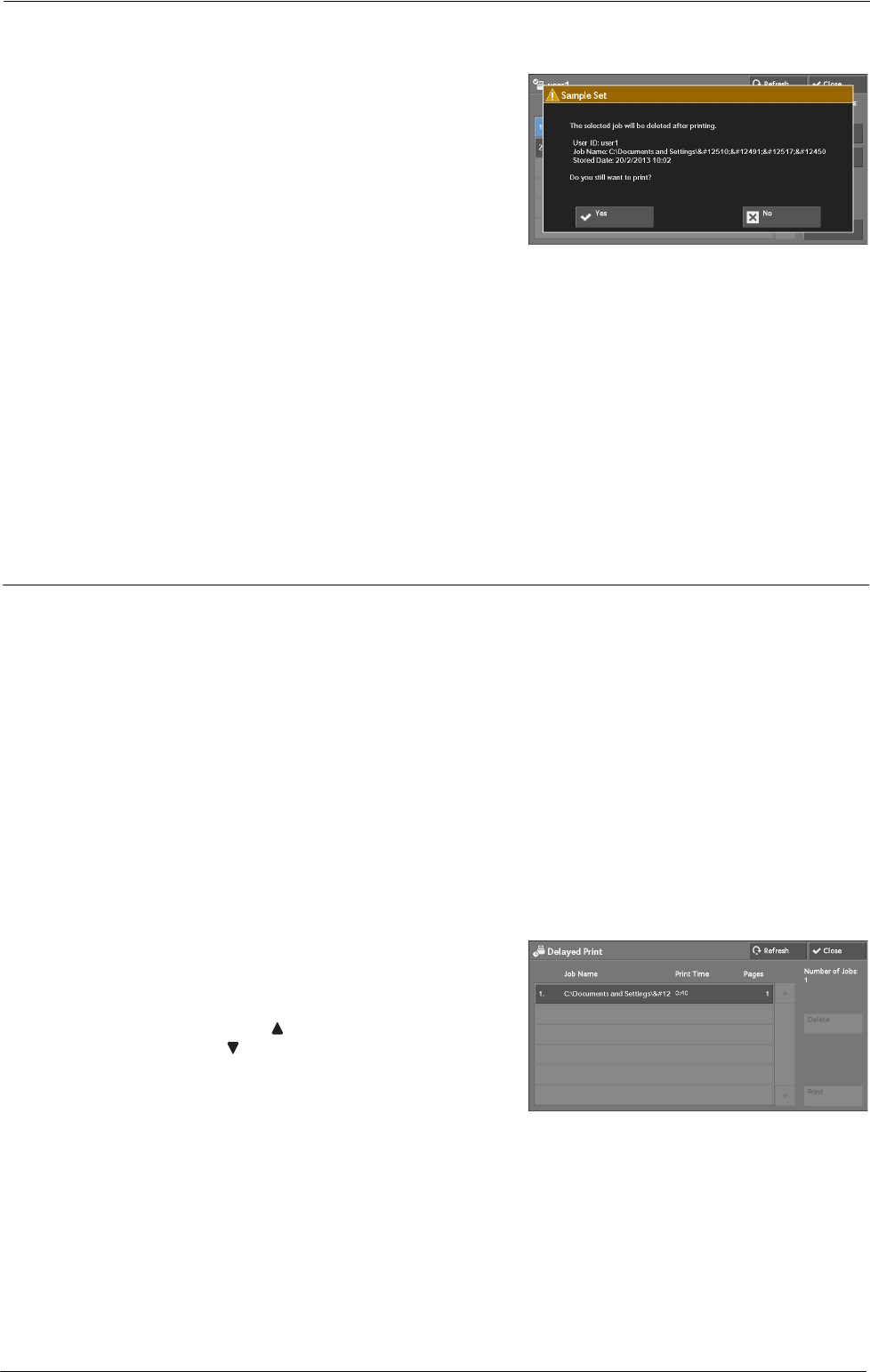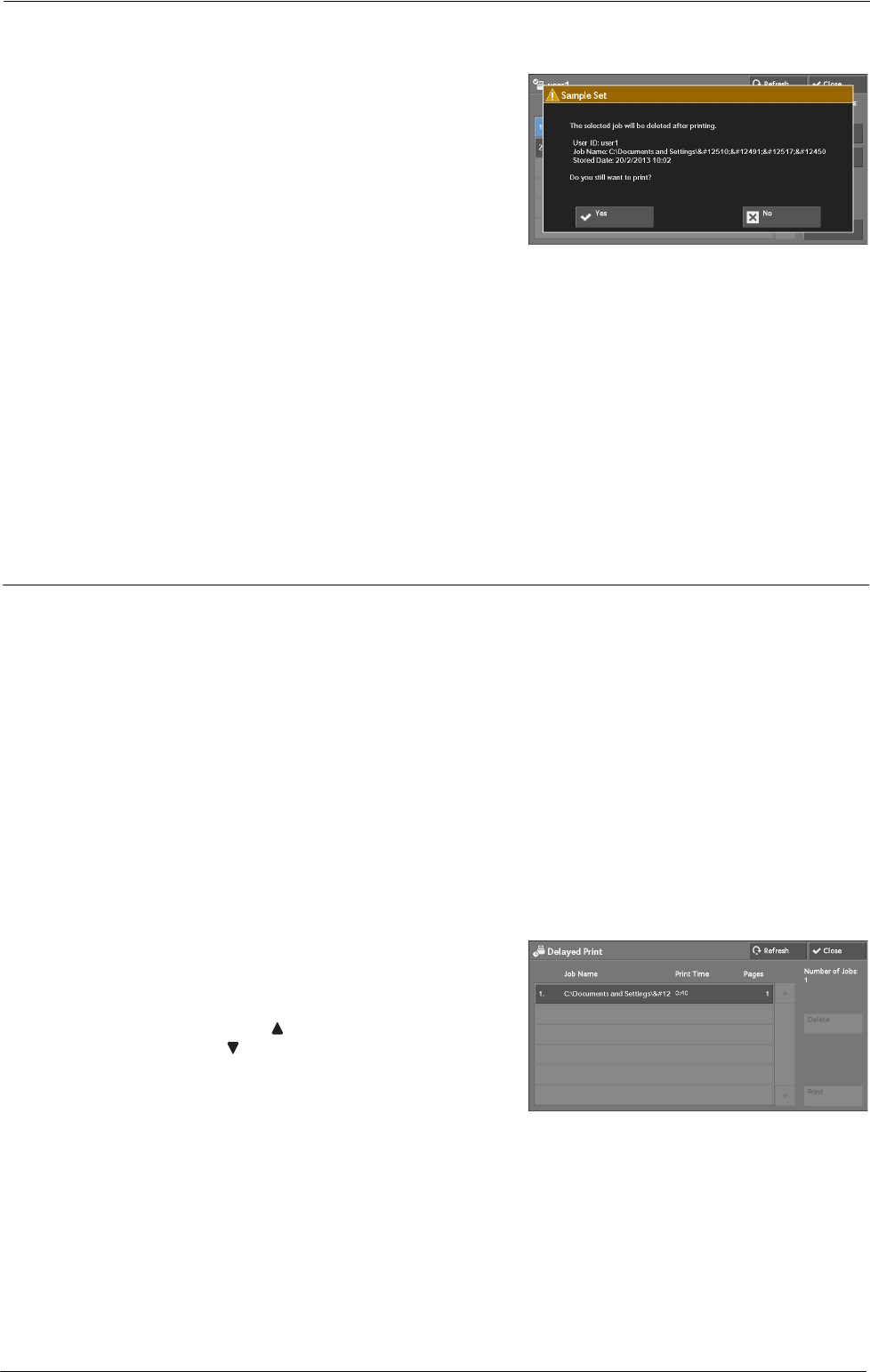
10 Job Status
When [Print] is Selected
1
Select [Yes].
Note • The screen as shown on the right does not
appear if [Print Job Confirmation Screen] is set
to [Disabled] in the System Administration
mode. If [Disabled] is selected, the machine
automatically deletes the job after printing
without displaying the confirmation screen.
For more information, refer to "Print Job
Confirmation Screen" (P.375).
Yes
Starts printing the job. After printing, the job is deleted.
Note • After a sample set is output, the remaining sets will automatically be output if the machine is not
instructed for the period specified in [Auto Job Release]. To prevent the remaining sets from being
output automatically, set [Auto Job Release] to [Off]. For information on how to set [Auto Job Release],
refer to "Auto Job Release" (P.296).
No
Cancels printing the job.
Delayed Print
This feature allows you to temporarily store print data on the machine to print it at specified
time.
Up to 100 jobs can be stored (queued) simultaneously for the Delayed Print feature. If the
power is switched off when jobs are in queue (before the specified print time), the jobs whose
print time has elapsed will automatically be printed immediately after the power is switched
on again.
The following describes how to print or delete jobs stored with the Delayed Print feature.
For information on how to operate a Delayed Print job, refer to the print driver's help.
Note • When [Save as Private Charge Print Job] or [Save as Charge Print Job] is selected in [Receive Control]
under [Charge / Private Print Settings], jobs will not be saved in [Delayed Print] under [Secure Print
Jobs & More] even if you select [Delayed Print] on the print driver. For more information, refer to
"Charge/Private Print Settings" (P.412).
1
Select [Delayed Print].
2
Select the job to be printed or deleted.
Note • Select [Refresh] to display the updated
information.
• Select [
] to return to the previous screen or
[
] to move to the next screen.
• [Print Time] shows the time to start printing.
3
Select any option.
Delete
Deletes the Delayed Print job.
Refer to "When [Delete] is Selected" (P.187).
186