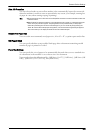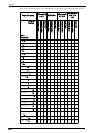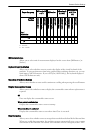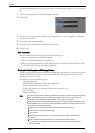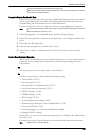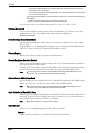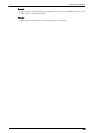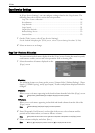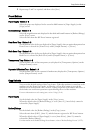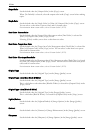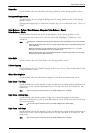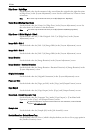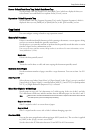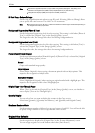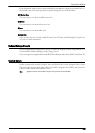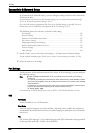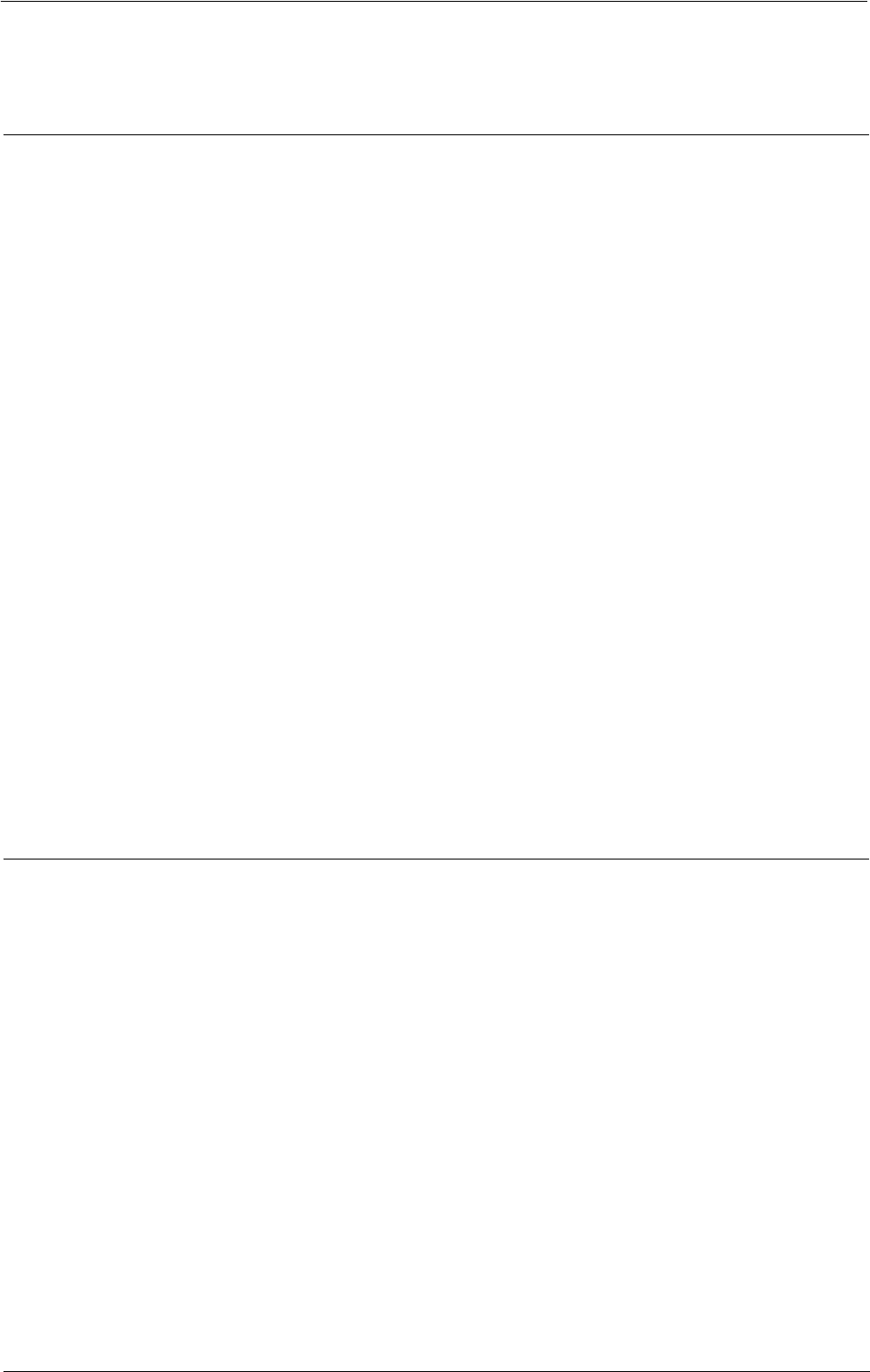
Copy Service Settings
4
Repeat steps 2 and 3 as required, and then select [Save].
Preset Buttons
Paper Supply - Button 2 - 5
Select the paper tray displayed in the second to fifth buttons in [Paper Supply] on the
[Copy] screen.
Reduce/Enlarge - Button 3 - 4
Select the magnification ratio displayed in the third and fourth buttons in [Reduce/Enlarge]
on the [Copy] screen.
Select the ratio from the R/E Preset buttons registered.
Front Cover Tray - Button 1 - 3
Set the default value of the tray displayed in [Paper Supply] when an option that printed on
Front Cover is selected for [Front Cover] under [Output Format] > [Covers].
Back Cover Tray - Button 1 - 3
Set the default value of the tray displayed in [Paper Supply] when an option that printed on
Back Cover is selected for [Back Cover] under [Output Format] > [Covers].
Transparency Tray - Button 1 - 3
Set the default value of the transparency tray displayed in [Transparency Options] on the
[Output Format] screen.
Separator & Handout Tray - Button 1 - 3
Set the default value of the separator & handout tray displayed in [Transparency Options]
on the [Output Format] screen.
Copy Defaults
You can set the default settings of the Copy feature. When the machine is turned on, or the
machine exits the Power Saver mode, or when the <Clear All> button is pressed, the
machine resets to the default values set here. Setting frequently used features and values as
the defaults can avoid extra operations required during the use of the machine.
For more information on each setting item, refer to "Copy" (P.49).
Paper Supply
Set the default value for [Paper Supply] in the [Copy] screen.
When the default value of [Reduce/Enlarge] is set to [Auto %], [Auto Select] cannot be
selected for [Paper Supply].
Reduce/Enlarge
Set the default value for [Reduce/Enlarge] in the [Copy] screen.
Select the ratio from [100%], [Auto %], and the buttons registered as R/E Preset buttons.
When the default value of [Paper Supply] is set to [Auto Select], [Auto %] cannot be
selected for [Reduce/Enlarge].
For information on the Reduce/Enlarge Preset buttons, refer to "Reduce/Enlarge Presets" (P.323).
317