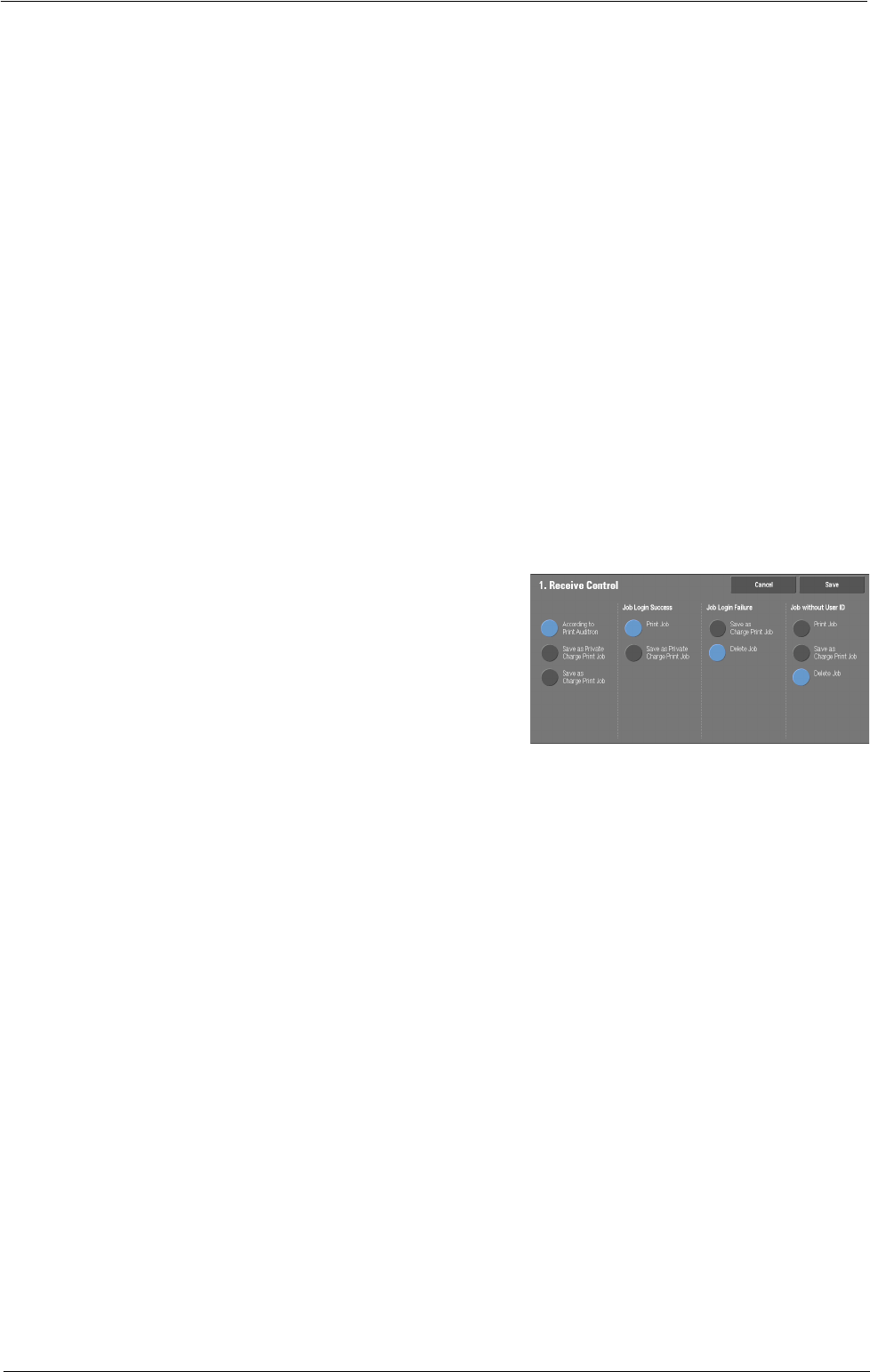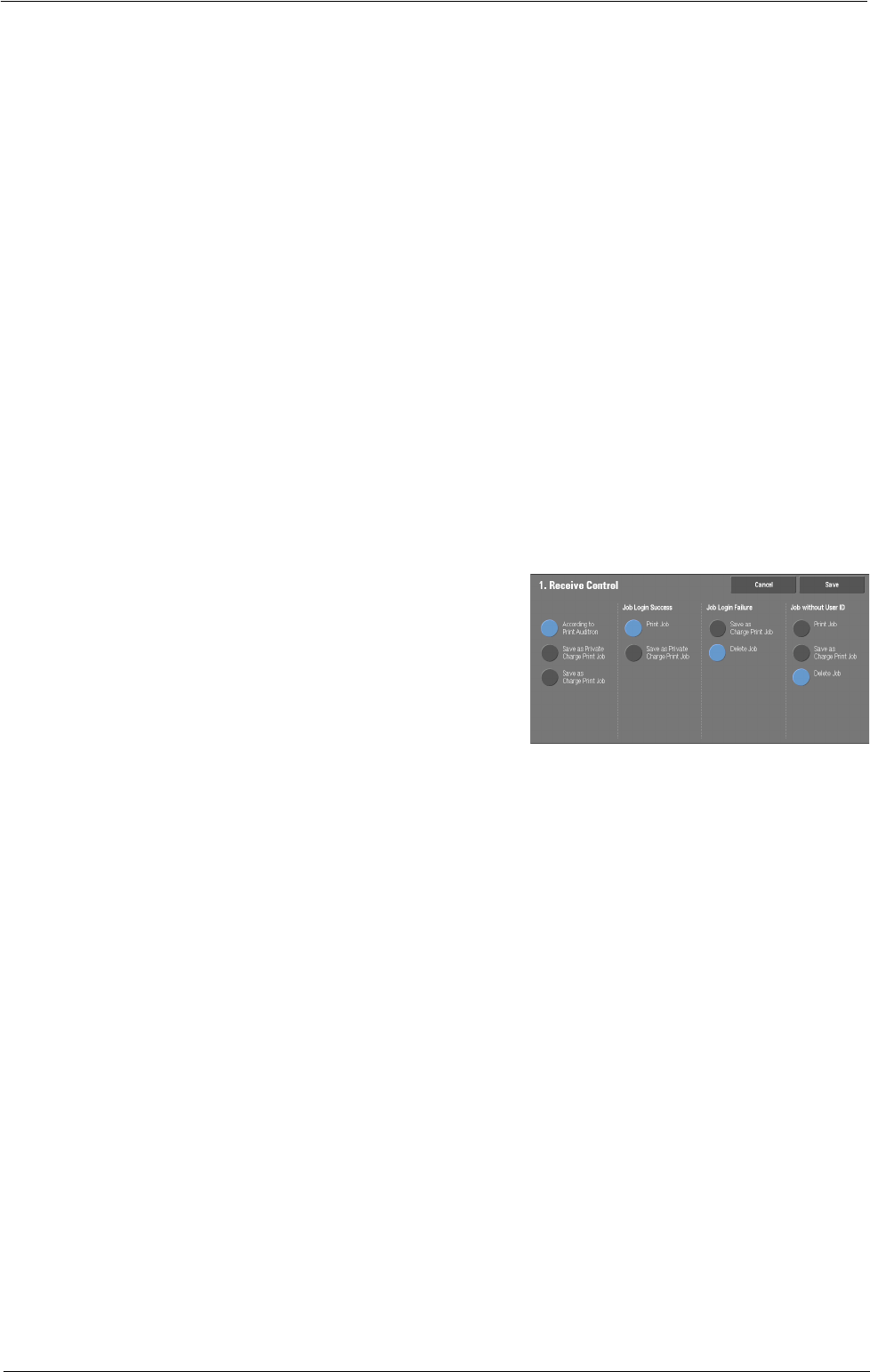
Authentication/Security Settings
The Charge Print feature prints the print jobs of authenticated users. But, using this feature,
you can also temporarily store print jobs and print them later by operating the machine. If
[Save as Charge Print Job] is selected, print jobs received are saved by a user ID for storage
set in a print driver.
The Private Charge Print feature stores jobs to the machine, using the login User ID or Sub
User ID at print instruction. You can print the jobs later by operating the machine. Only the
files of the login user and sub users linked are displayed on the touch screen, therefore, it can
help ensure privacy protection as well as prevent output from being left in the tray.
Note • For more information on the sub user, refer to "Sub User" (P.480).
• For more information on the Charge Print and Private Charge Print features, refer to "Printing and
Deleting Stored Jobs" (P.182).
To use Charge Print or Private Charge Print, [Receive Control] must be set. For more information,
refer to "Receive Control" (P.413).
Receive Control
You can set how received print jobs should be handled.
For information about printing or deleting the print job saved, refer to "Private Charge Print" (P.190),
and about deleting a Private Charge Print job with an invalid User ID, refer to "Deleting a Private
Charge Print Job with an Invalid User ID" (P.255).
1
Select [Receive Control], and then select [Change Settings].
2
Select any item.
3
According to the selected item, set the
processing to apply to jobs.
4
Select [Save] after the setting is completed.
According to Print Auditron
Specifies how print jobs should be handled when the Authentication and Accounting
features are enabled and [Print] under [Service Access] is set to [Locked].
Note • When the Authentication and Accounting features are disabled and [Print] under [Service Access] is
set to [Unlocked], the settings specified in the print driver are applied.
When [According to Print Auditron] is selected, [Job Login Success], [Job Login Failure],
and [Job Without User ID] are displayed.
• Job Login Success
Set the processing to apply to successfully authenticated jobs.
- To print jobs, select [Print Job].
- To save jobs as Private Charge Print, select [Save as Private Charge Print Job].
Note • When [Save as Private Charge Print Job] is selected, the Secure Print, Sample Set, Store in Remote
Folder, and Delayed Print settings specified in the print driver will be ignored.
• Job Login Failure
Set the processing to apply to jobs authentication failed (whose information such as the
user ID and passcode has been incorrectly registered on the print driver).
- To save jobs as Private Charge Print, select [Save as Charge Print Job].
- To delete jobs, select [Delete Job].
413