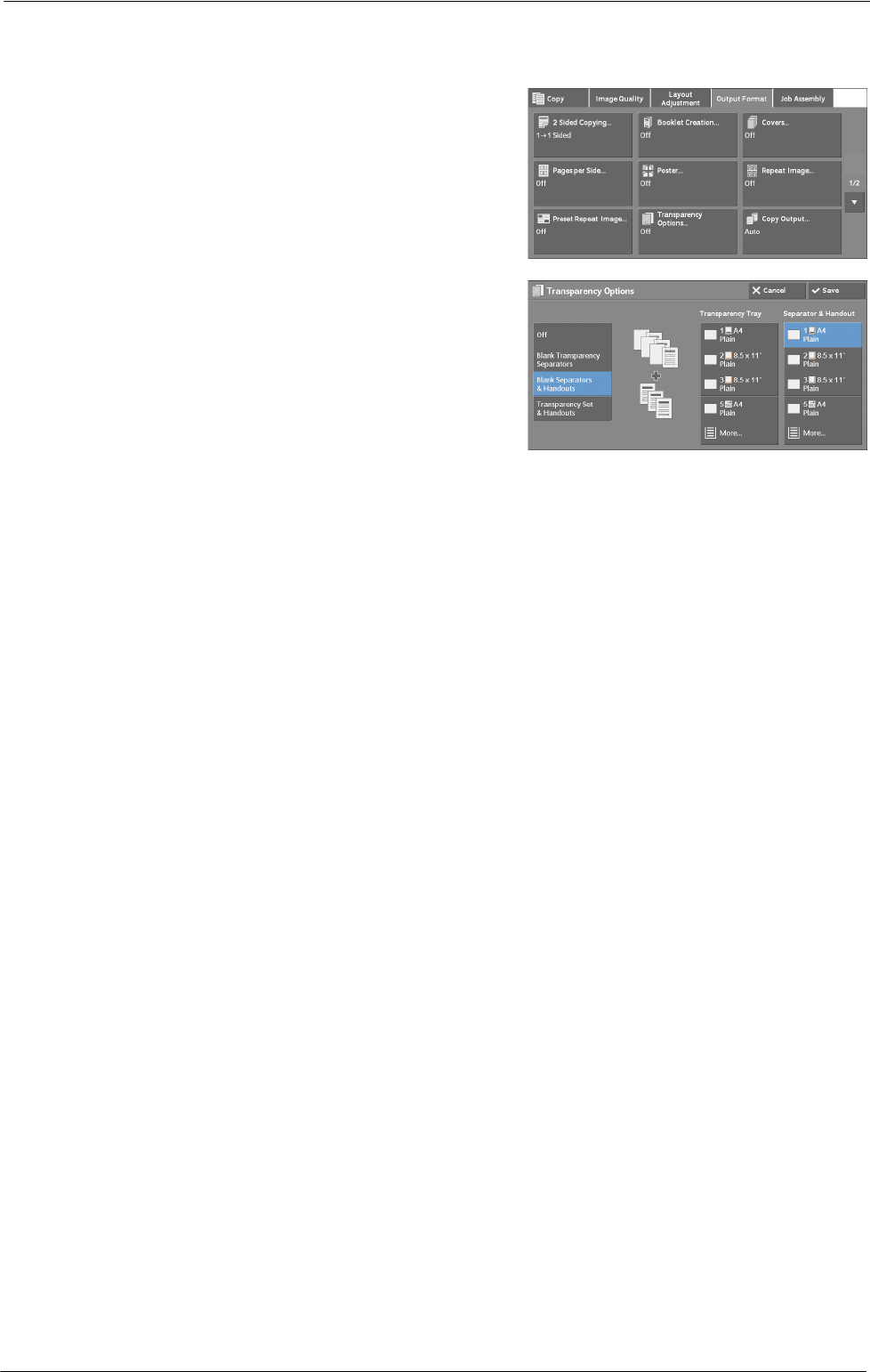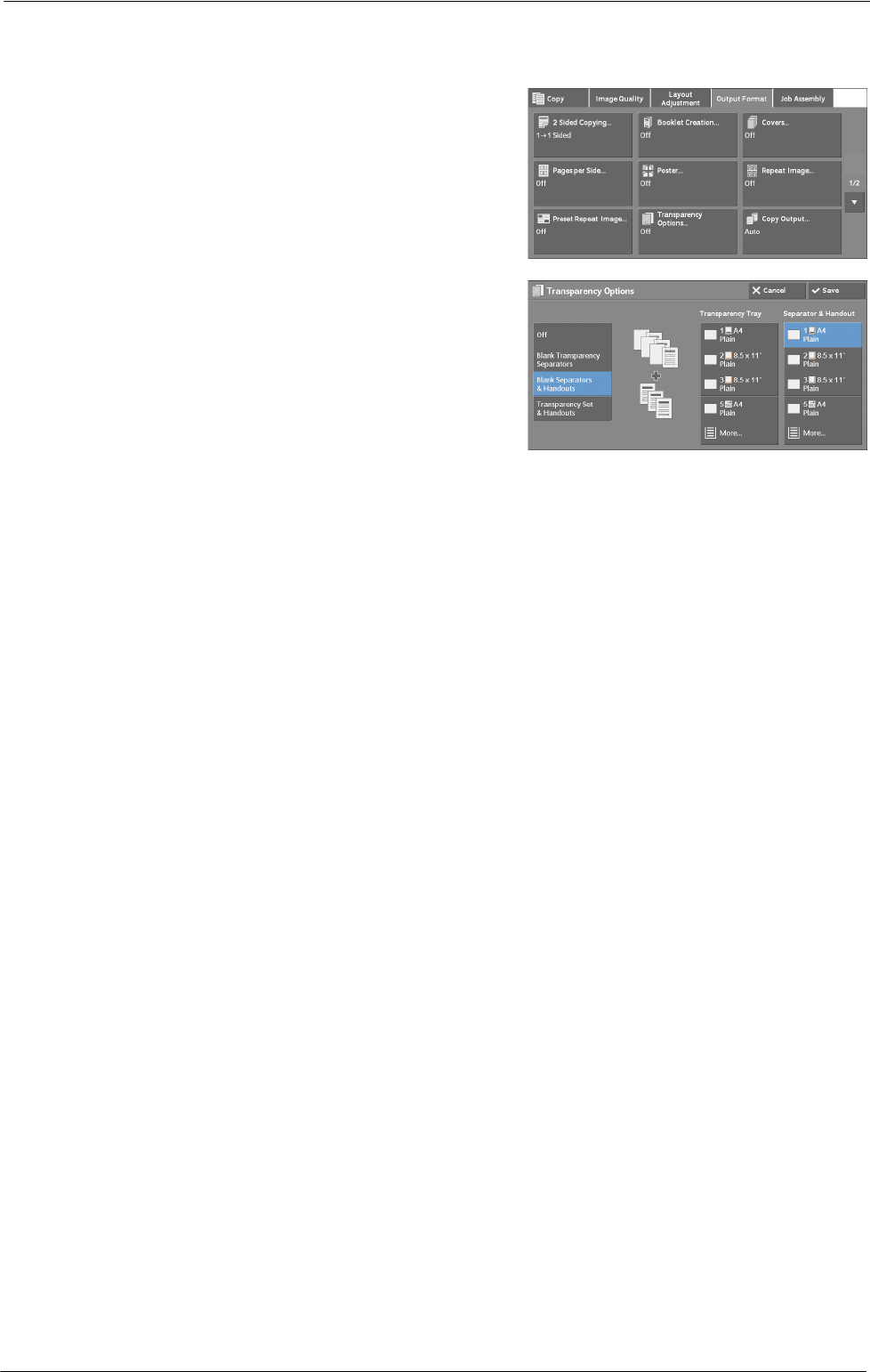
3 Copy
• Load transparency sheets in a tray in the same orientation as the paper to be used for handouts and
separators.
1
Select [Transparency Options].
2
Select any option.
Off
Does not insert separators.
Blank Transparency Separators
Inserts a separator each time a transparency is copied. Only one set of copies can be made.
Blank Separators & Handouts
Inserts a separator each time a transparency is copied. At the same time, the required
number of copies is made for handouts.
Transparency Set & Handouts
Makes copies on transparencies. At the same time, the required number of copies is made
for handouts.
Transparency Tray
Allows you to select the paper tray to be used for the transparencies.
Select [More] to display the [Paper Supply - Transparency] screen on which you can select a
tray.
Note • When you use the bypass tray, select [Bypass] on the [Paper Supply - Transparency] screen.
When [Bypass] is selected, the [Tray 5] screen is displayed. For more information, refer to "[Tray 5]
Screen" (P.69).
Separator Tray
Allows you to select the paper tray to be used for the separators.
Select [More] to display the [Paper Supply - Separator] screen on which you can select a tray.
Note • When you use the bypass tray, select [Bypass] on the [Paper Supply - Separator] screen.
When [Bypass] is selected, the [Tray 5] screen is displayed. For more information, refer to "[Tray 5]
Screen" (P.69).
Separator & Handout
Allows you to select the paper tray to be used for the separators and handouts.
Select [More] to display the [Paper Supply - Separator & Handout] screen on which you can
select a tray.
108