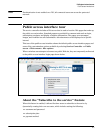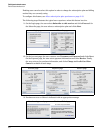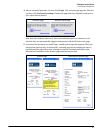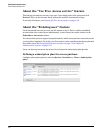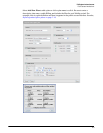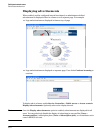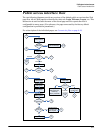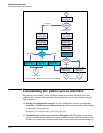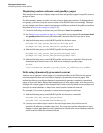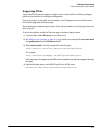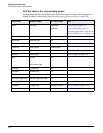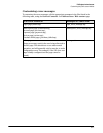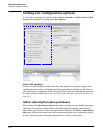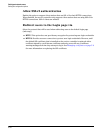Public/guest network access
Customizing the public access interface
HTML. Users with advanced HTML skills and knowledge of ASP and Javascript will be
able to fully-customize all site operations.
See Customizing public access interface Web pages on page 8-21.
Setting public access attributes: Configuration of a number of public access features
can be accomplished by setting various RADIUS attributes. There categories of attributes
are available:
Site attributes: These attributes are used to configure site-related options and
global settings that apply to all user sessions. They can be defined in the RADIUS
account for the service controller or reside locally on the service controller.
See Defining and retrieving site attributes on page 9-3.
User attributes: These attributes are used to customize settings on a per-user basis.
These attributes can reside locally on the service controller or be retrieved from a
third-party RADIUS server.
See Defining and retrieving user attributes on page 9-5.
Common configuration tasks
Customizing the login page
1. Select Service Controller >> Public access > Web content.
2. Under Current site files, click index.asp.
3. Edit index.asp to meet the requirements of your site.
4. Click Save.
Customizing the logo
1. Create a file called logo.gif that contains your logo (recommended size less than 20K).
2. Select Service Controller >> Public access > Web content.
3. Under Current site files, click the garbage can icon to the right of logo.gif to delete it.
4. Click Add New File.
5. For Filename, specify logo.gif.
6. Next to Load content from file, click Browse.
7. Select the logo.gif file that you created in Step 1.
8. Click Load.
8-13