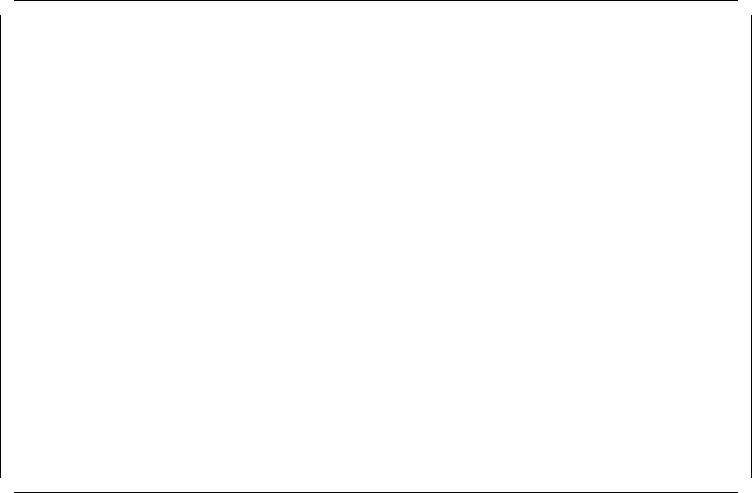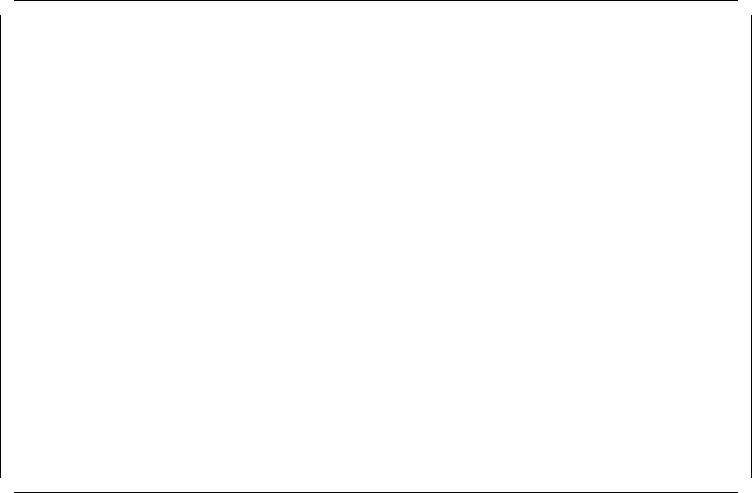
To add an entry to this table, you must select
Add Entry
from the
Menu Bar
options of the panel shown in Figure 143 on page 254. You will then be
prompted (via a pop-up menu) to enter the IP address and the community
name of the SNMP manager. After entering this information you must select
(on the pop-up menu)
Set Entry
to add this entry to the table or
Cancel
to
abandon the operation.
Config * Trap Destination Table Module: BladeRunner
System Time: 15:21 5 Jan 95
IP Address Community Name
9.67.46.45 public
Add Entry Exit
Figure 143. LMS Trap Destination Panel
3. Download Parameters
You can download new software into the Multiprotocol Interconnect module
using one of the following two ways:
•
Using BOOTP/TFTP over the network
•
Using a PC attached to the Multiprotocol Interconnect module′s RS-232
port
Download Parameters
panel shown in Figure 144 on page 255 allows you to
specify the download method to be used and also allows you to start the
operation.
Using this panel, you must enter the following parameters for the
BOOTP/TFTP method:
•
TFTP Server IP Address
•
TFTP Filename
Once the above parameters are entered, you can select
Start BOOTP
Download
to start the download. The
TFTP Status
field on the screen will
display the current status of the TFTP operation.
254 8260 Multiprotocol Intelligent Switching Hub