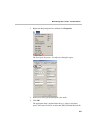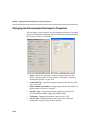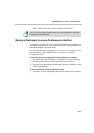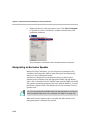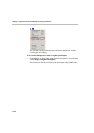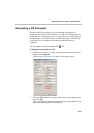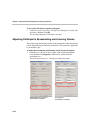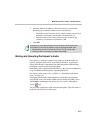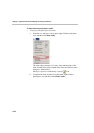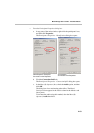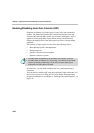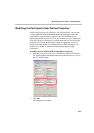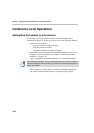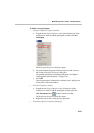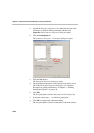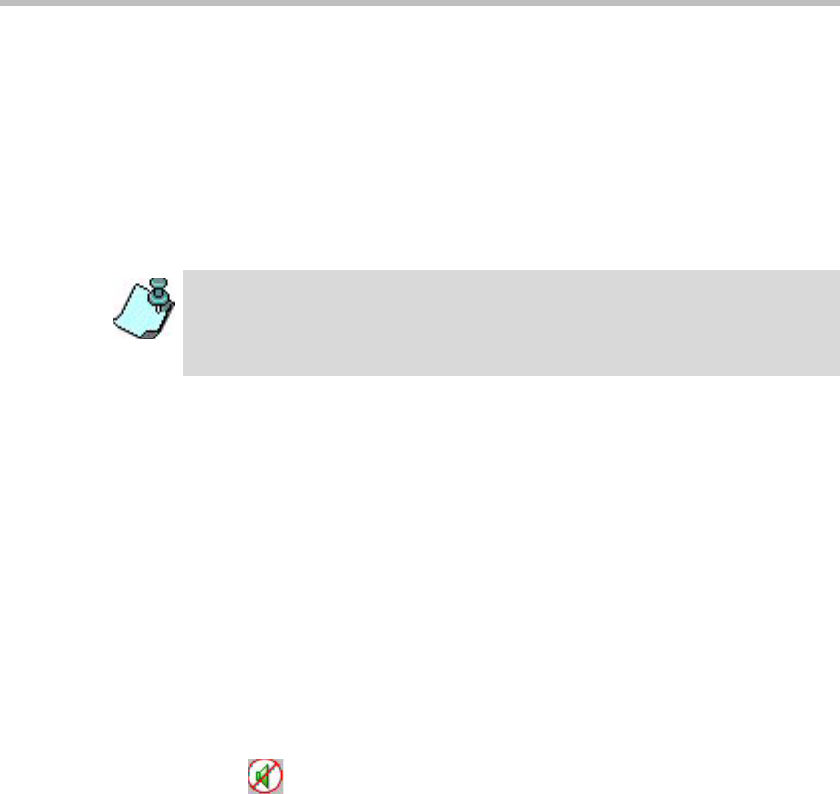
MGC Manager User’s Guide - VoicePlus Edition
4-17
2. Move the slider to the right or to the left to increase or to lower the
Broadcasting or Listening Volume level for a participant:
— The Volume scale is between 1 to 10, where 1 is the lowest and 10 is
the highest. The default volume at the connection time is 5.
— Each movement of the Volume slider increases or reduces the
volume by one unit that is equivalent to 3 dB.
3. Click OK.
Muting and Unmuting Participant’s Audio
Occasionally, a conference organizer may want to exclude the audio of a
specific participant from part of an On Going Conference. A participant
whose audio channel is muted hears the other participants while the other
participants cannot hear the muted participant.
Participants’ audio can be muted by the MCU, by the operator, by themselves
or by a combination MCU/operator; Operator/participant
For listing of audio status icons, see Table 3-4, “Participant Audio Status
Icons,” on page 3-16.
Participants can mute their audio transmission from their own endpoints,
using DTMF codes. The default DTMF code for muting individual’s line is
*6, and #6 for unmuting the line. Muting By Participant is indicated by a
special
icon.
You can mute a participant's audio from the participant's right-click menu or
in the Participant Properties dialog box.
Participants in an On Going Conference can adjust the volume of the audio
transmitted from and to their endpoint, using the appropriate DTMF code:
• Broadcasting volume: to increase the volume, use *9; to lower - #9.
• Listening volume: to increase, use *76; to lower - #76.