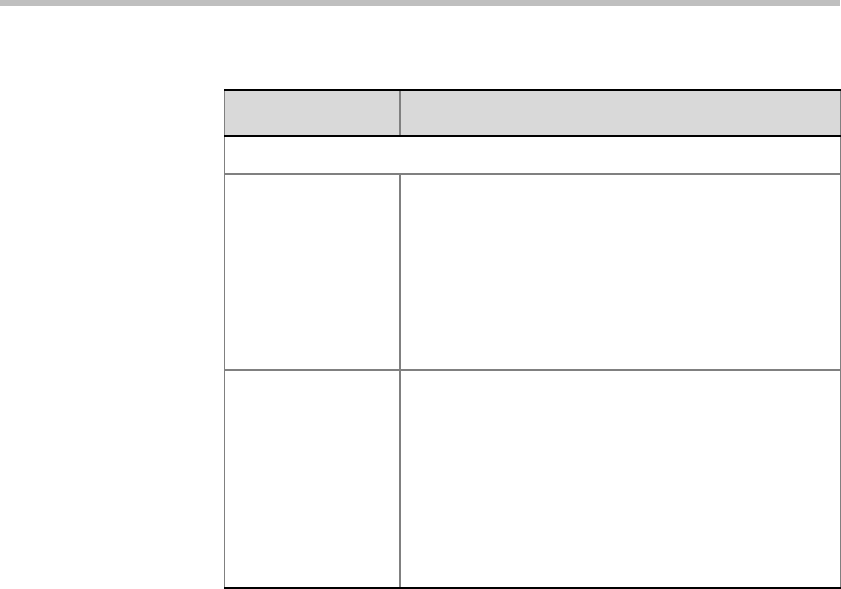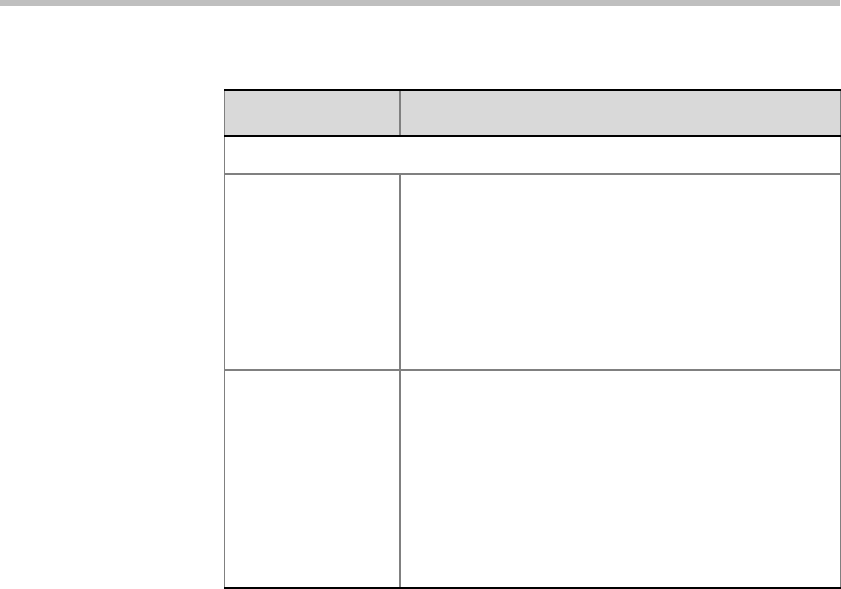
MGC Manager User’s Guide - VoicePlus Edition
7-19
5. Once the filter is defined, you can preview its selection by clicking the
Preview button.
6. If you want to further modify it, do so or save the filter for future use by
selecting the Add to Favorites option.
7. Click the Preview button to apply the filter to the Participants Queue
before saving it and adding it to the Favorites list.
8. If you are not satisfied with the filtering options, you can modify them
and preview the results before saving the filter.
9. Click OK to save the filter in the Favorites list.
Actions
Add to Personal
Favorites
This check box is selected by default.
Select this check box to save the filter for future use
and add it to the list of filters that you can use. When
viewing the list of Filters in the Filter list in the MGC
Manager Toolbar, the Filters are labeled Personal:
[Filter Name].
Note: This option appears only when creating the
filter in the database.
Add to Public
Favorites
This check box appears only if you have the
permission to create/modify Public filters.
Select this check box to save this Filter as a Public
Filter for use by all users. When viewing the list of
Filters in the Filter list in the MGC Manager Toolbar,
Public Filters are labeled
Public: [Filter Name].
Note: This option appears only when creating the
filter in the database.
Table 7-5: Participants Queue Filter Options (Continued)
Field/Option Description