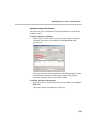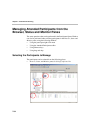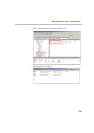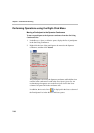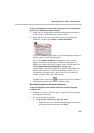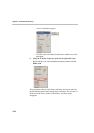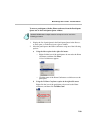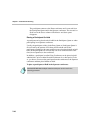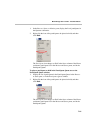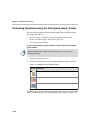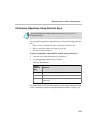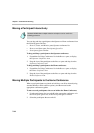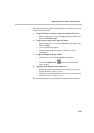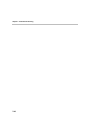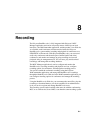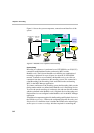MGC Manager User’s Guide - VoicePlus Edition
7-41
1. In the Browser, Status, or Monitor pane, display the list of participants in
the Operator conference.
2. Right-click the icon of the participant to be placed on hold, and then
click Hold.
The Participant icon changes to Hold in the Status column of the Home
conference participants list in the Monitor and Status panes, and in the
Participants Queue.
To place a participant on hold in the Participants Queue tree or the
Participants Queue window:
1. Display the list of participants in the Participants Queue in the Browser
or Status pane, or in the Participants Queue window.
2. Right-click the icon of the participant to be placed on hold, and then
click Hold.
The Participant icon changes to Hold in the Status column of the Home
conference participants list in the Monitor and Status panes, and in the
Participants Queue.