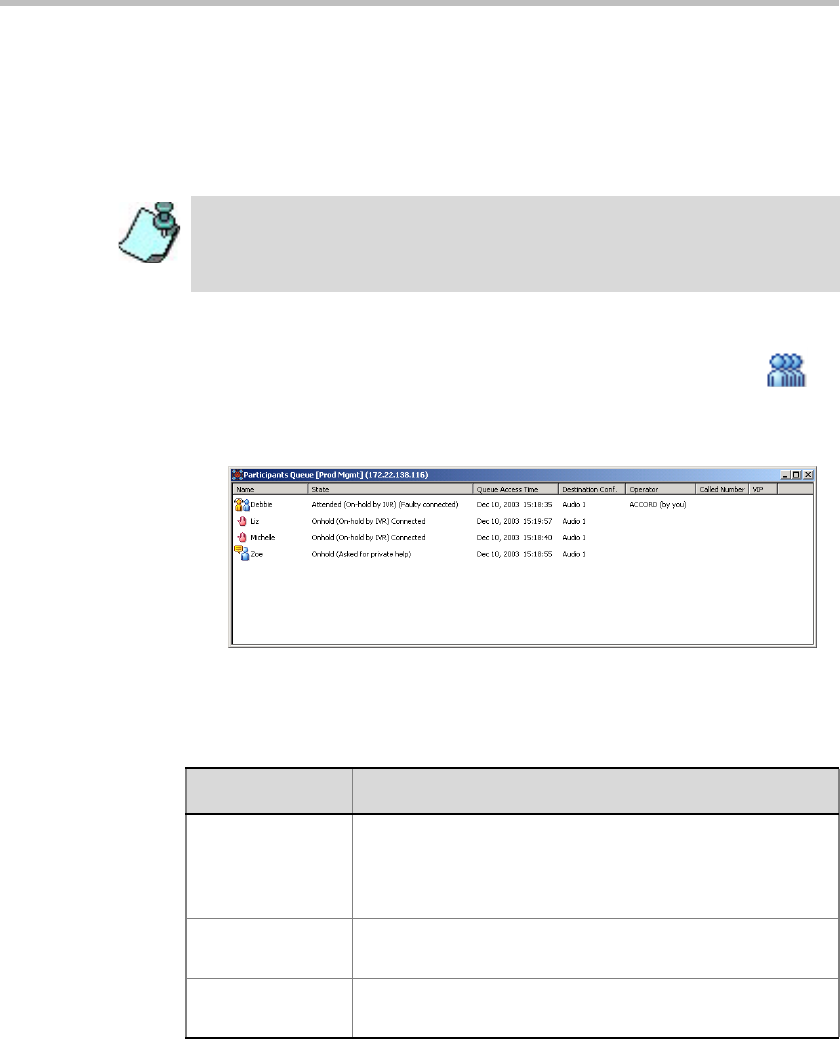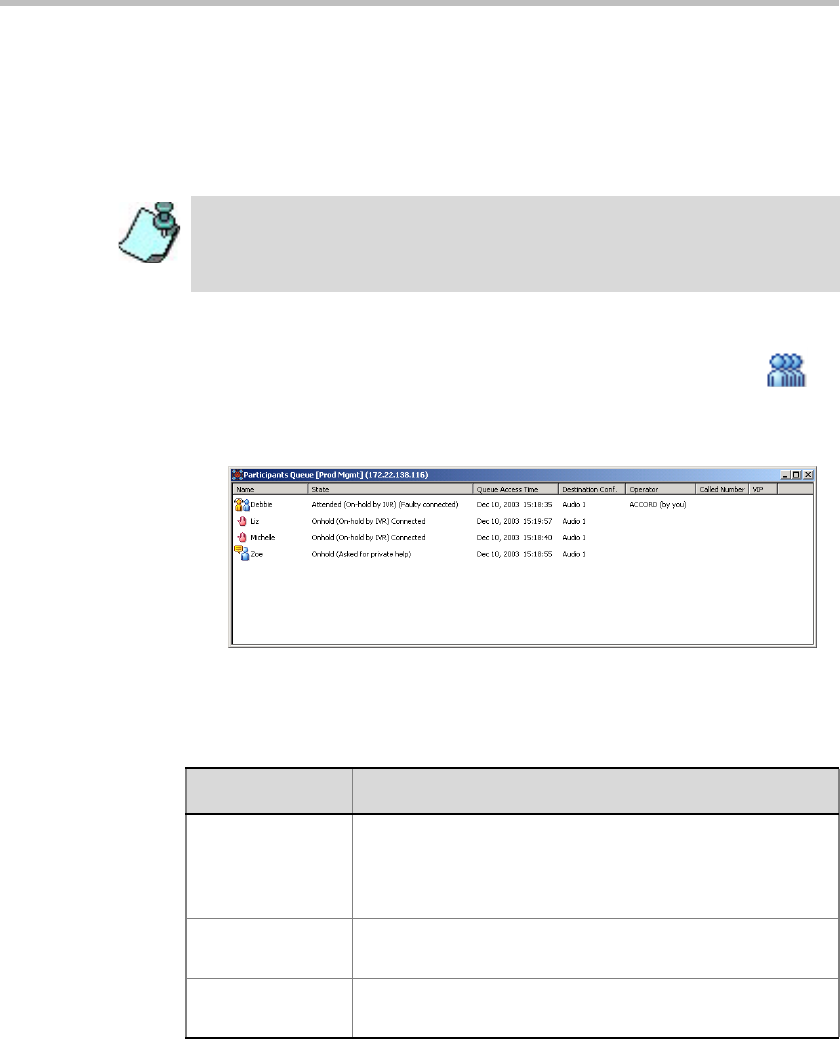
Chapter 7 - Attended Conferencing
7-12
Listing Participants in the Participants Queue Window
The Participants Queue list contains all the participants who are currently
waiting for operator assistance and the participant who is currently being
assisted by the operator in the Operator conference.
To display the Participants Queue window:
• On the Main toolbar, click the Participants Queue Window icon .
• In the Browser pane, double click the Participants Queue icon
The Participants Queue window opens.
The following participant parameters are displayed in the Participants
Queue window:
When starting the MGC Manager for the first time in a new installation or after
upgrading to a higher version, the Participants Queue window is automatically
displayed (empty). To bring the window on top, select the Participants Queue
window in the window menu.
Table 7-2: Participants Window Columns
Column Description
Name The participant’s name and an icon indicating the
participant status. Possible statuses are On Hold,
Attended, or Wait. For more information about participant
statuses, see Chapter 3, “Additional Participant Statuses”
State The reason the participant is moved to the Participants
Queue, and the connection status.
Queue Access
Time
The date and time the participant has entered the
Participants Queue.