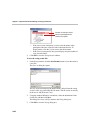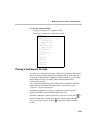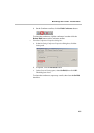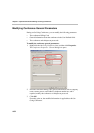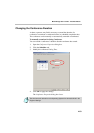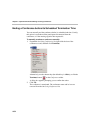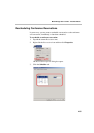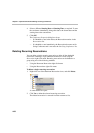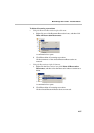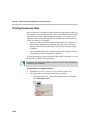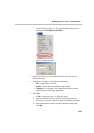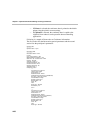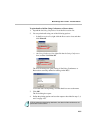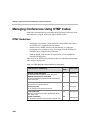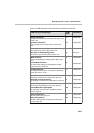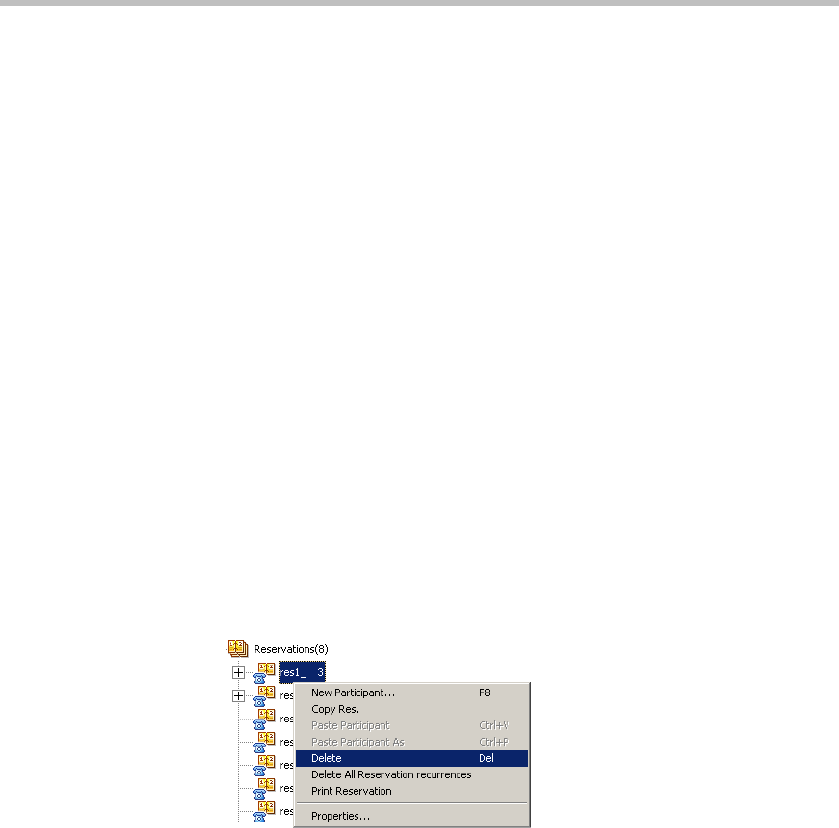
Chapter 4 - Operations Performed During On Going Conferences
4-56
4. Select a different Starting Date and Starting Time, as required. To start
the conference immediately, change the date to the current date and the
starting time to the current time.
5. Click OK.
The Conference Properties dialog box closes.
— If scheduled to start in the future, the Reservation remains in the
Reservations list.
— If scheduled to start immediately, the Reservation becomes an On
Going Conference and is moved to the On Going Conferences list.
Deleting Recurring Reservations
You can delete a single recurring reservation or delete all the scheduled
recurrences. Deleting a single scheduled recurrence is done using the
Reservation right-click menu. Recurring reservations can be deleted as a
group using one of the following methods:
• Using the Recurrent Reservation right-click menu
• Using the Reservations right-click menu
To delete a single recurring reservation:
1. Right-click one of the Recurrent Reservation icons, and click Delete.
A confirmation box opens.
2. Click Yes to delete the selected recurring reservation.
The deleted reservation is removed from the recurrences list.