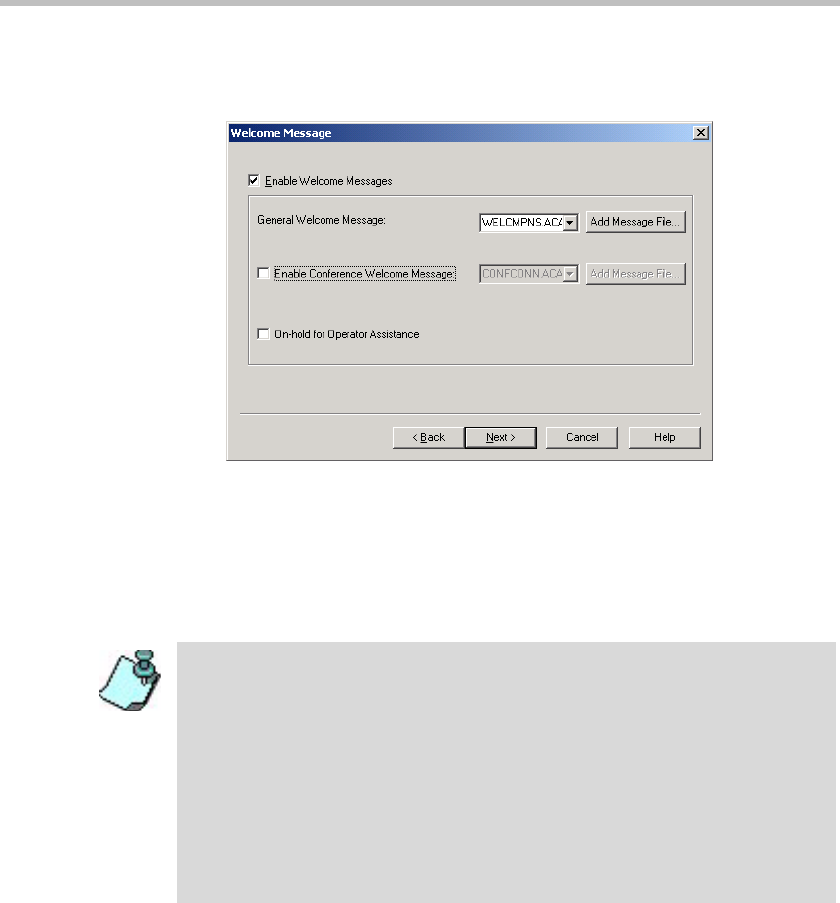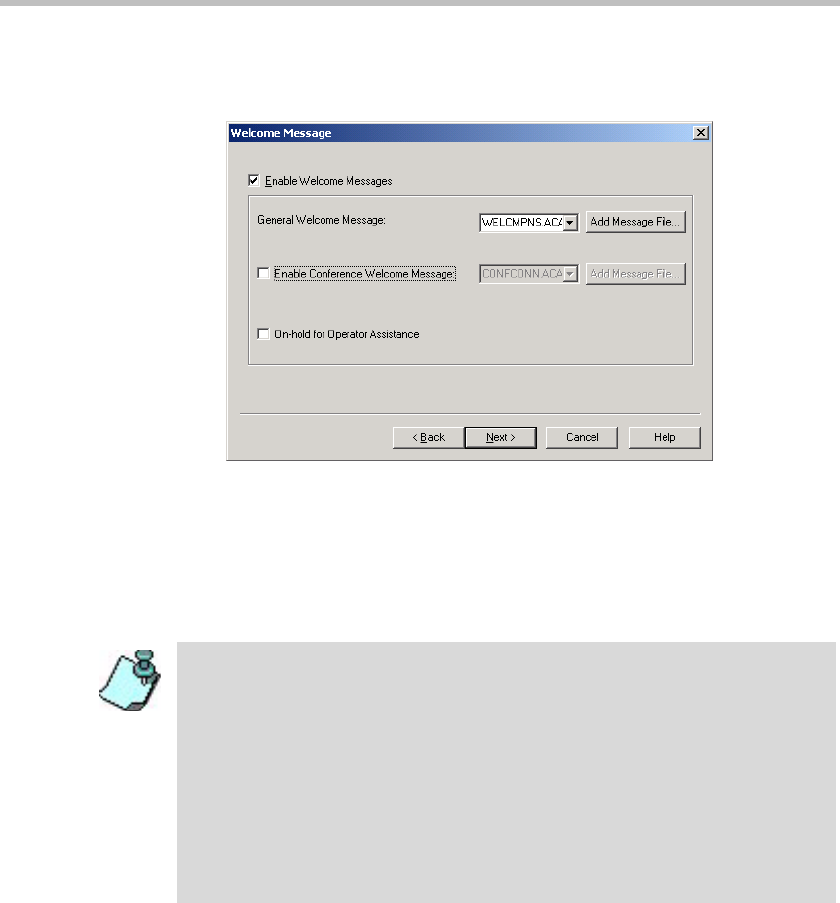
MGC Manager User’s Guide - VoicePlus Edition
6-19
4. Click Next.
The Welcome Message dialog box opens.
5. Select Enable Welcome Messages to enable a welcome message when
the participant connects to the conference.
You can select to play a General Welcome Message, a Conference
Welcome Message or to remain On-Hold for Operator Assistance. If the
Enable Welcome Messages option is disabled, the Welcome message is
skipped and the participant will hear the next prompt in the IVR menu.
• When the IVR Service is used in conjunction with an Entry Queue Service
and the conference is set to Entry Queue Access (forcing participants to go
through both queues when connecting to the conference), the participant
hears the Welcome message twice (once in the Entry Queue and again in
the IVR queue). To avoid hearing the welcome message twice, create an
empty welcome message that is two seconds long for the IVR Service.
When the participant enters the conference, two seconds of silence will play
before the Entry Queue's welcome message.
• If no file was downloaded for a Message type, click Add Message File to
download the appropriate audio file to the MGC unit’s memory. For more
details, see page 6-9, Defining IVR Software Module Properties, steps 5-8.