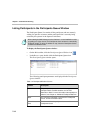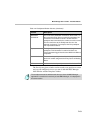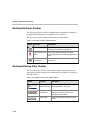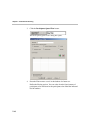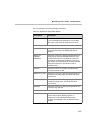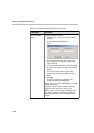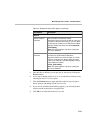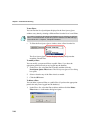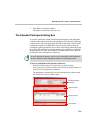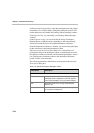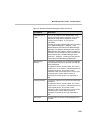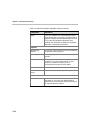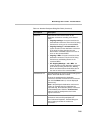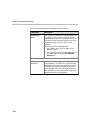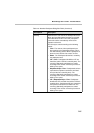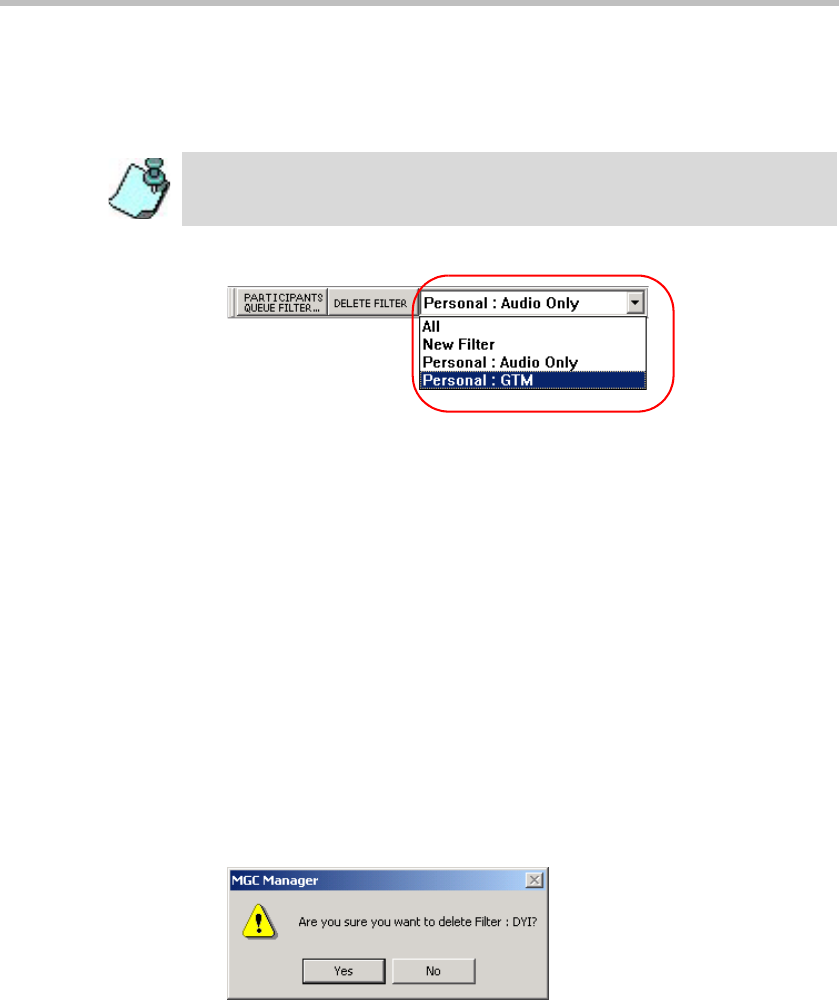
Chapter 7 - Attended Conferencing
7-20
To use filters:
You can filter the list of participants displayed in the Participants Queue
window at any time by selecting a different filter from the list of saved filters.
• To filter the Participants Queue window, select a filter from the list.
The Participants Queue window displays only the participants that
match the selected filter.
To modify a filter:
You can modify your personal filters or public filters, if you have the
appropriate permission and you are logged into the database.
1. In the Filters list, select the filter to modify and then click the
Participants Queue Filter button. The Participants Queue Filter dialog
box opens.
2. Select or deselect any of the filter criteria as needed.
3. Click the OK button.
To delete a filter:
You can delete a personal filter or a public filter (if you have the appropriate
permission and you are logged into the database).
1. In the Filters list, select the filter to delete, and then click the Delete
Filter button. A confirmation dialog box opens.
You must be logged into the appropriate databases to use existing, pre-defined
filters. For more information on how to log into the database see MGC Manager
User's Guide Vol. I, Chapter 3, “Templates Database”.