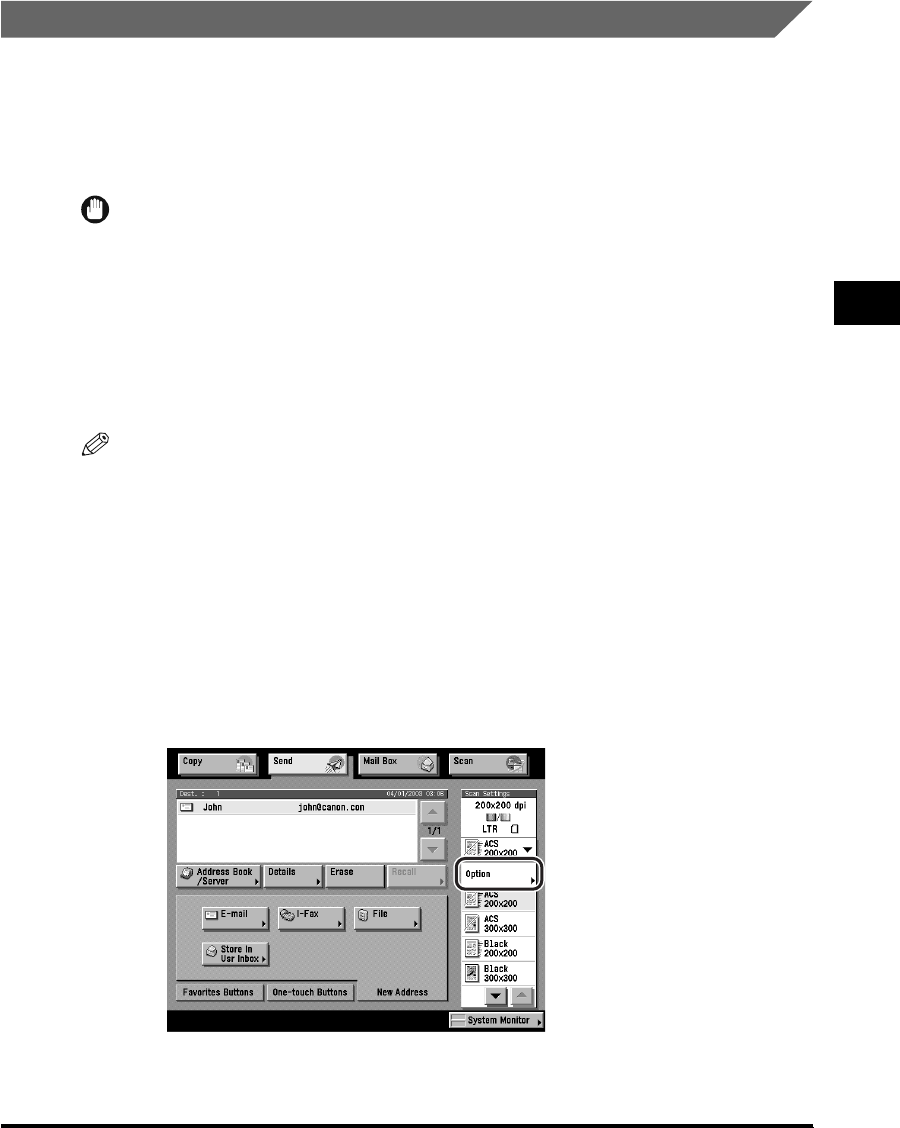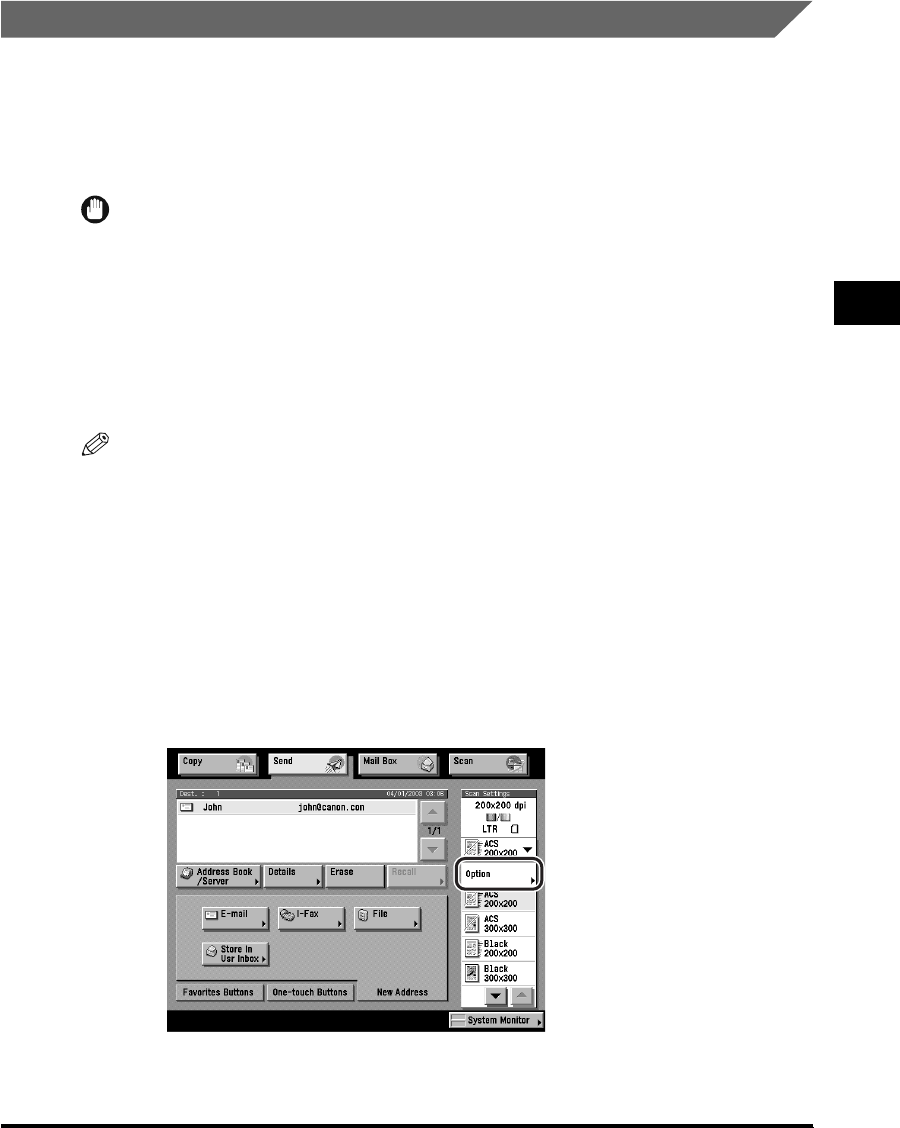
Scan Settings
3-7
Basic Scanning Features
3
Document Size
You can specify the document size before scanning originals whose size you need
to manually specify, such as transparencies. Specify the document size as well if
you want to scan an 11" x 17" original with an image that extends all the way to the
edges without the periphery of the original being cut off. You can also store the
specified document size.
IMPORTANT
•
You cannot select [Auto] when scanning the following types of originals. Specify the size
of these documents manually.
- Nonstandard size originals
- Highly transparent originals, such as transparencies
- Originals with an extremely dark background
- Originals smaller than STMT in size
•
If the original is placed in the feeder, you cannot scan by selecting [Other Size] in
Document Size Select.
NOTE
The default setting is 'Auto'.
Specifying the Document Size
1
Place your originals ➞ specify the destination.
For more information on specifying the destination, see Chapter 2, "Basic
Sending Methods."
2
Press the Scan Settings drop-down list ➞ press [Option].