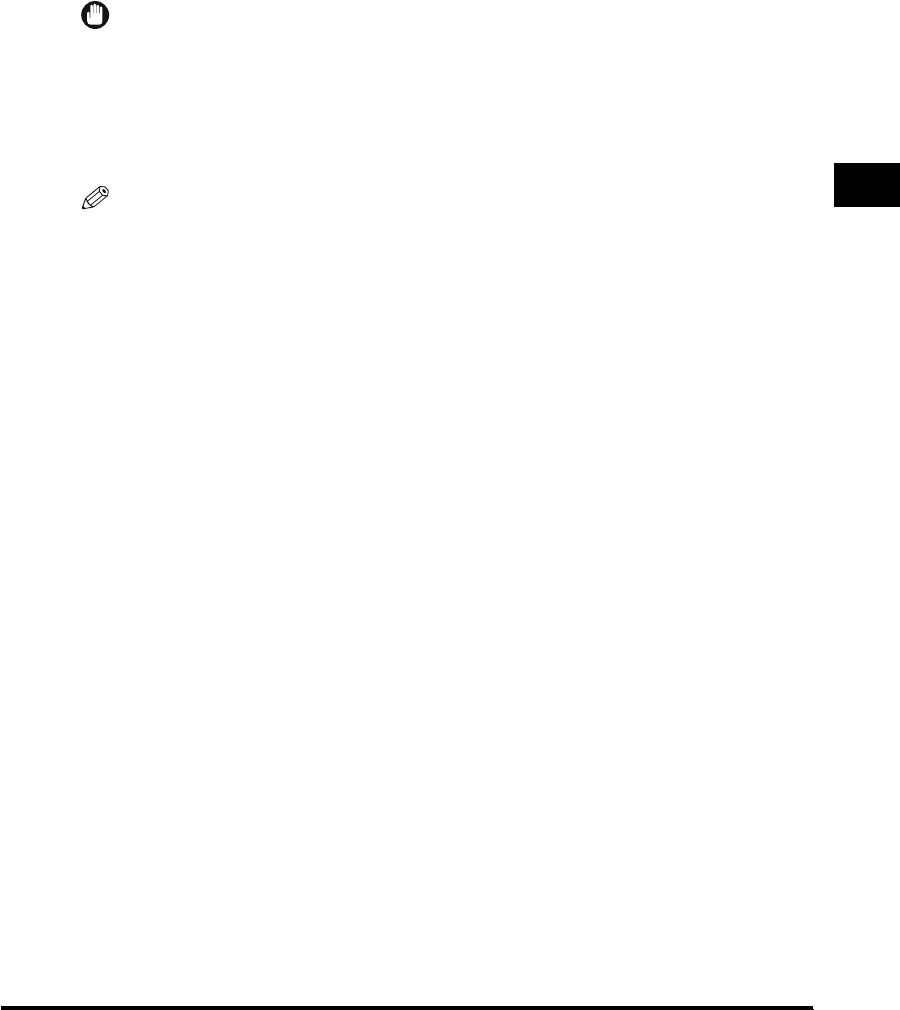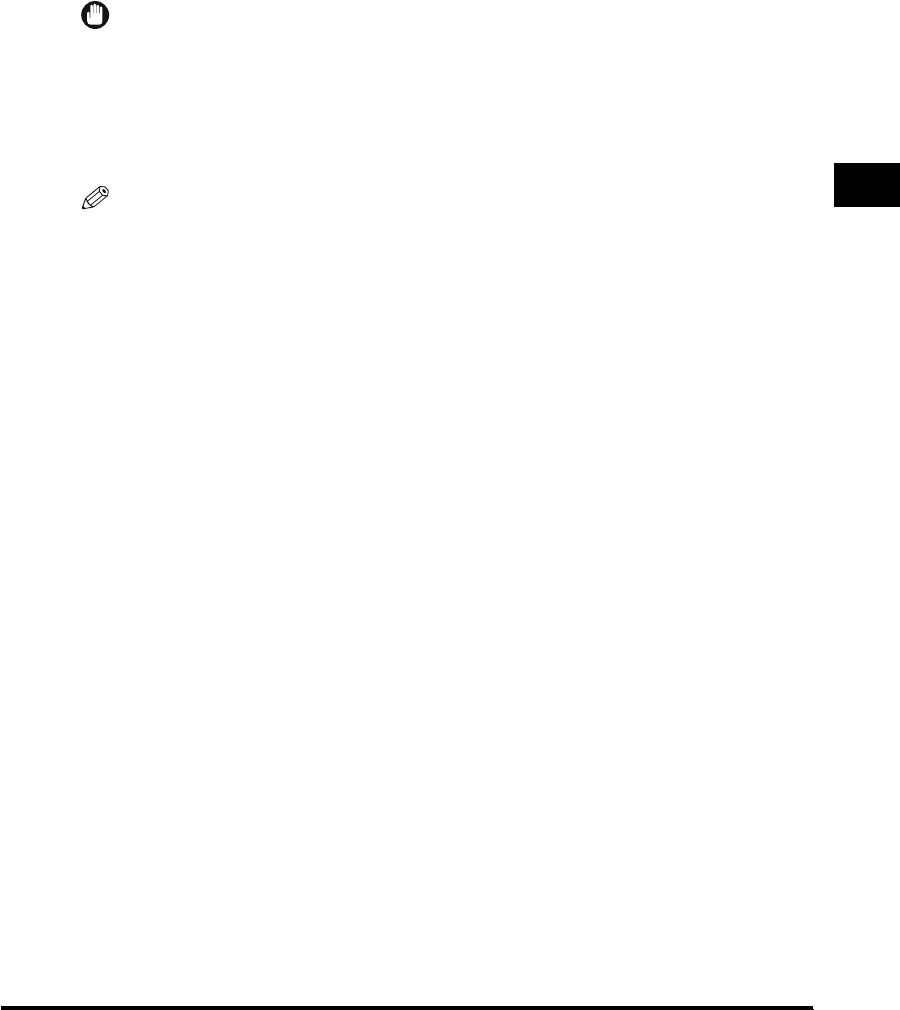
Scan Settings
3-19
Basic Scanning Features
3
Original Type Selection
You can manually select the original type according to the type of image that you
are scanning. The following three original type modes are available for adjusting the
image quality.
IMPORTANT
•
Combinations of these three modes (Text/Photo, Photo, and Text) cannot be set at once.
If you select one of these modes, the previously set mode is canceled.
•
If you scan an original containing halftones, such as a printed photograph, the moiré
effect (a shimmering, wavy pattern) may occur. If this happens, you can lesson this moiré
effect by using the Sharpness mode. (See "Adjusting the Contrast (Sharpness)," on
p. 4-24.)
NOTE
If the original is a transparency, select the [Text/Photo], [Photo], or [Text] mode ➞ adjust
the exposure to the most appropriate level for the original.
■ Text/Photo Mode
This mode is best suited for scanning originals containing both text and photos, such as
magazines or catalogs.
■ Photo Mode
This mode is best suited for scanning photos printed on photographic paper, or photo
originals containing halftones (e.g., printed photos).
■ Text Mode
This mode is best suited for scanning text originals. Blueprints or penciled originals can
also be scanned clearly. When [PDF (Compct)] is selected as the File Format, if the Text
mode is selected, the Image Level in Text Mode settings made in Image level for PDF
(Compct) in TX Settings under <Common Settings> in Communications Settings (from
the Additional Functions screen) are automatically activated.