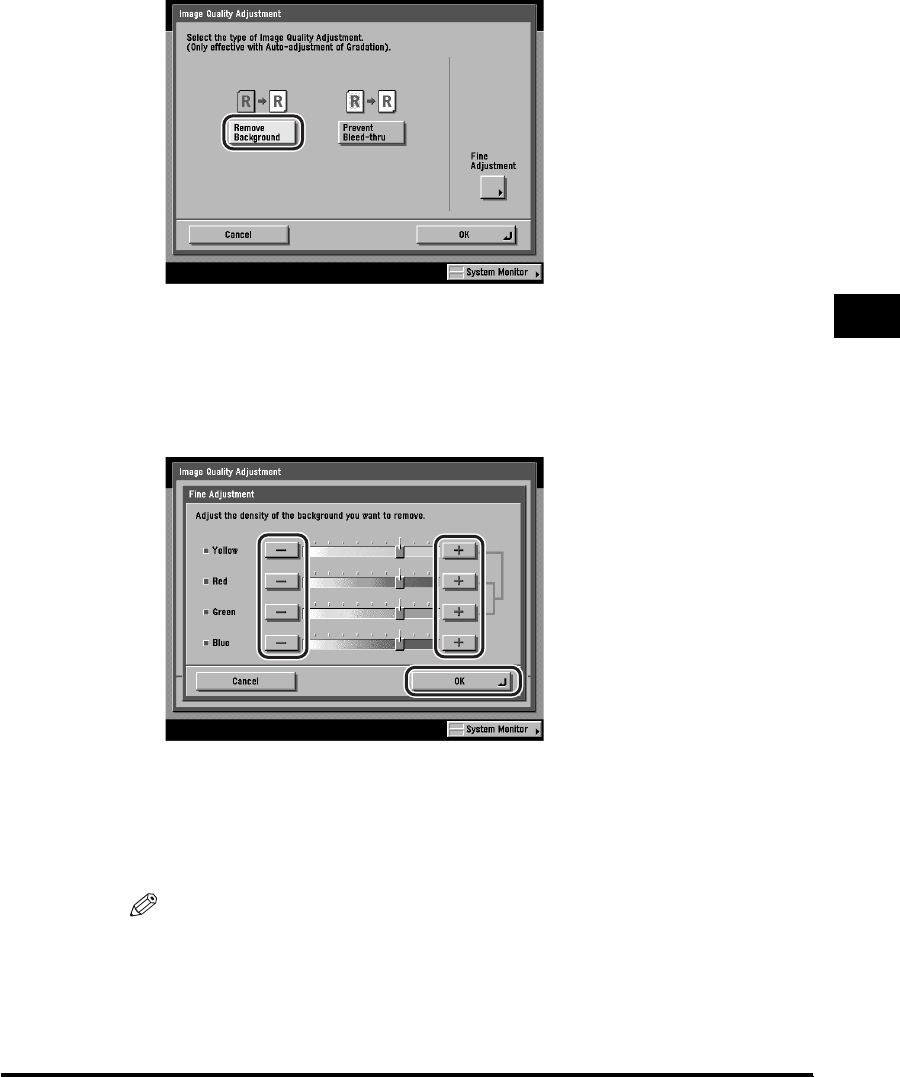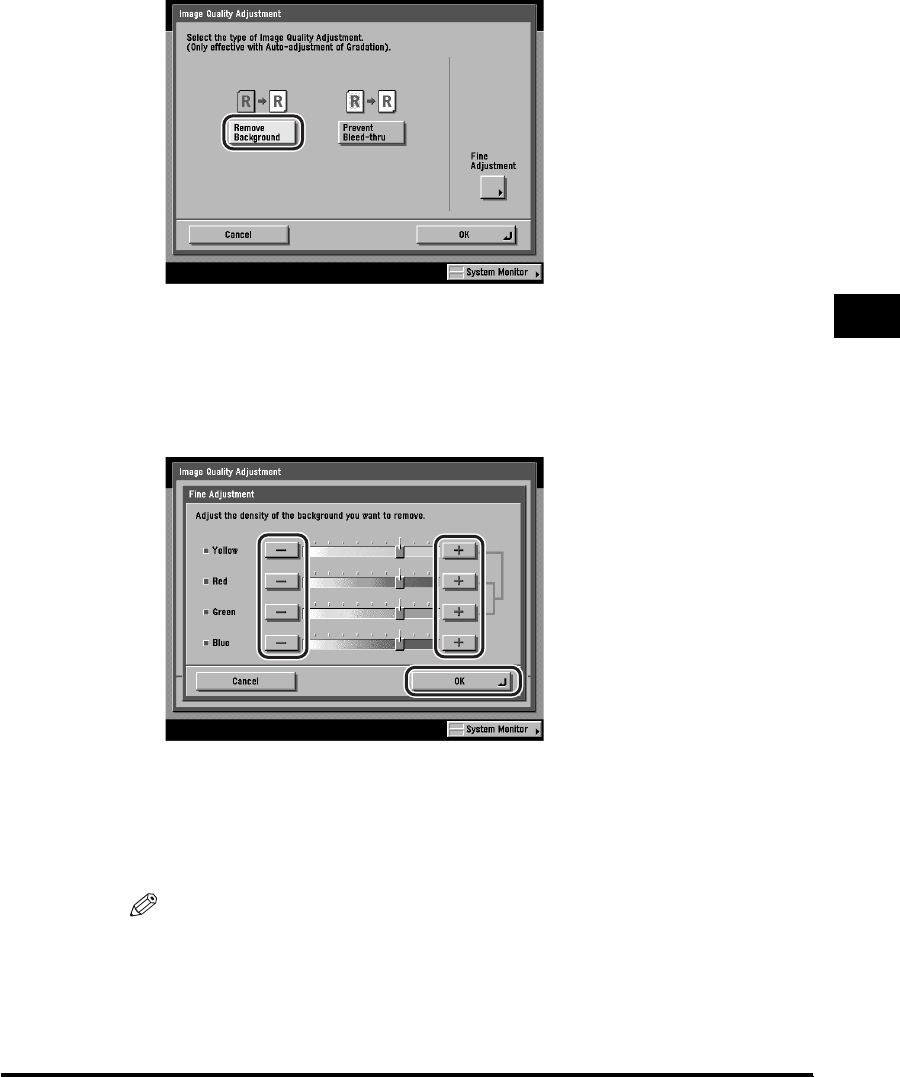
Image Quality Adjustment
4-29
Special Scanning Features
4
5
Press [Remove Background].
If the background color remains or if you want to make the background color
darker when the original is scanned in the Remove Background mode, make fine
adjustment to the density of the background color.
If you want to make fine adjustments to the density of the background color,
press [Fine Adjustment] ➞ press [+] or [-] to specify the amount of each color
that you want to remove ➞ press [OK].
For example, when the background color (yellow) of the yellowed original
remains, press [-] next to <Yellow> to adjust the density.
Adjusting Yellow automatically adjusts the levels of Red and Green to the same
level as Yellow. On the other hand, adjusting the levels of Red or Green, sets
Yellow back to its default level.
NOTE
•
Pressing [-] or [+] adjusts the density of each color. Press [-] to make the color
lighter, or [+] to make the color darker.
•
If you make fine adjustments to the density, automatic scan exposure is canceled
and the original is scanned according to the settings made in Fine Adjustment.