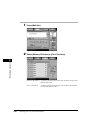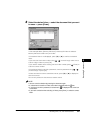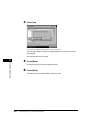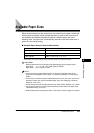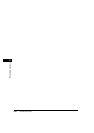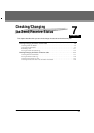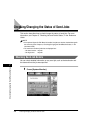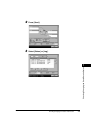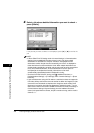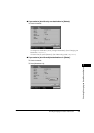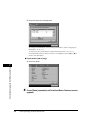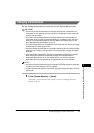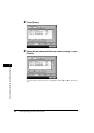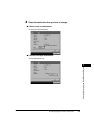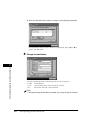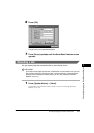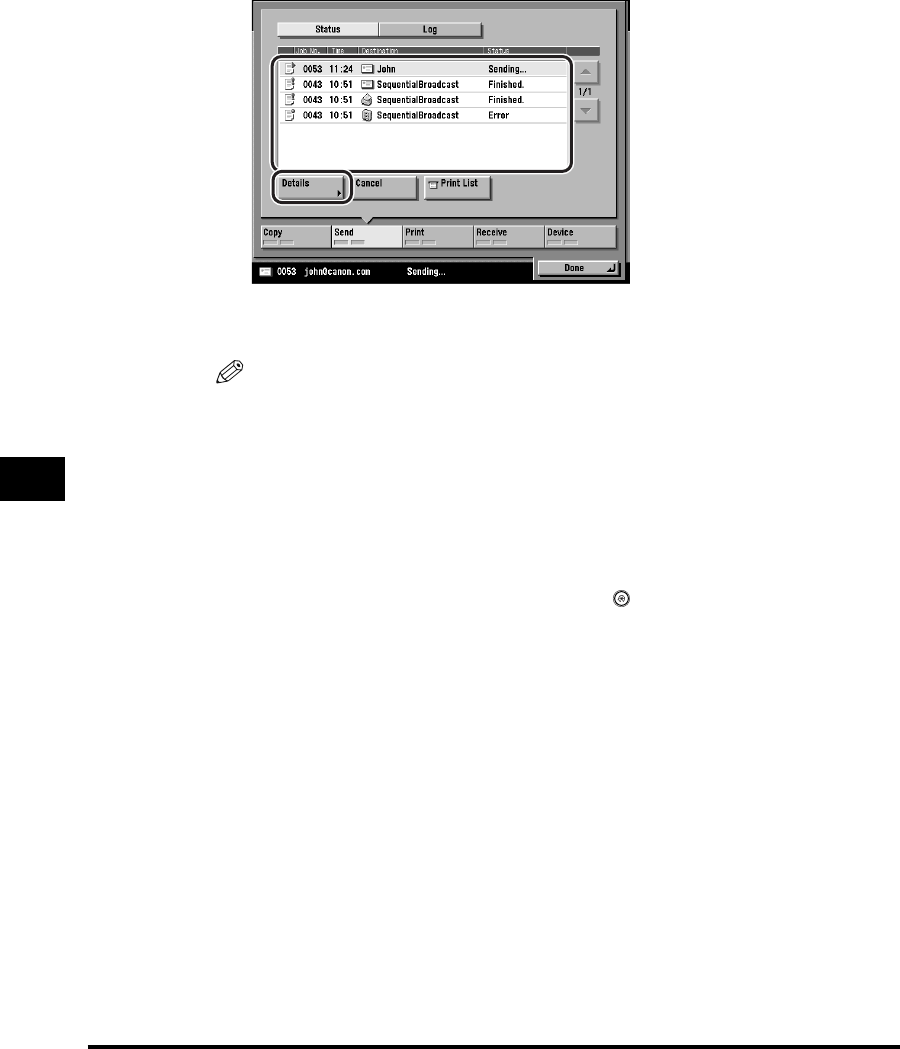
Checking/Changing the Status of Send Jobs
7-4
Checking/Changing the Send/Receive Status
7
4
Select a job whose detailed information you want to check ➞
press [Details].
If the job that you want to select is not displayed, press [▼] or [▲]to scroll to the
job.
NOTE
•
If Erase Failed TX in TX Settings under <Common Settings> in Communications
Settings (from the Additional Functions screen) is set to 'Off' when multiple
destinations are selected for a send job, <Finished.> is displayed for those
destinations to which the job was sent successfully, and <Error> is displayed for
those destinations that had transmission errors. When multiple destinations are
simultaneously specified for a send job, and you select and cancel the transmission
to any one of those destinations, or the retransmission of an error job or an
interrupted job is completed successfully, information on all of those
simultaneously specified destinations is displayed in the log.
•
To access the Erase Failed TX setting, press (Additional Functions) ➞
[Communications Settings] ➞ [TX Settings] under <Common Settings> ➞ [Erase
Failed TX].
•
If you send documents using the Full mode to a machine that does not support the
Full mode, delivery confirmation cannot be carried out. When this happens, the job
concerned is not considered as complete even though the actual sending of the
document is successful. Such jobs are displayed as <Waiting for result...> on the
Status screen until the time set for Full Mode TX Timeout in E-mail/I-Fax Settings in
Communications Settings in System Settings (from the Additional Functions
screen) has lapsed. After the timeout, the job is moved to the log, and the result is
shown as <->.