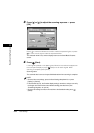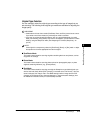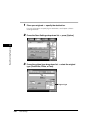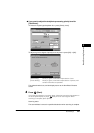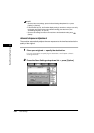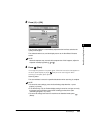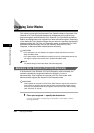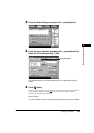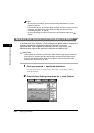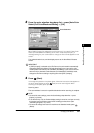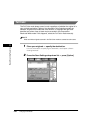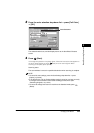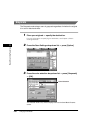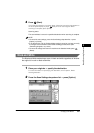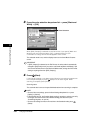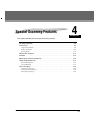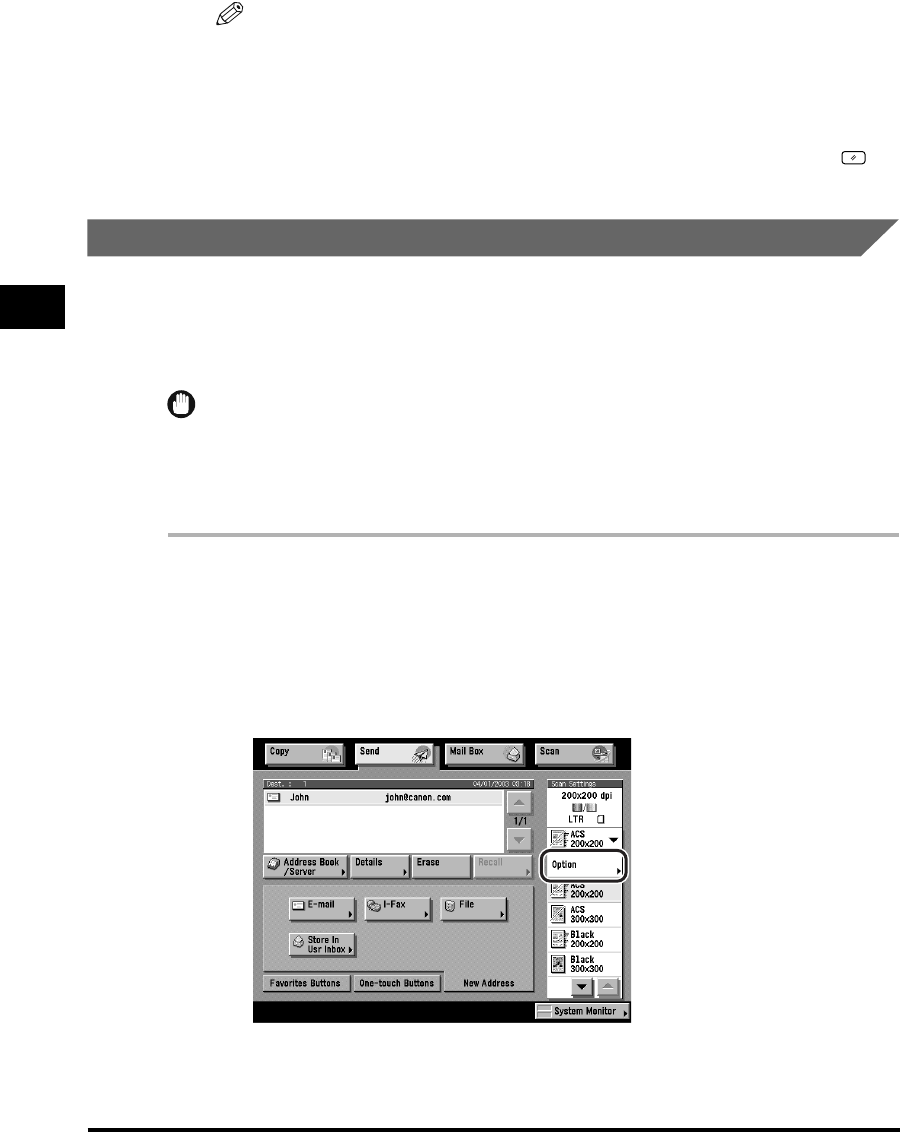
Changing Color Modes
3-26
Basic Scanning Features
3
NOTE
•
To cancel the scan settings, press the Scan Settings drop-down list ➞ press
[Option] ➞ [Cancel].
•
If the Preview key is lit, the Preview display setting is turned on, and you can verify
the images from the Preview screen before sending your document. (See
"Previewing Originals," on p. 5-34.)
•
To cancel all settings and return the machine to the Standard mode, press
(Reset).
Automatic Color Selection (Full Color/Black-and-White)
If the Automatic Color Selection (Full Color/Black-and-White) mode is selected, the
machine automatically recognizes whether the original is in color or
black-and-white. Color originals are scanned in the Full Color mode, while
black-and-white originals are scanned in the Black-and-White mode.
IMPORTANT
Color originals are scanned in the Full Color mode. However, originals that contain few
color sections, or originals with light color densities and colors close to black may be
scanned in the Black-and-White mode. If this happens, select the Full Color mode
manually. (See "Full Color," on p. 3-28.)
1
Place your originals ➞ specify the destination.
For more information on specifying the destination, see Chapter 2, "Basic
Sending Methods."
2
Press the Scan Settings drop-down list ➞ press [Option].