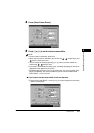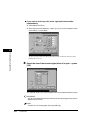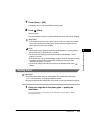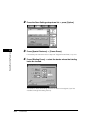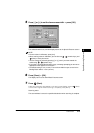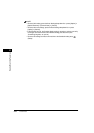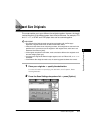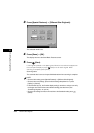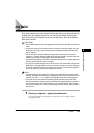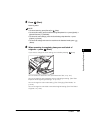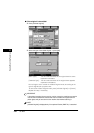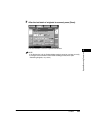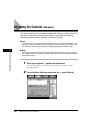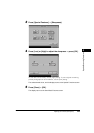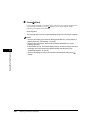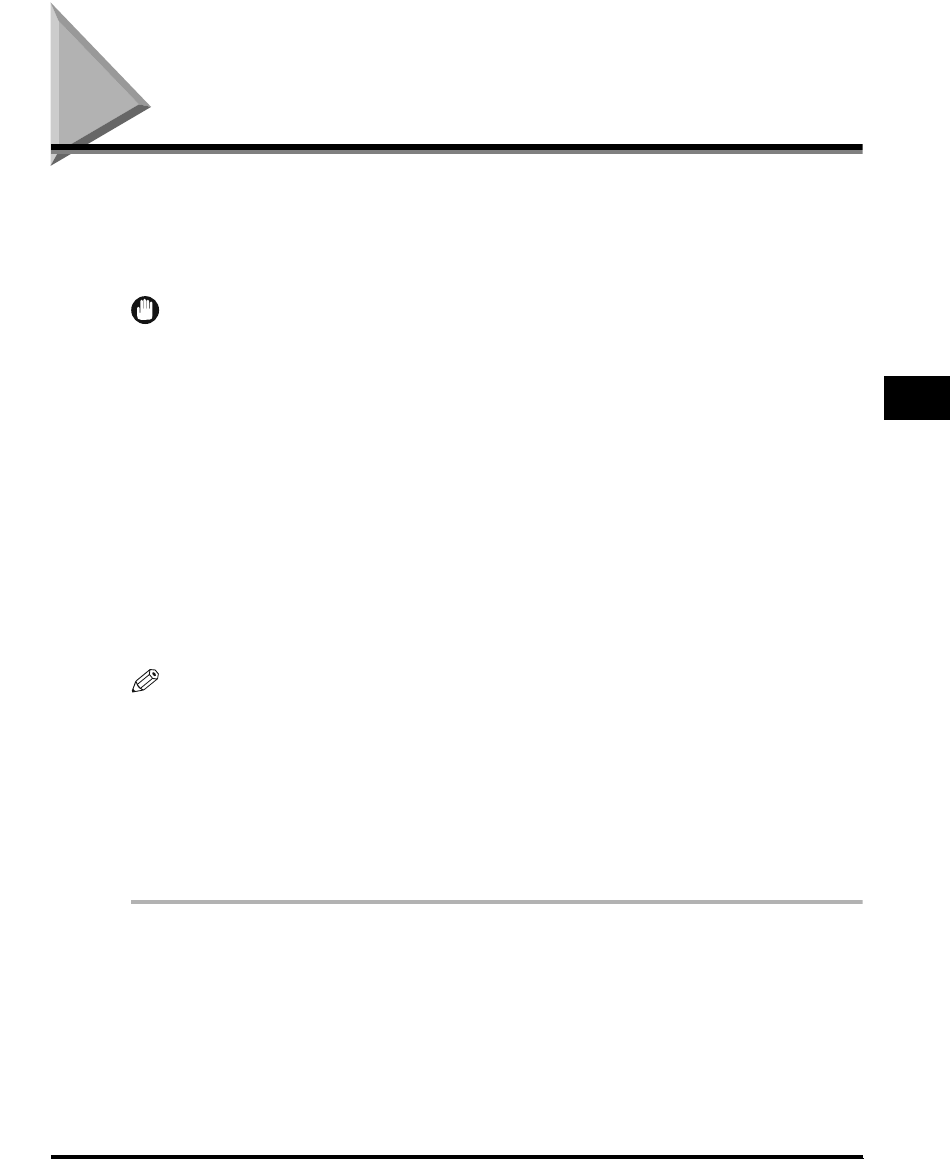
Job Build
4-19
Special Scanning Features
4
Job Build
This mode enables you to scan originals that are too many to be placed at once, by
dividing them into multiple batches. You can use both the feeder and the platen
glass for scanning. The originals are sent as one document, after all the batches
have been scanned.
IMPORTANT
•
The Job Build mode cannot be used together with the Document Size Select (Other Size)
mode.
•
You cannot change the scan settings while the machine is scanning originals in the Job
Build mode. You need to set the necessary scan settings beforehand, according to the
type of originals.
•
You can change or specify the following settings before scanning the next batch of
originals (i.e., between batches): the Document Size Select (Auto or manual) mode, scan
exposure, original type, 2-sided Original mode, and color modes.
•
If you place your originals in the feeder, remove the originals from the original output area
when the scanning of each batch is complete.
•
The maximum number of pages that can be sent at one time is 500. When using the Job
Build mode, a message appears to ask you if you want to send the job when 500 pages
of originals have been scanned. If you select to send the job, the scanned 500 pages are
sent. If you cancel the job, the scanned pages are not sent.
NOTE
•
If you place different size originals in the feeder, set the Different Size Originals mode.
However, the length (vertical direction) of the different paper sizes must be the same. For
example, LTR and 11" x 17", or STMT and LTRR paper sizes can be placed together.
•
If you want to scan one-sided and two sided originals and store them as two-sided
documents, divide the originals up into one-sided and two-sided batches. For example, if
the first batch consists of two-sided originals, set the 2-Sided Original mode. Therefore,
you have to manually set or cancel the 2-Sided Original mode for each batch of originals
that you scan.
1
Place your originals ➞ specify the destination.
For more information on specifying the destination, see Chapter 2, "Basic
Sending Methods."