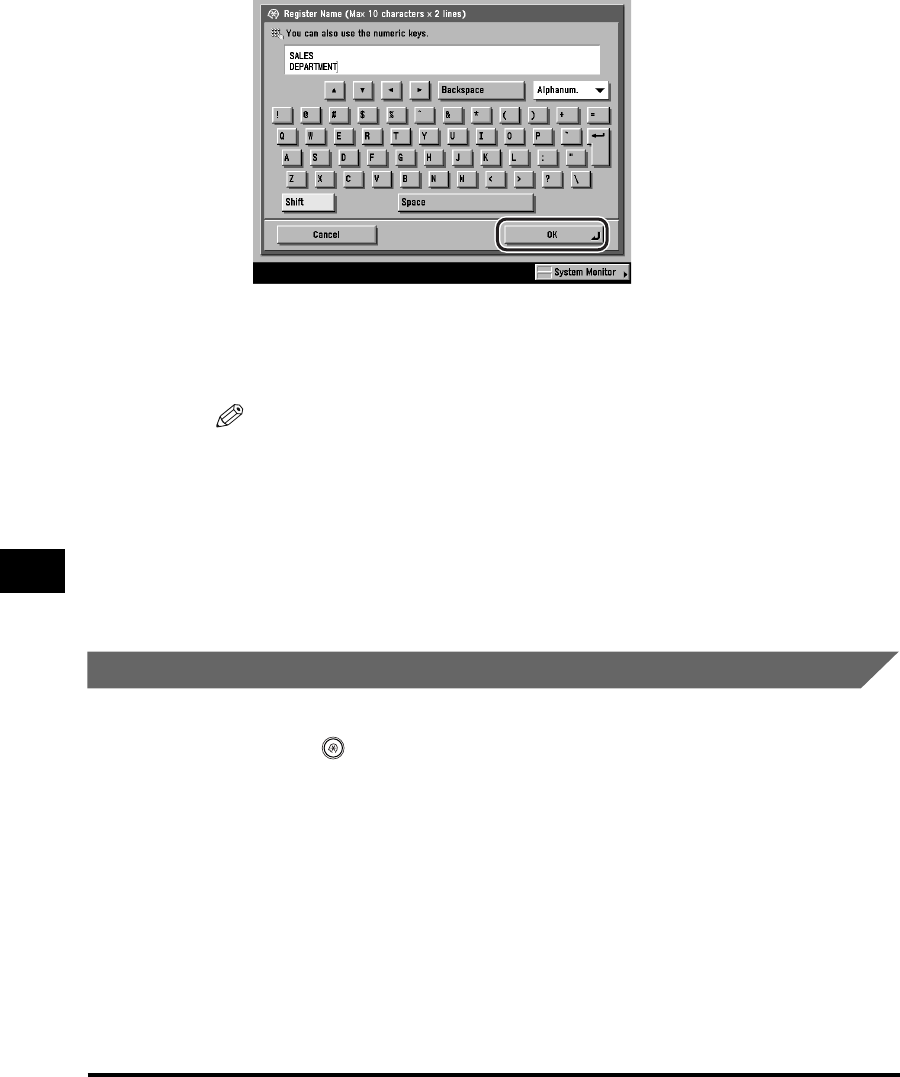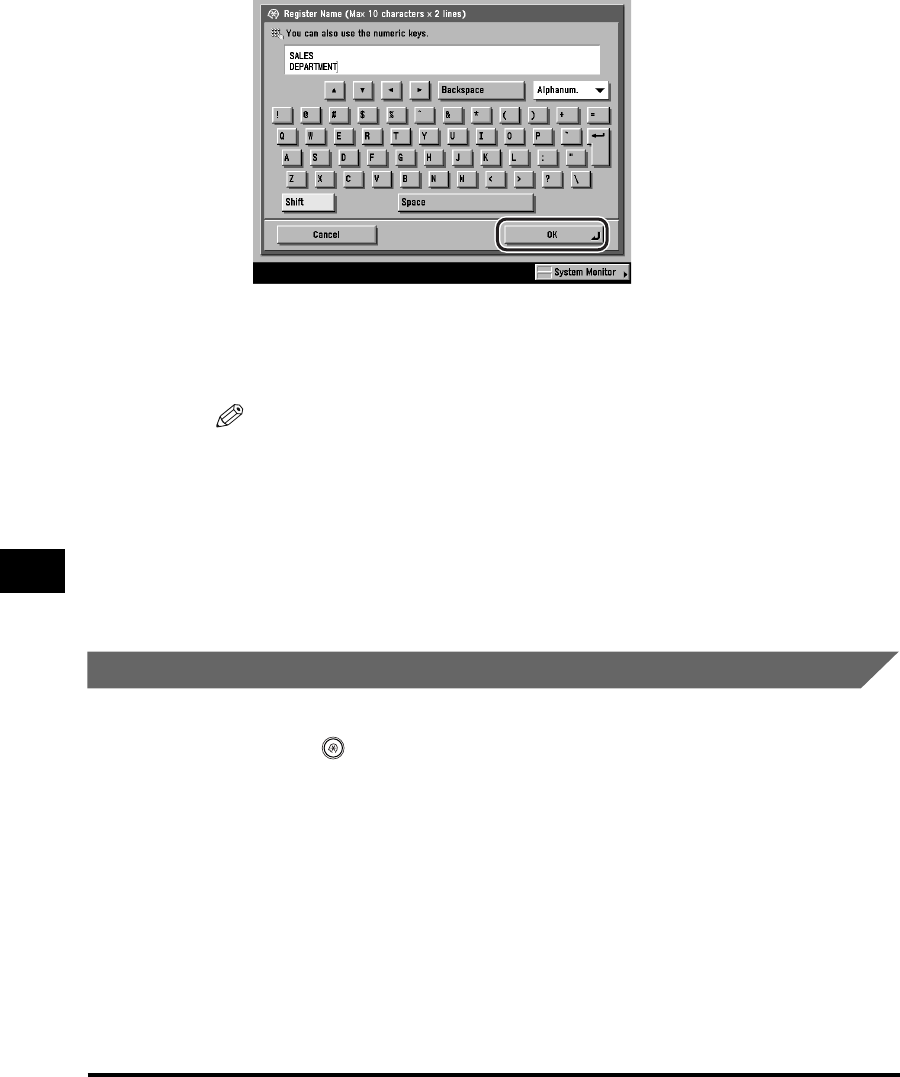
Favorites Buttons
8-20
Customizing Communications Settings
8
5
Enter a name ➞ press [OK].
Two lines can be used for a favorites button key name.
You can enter up to 10 characters per line.
The assigned name appears on the key.
NOTE
•
For instructions on entering characters, see Chapter 2, "Basic Operations," in the
Reference Guide.
•
If you press [OK] without entering any characters, the key name reverts to its
current name (default M1 to M9).
6
Press [Done] repeatedly until the Send Basic Features screen
appears.
Erasing a Favorites Button
1
Press (Additional Functions) ➞ [Communications
Settings] ➞ [TX Settings] under <Common Settings>.
If necessary, see the screen shots in steps 1 and 2 of "Automatic Document
Deletion," on p. 8-4.
2
Press [▼] or [▲] until [Register Favorites Button] appears ➞
press [Register Favorites Button].
If necessary, see the screen shot in step 3 of "Registering a Favorites Button," on
p. 8-15.