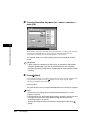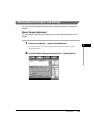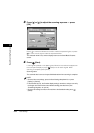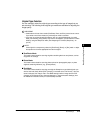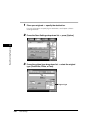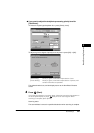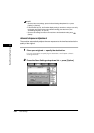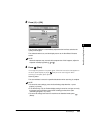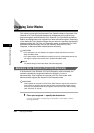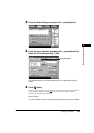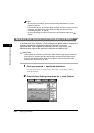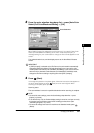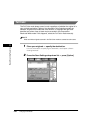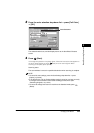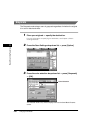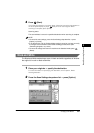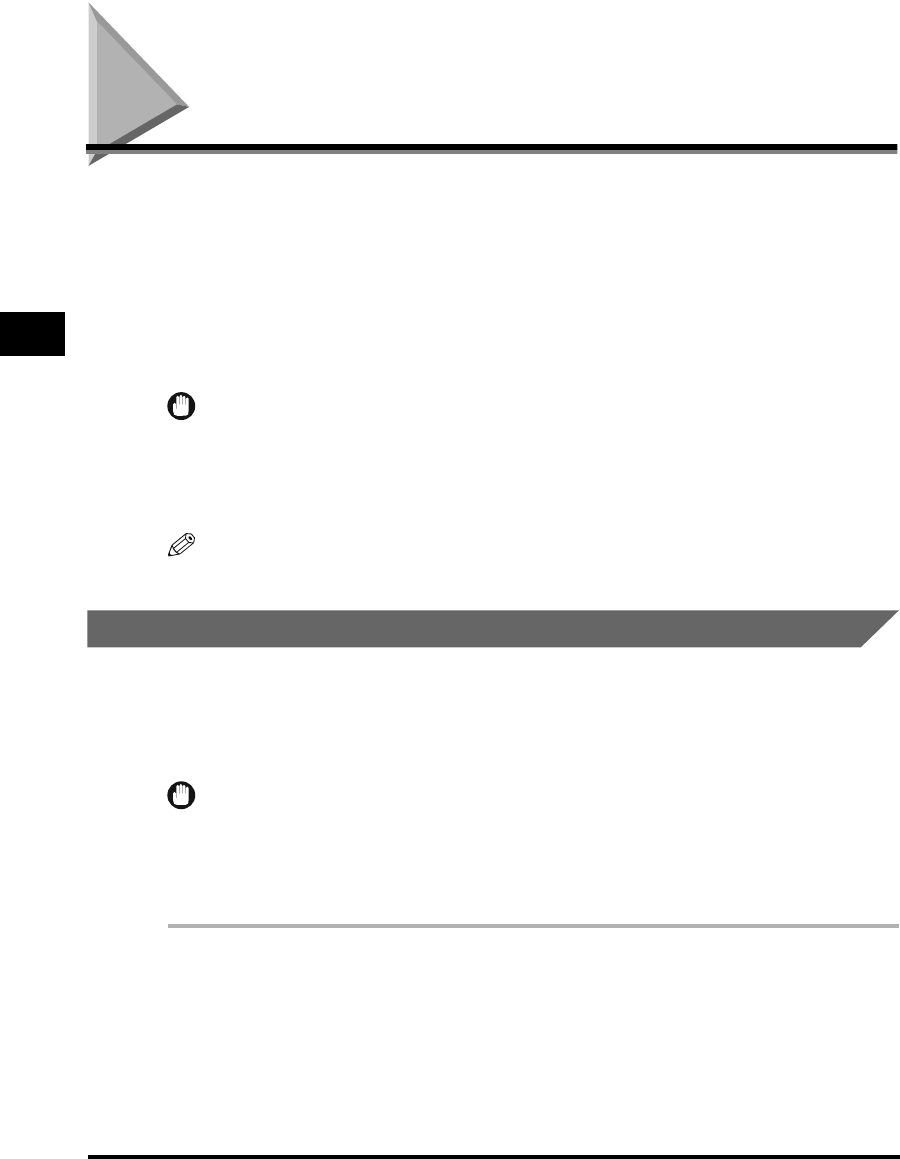
Changing Color Modes
3-24
Basic Scanning Features
3
Changing Color Modes
This machine comes with two Automatic Color Selection features. Automatic Color
Selection (Full Color/Grayscale) detects and distinguishes color originals from
grayscale originals, while Automatic Color Selection (Full Color/Black-and-White)
detects and distinguishes color originals from black-and-white originals. Depending
on the Automatic Color Selection feature that you select, the machine automatically
switches between the Full Color and Grayscale modes, or between the Full Color
and Black-and-White modes. You can also manually select the Full Color,
Grayscale, or Black-and-White mode whenever necessary.
IMPORTANT
•
If the destination is an I-fax address, the original is always scanned and sent in the
Black-and-White mode.
•
If the optional Super G3 FAX Board is installed, and you are sending documents by fax,
the original is always scanned and sent in the Black-and-White mode.
NOTE
The default setting is 'Auto-Color Select (Full Color/Grayscale)'.
Automatic Color Selection (Full Color/Grayscale)
If the Automatic Color Selection (Full Color/Grayscale) mode is selected, the
machine automatically recognizes whether the original is in color or
black-and-white. Color originals are scanned in the Full Color mode, while
black-and-white originals are scanned in the Grayscale mode.
IMPORTANT
Color originals are scanned in the Full Color mode. However, originals that contain few
color sections, or originals with light color densities and colors close to black may be
scanned in the Grayscale mode. If this happens, select the Full Color mode manually.
(See "Full Color," on p. 3-28.)
1
Place your originals ➞ specify the destination.
For more information on specifying the destination, see Chapter 2, "Basic
Sending Methods."