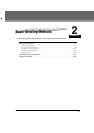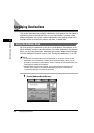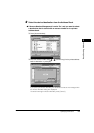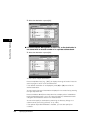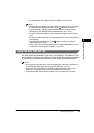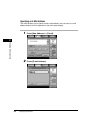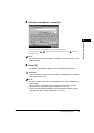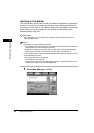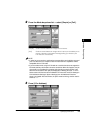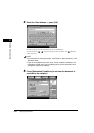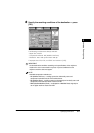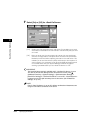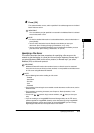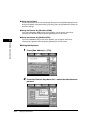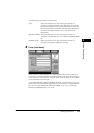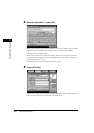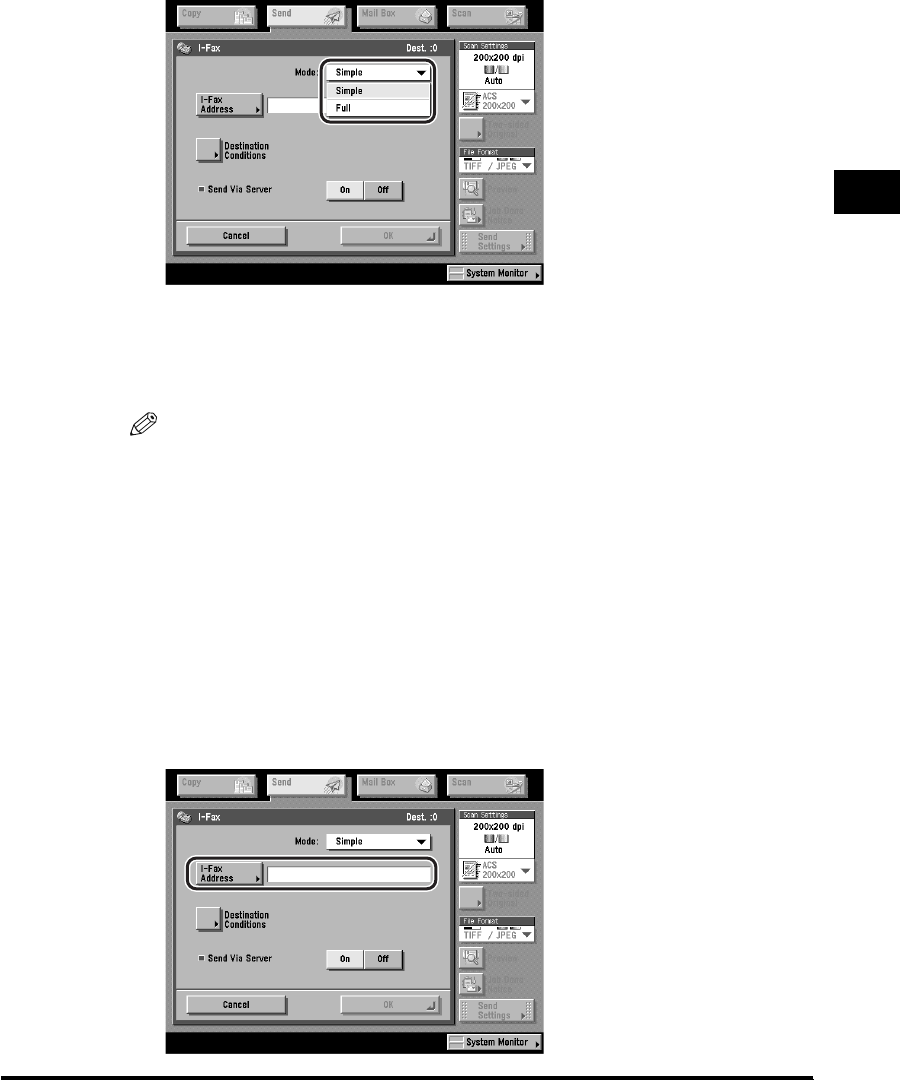
Specifying Destinations
2-9
Basic Sending Methods
2
2
Press the Mode drop-down list ➞ select [Simple] or [Full].
[Simple]: Sends scanned data as an image via the Internet.
[Full]: Sends scanned data as an image via the Internet, and enables you to
receive a delivery confirmation message telling you whether your
I-fax was sent successfully.
NOTE
•
In order for you to receive a confirmation message telling you the delivery status of
your I-fax document, the recipient's machine must have I-fax capabilities and be
compatible with the Full mode.
•
If you send documents using the Full mode to a machine that does not support the
Full mode, delivery confirmation cannot be carried out. When this happens, the job
concerned is not considered as complete even though the actual sending of the
document is successful. Such jobs are displayed as <Waiting for result...> on the
Status screen until the time set for Full Mode TX Timeout in E-mail/I-Fax Settings in
Communications Settings in System Settings (from the Additional Functions
screen) has lapsed. After the timeout, the job is moved to the log, and the result is
shown as <->.
3
Press [I-Fax Address].