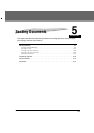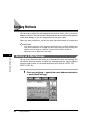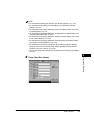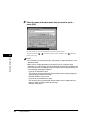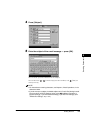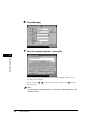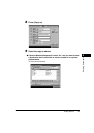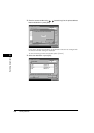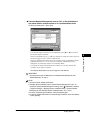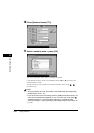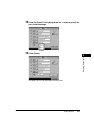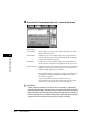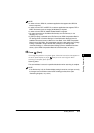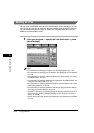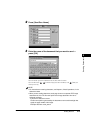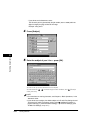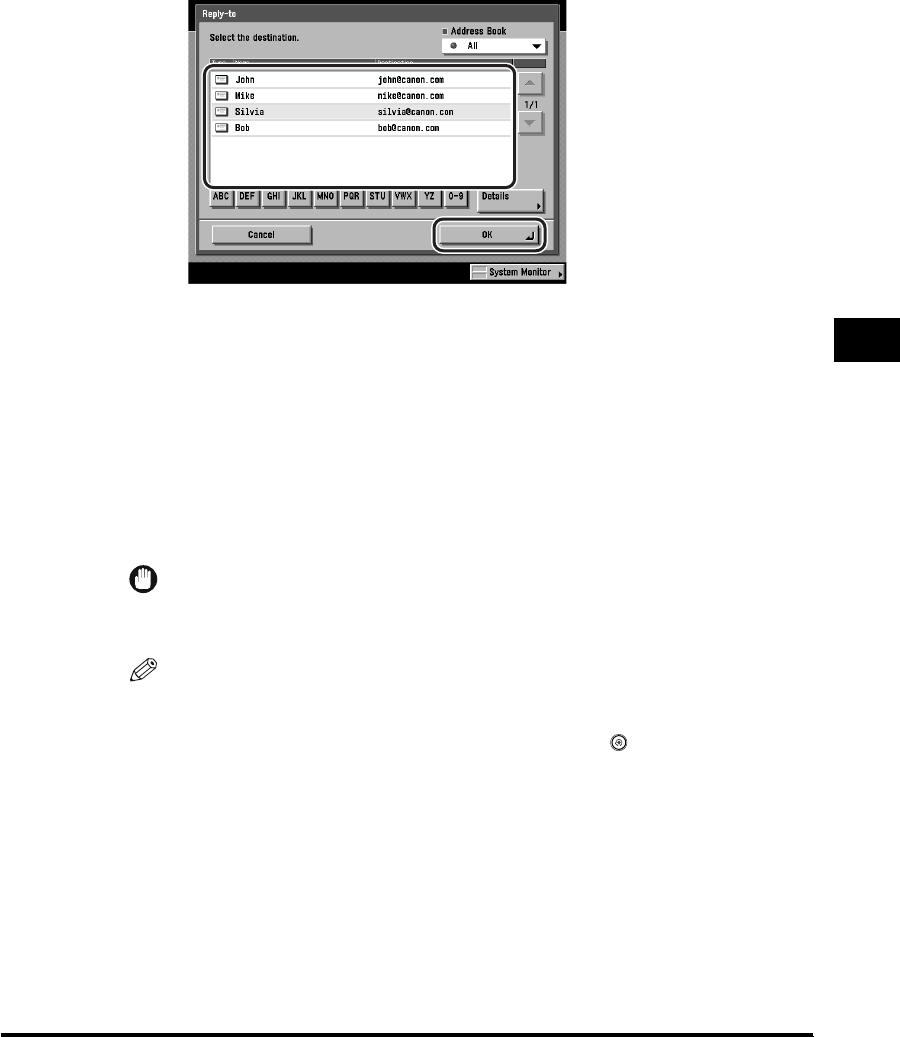
Sending Methods
5-9
Sending Documents
5
● If Access Number Management is set to 'Off', or the destination is
not stored with an access number or in a private address book:
❑ Select the destination ➞ press [OK].
If the desired reply-to address is not displayed, press [▼] or [▲] to scroll to
the desired reply-to address.
Press the alphabet keys (e.g., [ABC]) to display the range of entries. Press the
same key again to return to the full address list.
Press the Address Book drop-down list to display a list of subaddress books
(subaddress books 1 to 10, or one-touch buttons). Subaddress books
categorize the addresses stored in the Address Book.
If the optional Super G3 FAX Board is installed, you can also specify fax
numbers as the reply-to address.
The selected destination is set as the reply-to e-mail address.
IMPORTANT
You need to store reply-to addresses in the Address Book beforehand. (See
"E-Mail Addresses," on p. 9-5.)
NOTE
•
You cannot select multiple destinations.
•
To display [Access Number], set the Access Number Management to 'On'. To
access the Access Number Management setting, press (Additional Functions)
➞
[System Settings]
➞
[Manage/Access to Address Book]
➞
[Access Number
Management]. (See "Manage/Access to Address Book," on p. 10-22.)
•
To cancel a selected reply-to address, select the address again.
•
To view the detailed information of a selected reply-to address, select the address
➞ press [Details].