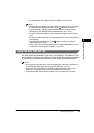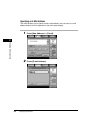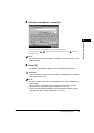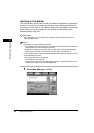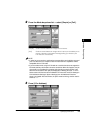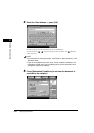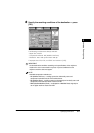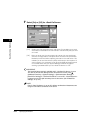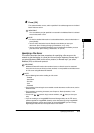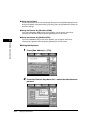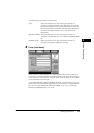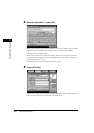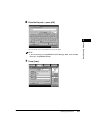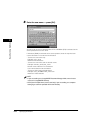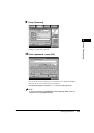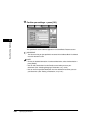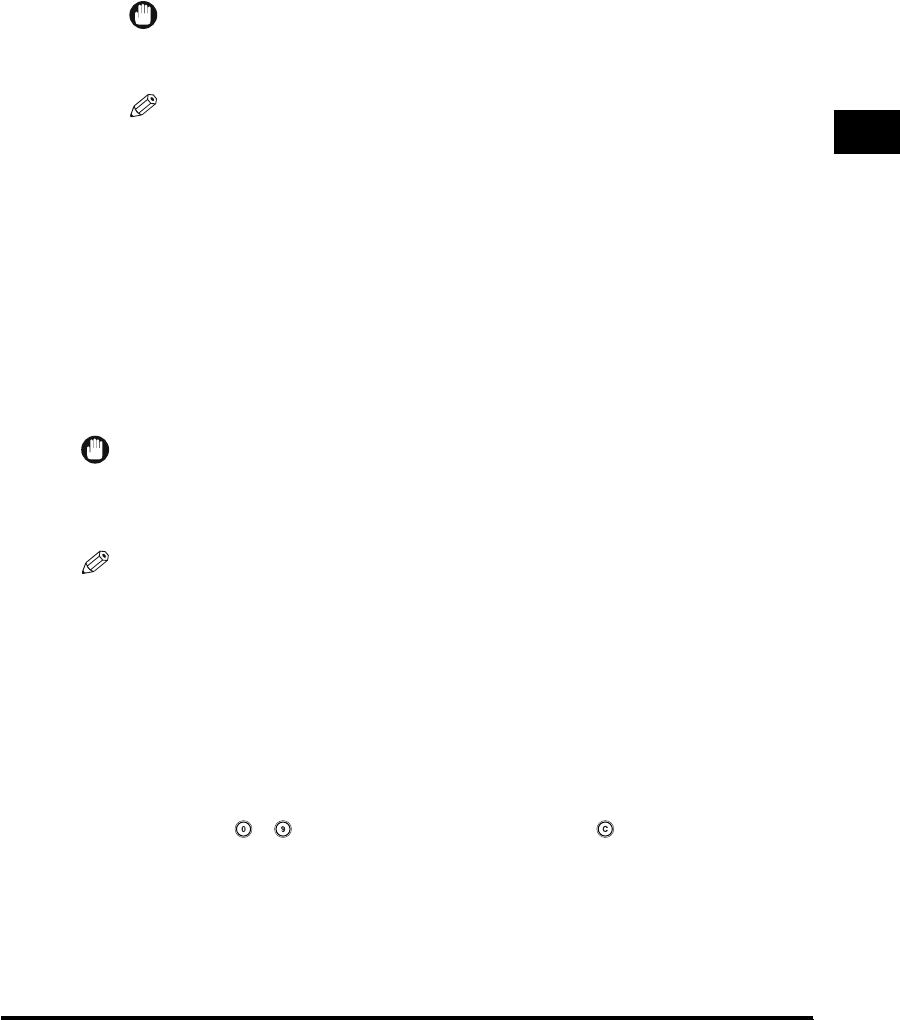
Specifying Destinations
2-13
Basic Sending Methods
2
8
Press [OK].
The selected modes are set, and the specified I-fax address appears on the Send
Basic Features screen.
IMPORTANT
The I-fax address you just specified is not stored in the Address Book. It is deleted
once the document is sent.
NOTE
•
To view the detailed information of a selected destination, select the destination ➞
press [Details].
•
You can edit a destination from the Details screen before you scan your
documents. (See "Checking/Changing a Destination," on p. 2-49.)
•
You can erase the specified destination from the destination list before you scan
your documents. (See "Erasing a Destination," on p. 2-52.)
Specifying a File Server
This section describes the three procedures for specifying a file server on the
network as the destination of a send job. You can use the keyboard, Browse key if
you select Windows (SMB) as the server protocol, or Browse key if you select
NetWare (IPX) as the server protocol.
IMPORTANT
Windows NT/2000/XP restricts the number of users or clients that can be accessed.
Once the limit of users or clients has been reached, it is not possible to send documents
to a file server using Windows NT/2000/XP.
NOTE
•
Set the following items when sending to a file server:
- Protocol
- Host Name
- File Path
- User
- Password
•
For examples of the settings that are needed to send documents to a file server, see the
Network Guide.
•
For instructions on entering characters, see Chapter 2, "Basic Operations," in the
Reference Guide.
•
You can use - (numeric keys) to enter numbers, and (Clear) to clear your
entry.
•
If you are sending to an imageWARE Document Manager folder, set the FTP server
address specified in imageWARE Gateway as the destination. By using imageWARE
Document Manager and the send function of the imageRUNNER, you can manage
digitized paper documents and computer data on the network.