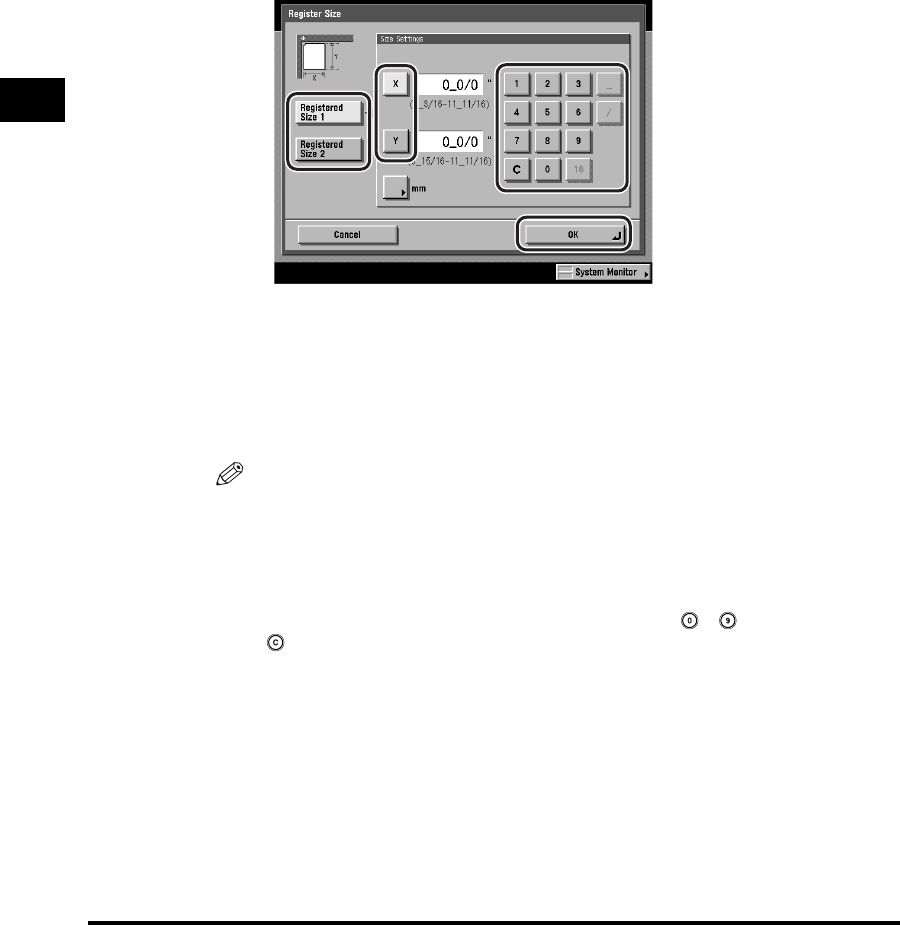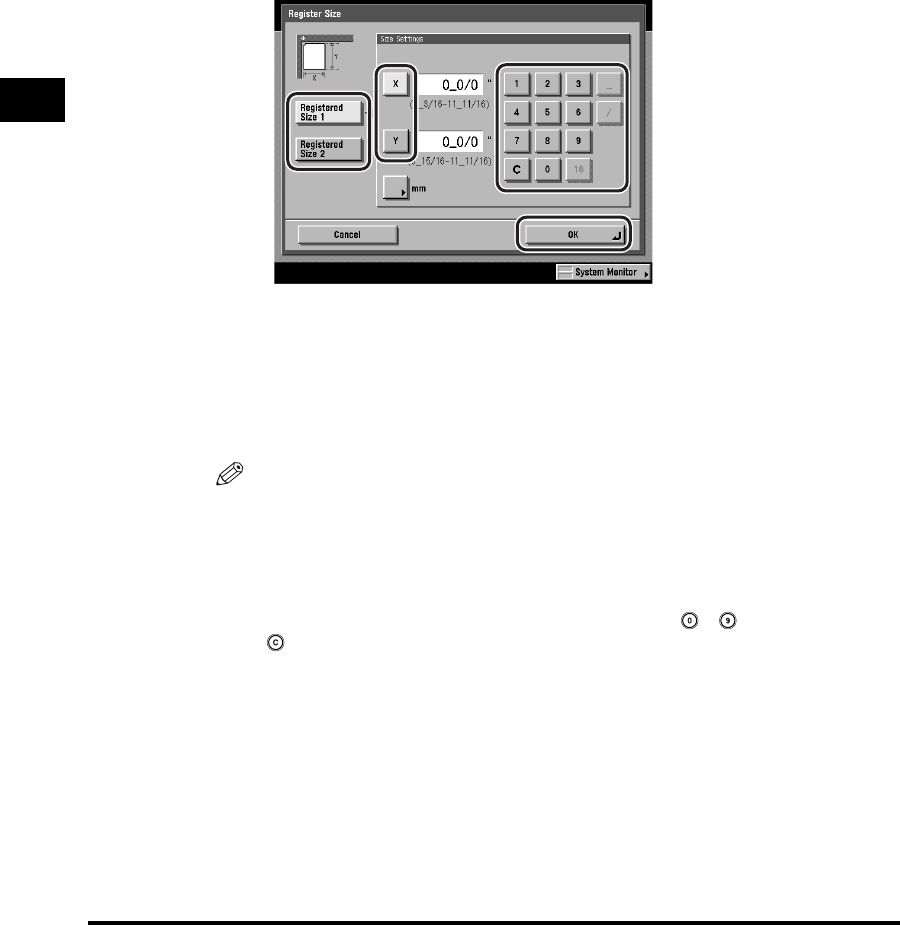
Scan Settings
3-14
Basic Scanning Features
3
5
Press [Registered Size 1] or [Registered Size 2] ➞ enter the
document size using the numeric keys on the touch panel
display.
❑ Press [X] (width) ➞ enter a value.
❑ Press [Y] (length) ➞ enter a value.
❑ Press [OK].
If you enter a value outside the setting range, a message prompting you to
enter an appropriate value appears on the screen.
The selected size is set, and the display returns to the Other Size screen.
The registered document size is displayed on top of the key in which it is
registered.
NOTE
•
If you make a mistake when entering values on the touch panel display, press [C]
➞ enter the correct values.
•
If you register a new document size into a key that has already been registered with
a document size, the new document size overwrites the registered document size.
•
To enter values in millimeters, press [mm].
•
When entering values in millimeters, you can also use - (numeric keys), and
(Clear) to clear your entries.
•
For instructions on entering values in inches, see Chapter 2, "Basic Operations," in
the Reference Guide.
6
Press [Cancel] ➞ [Done] ➞ [Cancel].
The display returns to the Send Basic Features screen.