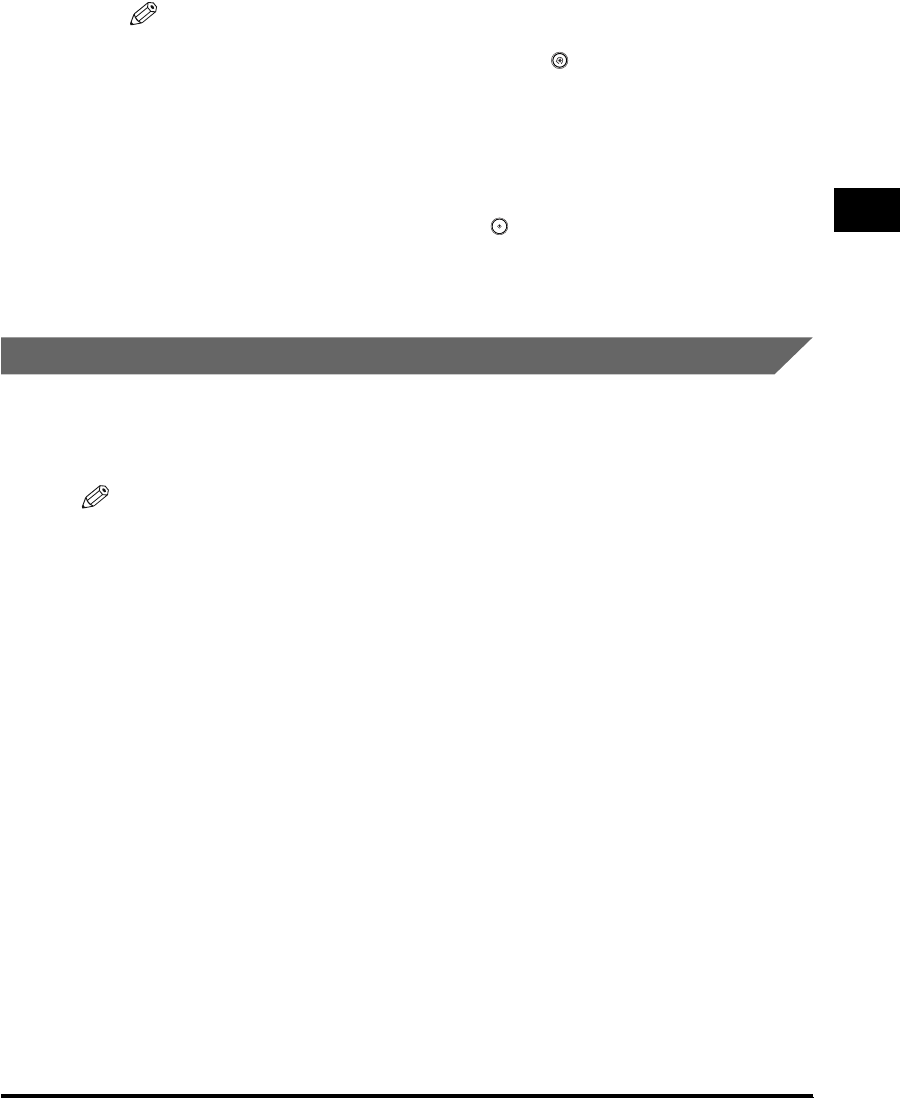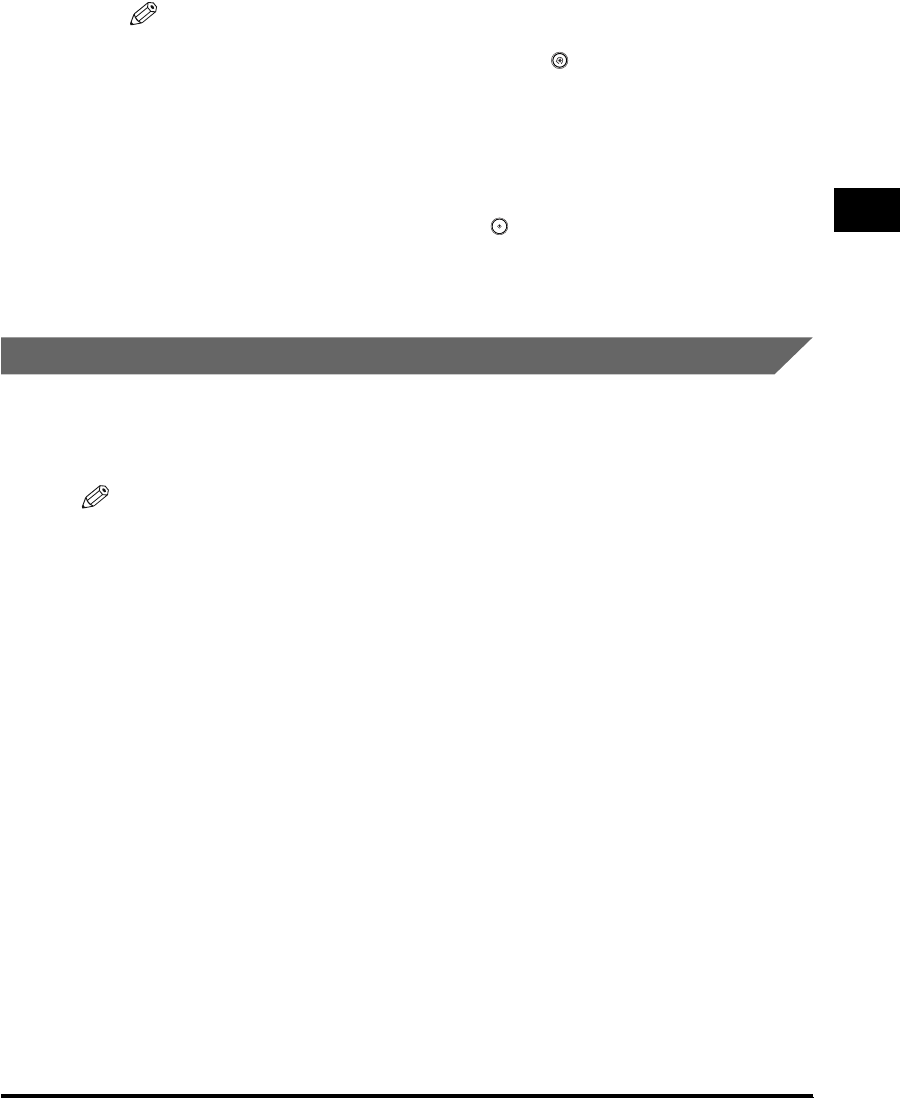
Specifying Destinations
2-5
Basic Sending Methods
2
The selected destination appears on the Send Basic Features screen.
NOTE
•
To display [Access Number], set Access Number Management to 'On'. To access
the Access Number Management setting, press (Additional Functions) ➞
[System Settings] ➞ [Manage/Access to Address Book] ➞ [Access Number
Management]. (See "Manage/Access to Address Book," on p. 10-22.)
•
To cancel a selected destination, select the destination again to clear the check
mark.
•
To view the detailed information of a selected destination, select the destination ➞
press [Details].
•
If you select only one destination, press (Start) to send from the Search
Address Book/Server screen.
•
You can erase the destinations selected from the Address Book before you scan
the document. (See "Erasing a Destination," on p. 2-52.)
Using the New Address Tab
You must specify the destination (such as an e-mail address, I-fax address, or file
server address) in order to send documents. This section describes the procedure
for specifying a new destination that has not been stored in the Address Book.
NOTE
•
If you frequently send documents to the same destinations, store these destinations in
the Address Book beforehand. (See "Storing New Addresses," on p. 9-5.)
•
A maximum of 64 new addresses and addresses obtained through a server (User
Inboxes are not included in this count) can be specified at the same time.
•
If the optional Super G3 FAX Board is installed, you can also specify fax numbers.