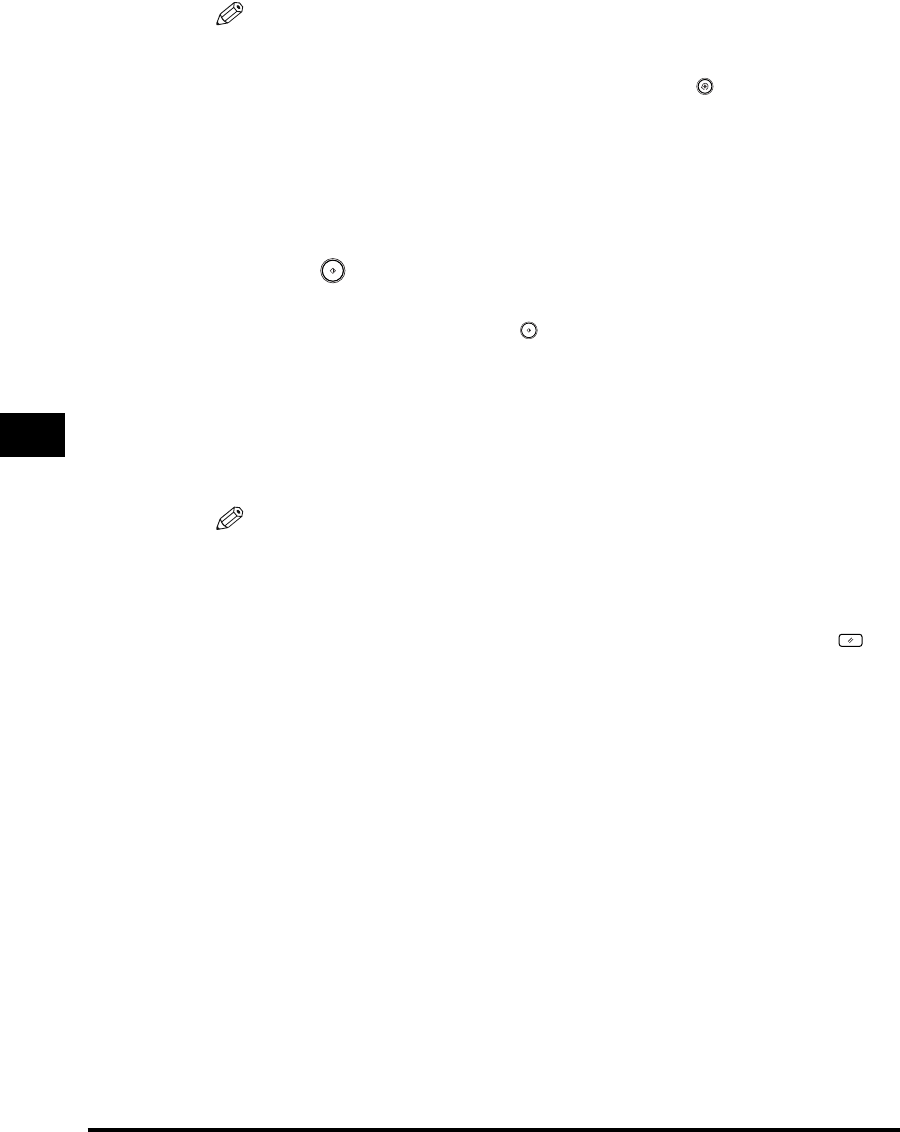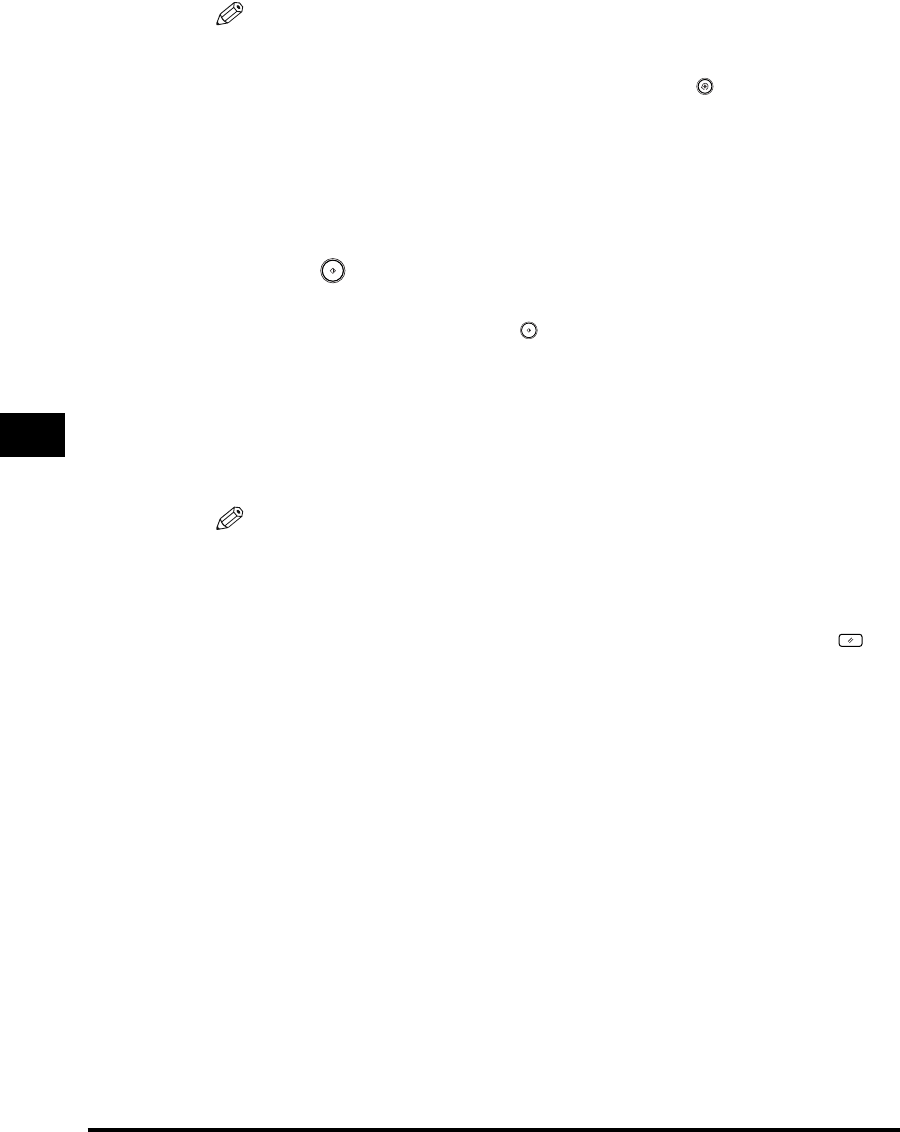
Job Done Notice
5-40
Sending Documents
5
NOTE
•
You cannot select multiple destinations.
•
To display [Access Number], set the Access Number Management to 'On'. To
access the Access Number Management setting, press (Additional Functions)
➞ [System Settings] ➞ [Manage/Access to Address Book] ➞ [Access Number
Management]. (See "Manage/Access to Address Book," on p. 10-22.)
•
To cancel a selected e-mail address, select the address again.
•
To view the detailed information of a selected e-mail address, select the address ➞
press [Details].
3
Press (Start).
If the original is placed on the platen glass, follow the instructions that appear on
the touch panel display ➞ press (Start) once for each original. When
scanning is complete, press [Done].
Scanning starts.
The scanned data is sent to the specified destination when scanning is complete.
When the send job completes, a job done notice is sent to the specified e-mail
address.
NOTE
•
To cancel this setting, press [Job Done Notice] ➞ [Cancel].
•
If the Preview key is lit, the Preview display setting is turned on, and you can verify
the images from the Preview screen before sending your document. (See
"Previewing Originals," on p. 5-34.)
•
To cancel all settings and return the machine to the standard mode, press
(Reset).