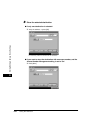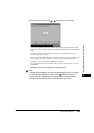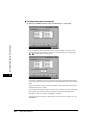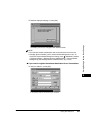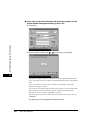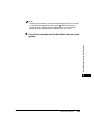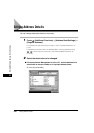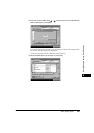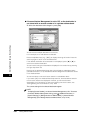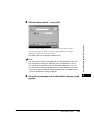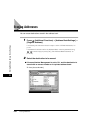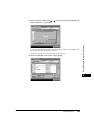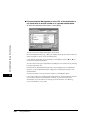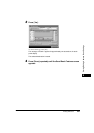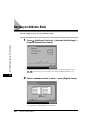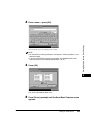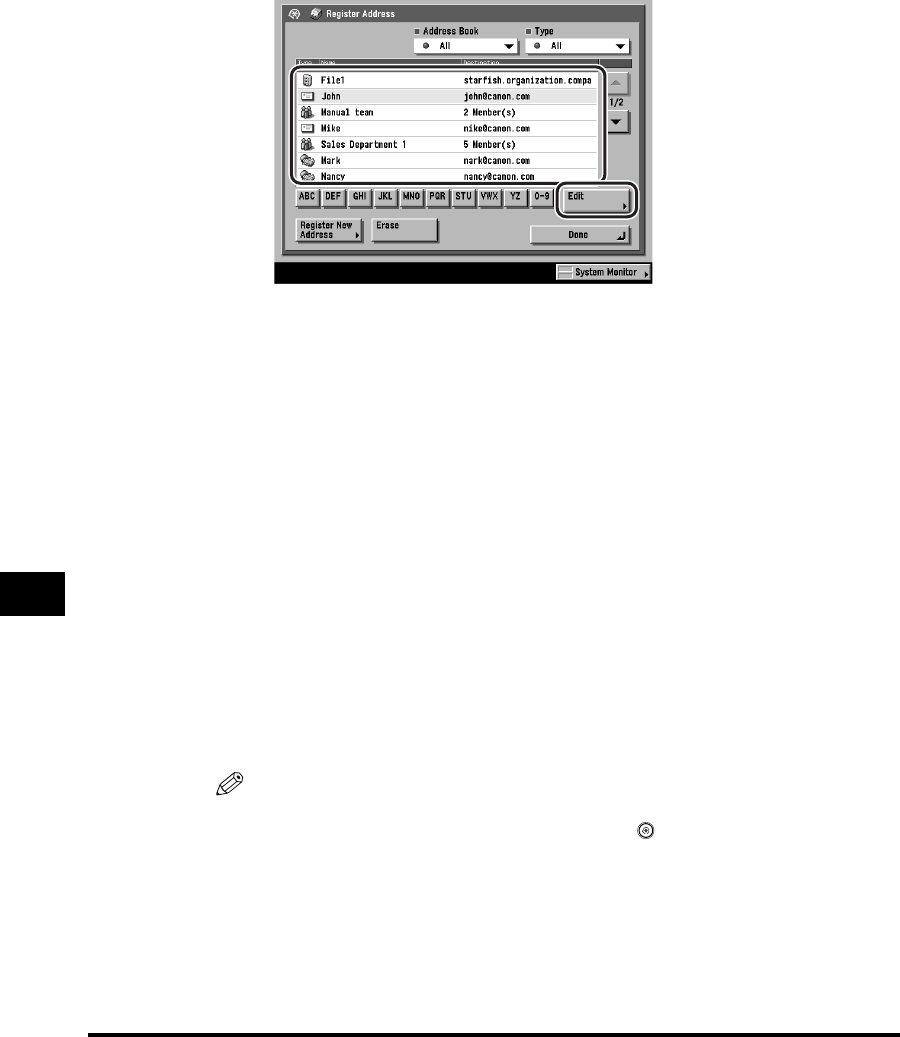
Editing Address Details
9-52
Storing/Editing Address Book Settings
9
● If Access Number Management is set to 'Off', or the destination is
not stored with an access number or in a private address book:
❑ Select the destination to be changed ➞ press [Edit].
You cannot edit multiple destinations at one time.
In this example, an e-mail address is selected.
Press the alphabet keys (e.g., [ABC]) to display the range of entries. Press the
same key again to return to the full address list.
If the desired destination to be selected is not displayed, press [▼] or [▲] to
scroll to the desired destination.
You can restrict the type of destinations displayed in the results list by pressing
the Type drop-down list.
Press list of the Address Book drop-down list to display a subaddress books
(subaddress books 1 to 10). Subaddress books categorize the addresses stored
in the Address Book.
You cannot select a one-touch button stored in a subaddress book.
If you select [All] in the Address Book drop-down list, the destinations stored in
the one-touch buttons are displayed. However, you cannot edit these
destinations. For instructions on storing and editing one-touch buttons, see
"Storing/Editing One-Touch Buttons," on p. 9-60.
The current settings for the selected destination appear.
NOTE
To display [Access Number], set Access Number Management to 'On'. To access
the Access Number Management setting, press (Additional Functions) ➞
[System Settings] ➞ [Manage/Access to Address Book] ➞ [Access Number
Management]. (See "Manage/Access to Address Book," on p. 10-22.)