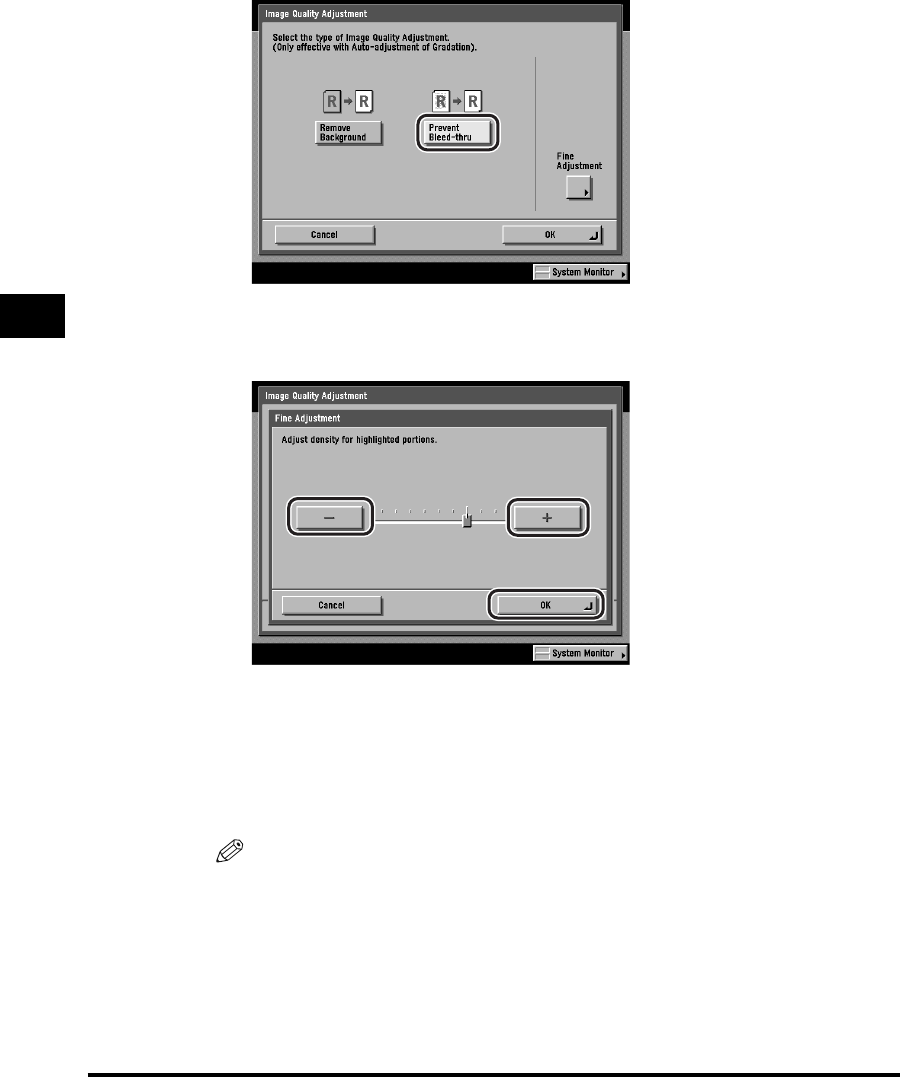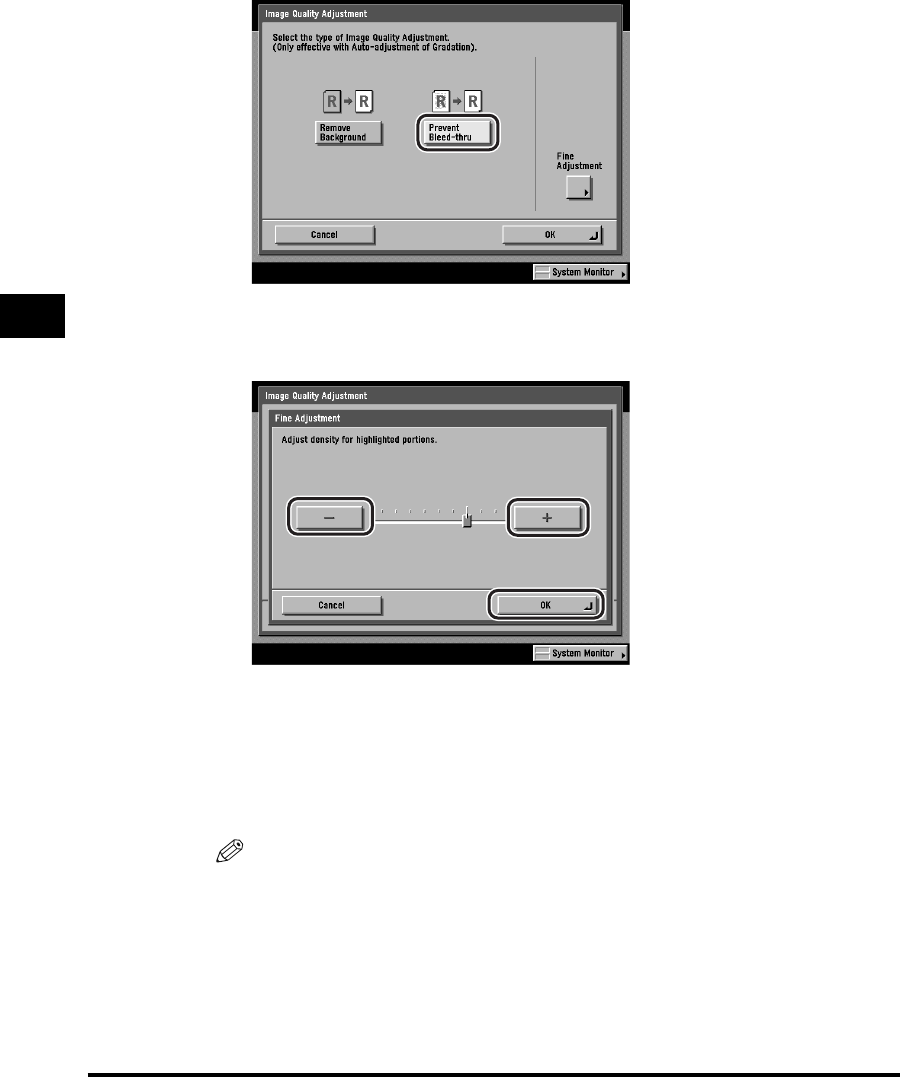
Image Quality Adjustment
4-32
Special Scanning Features
4
4
Press [Prevent Bleed-thru].
If you want to make fine adjustments to the density, press [Fine Adjustment] ➞
press [-] or [+] to specify the amount of bleeding that you want to prevent ➞
press [OK].
[-]: This setting prevents dark areas on the reverse side of the original from
bleeding through and being scanned, but light areas on the front side may
not be scanned either.
[+]: This setting may not be able to completely prevent dark areas on the
reverse side of the original from bleeding through and being scanned, but
light areas on the front side of the original are always scanned.
NOTE
If you make fine adjustment to the density, automatic scan exposure is canceled
and the original is scanned according to the setting made in Fine Adjustment.
5
Press [OK] ➞ [Done] ➞ [OK].
The selected mode is set, and the display returns to the Send Basic Features
screen.