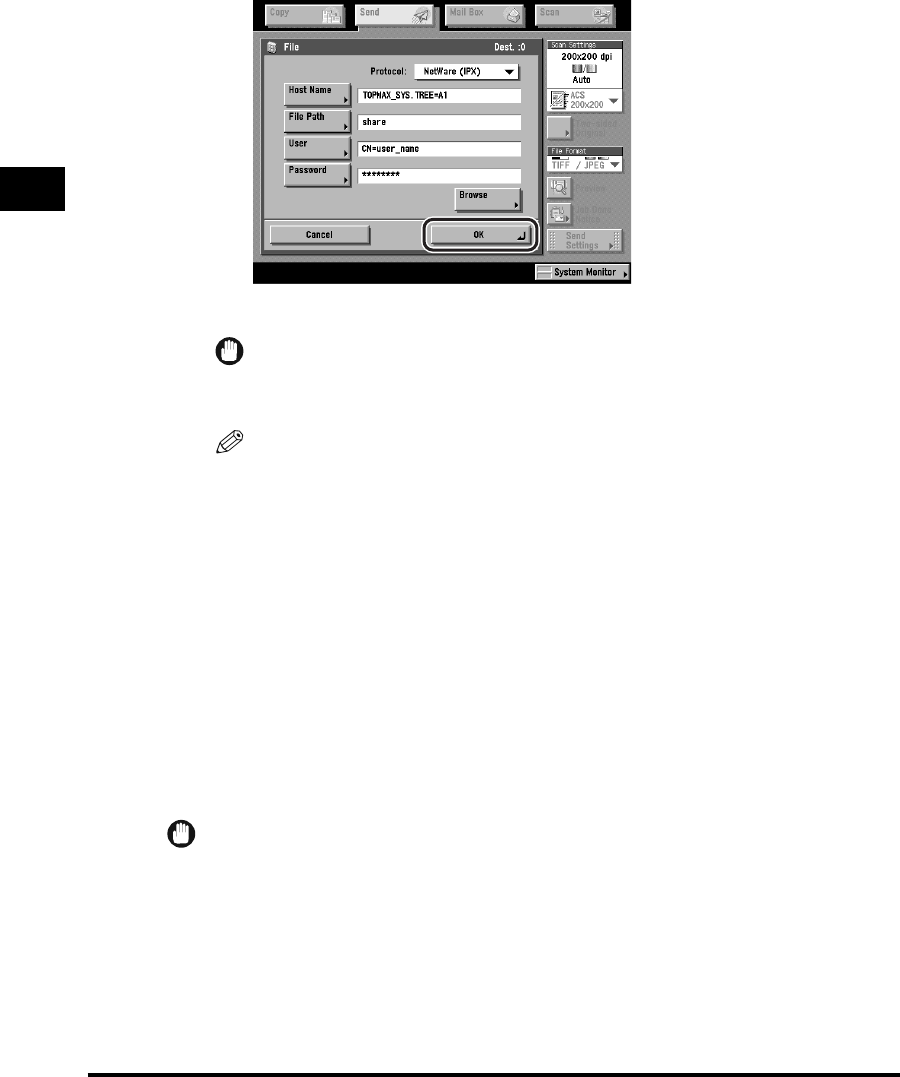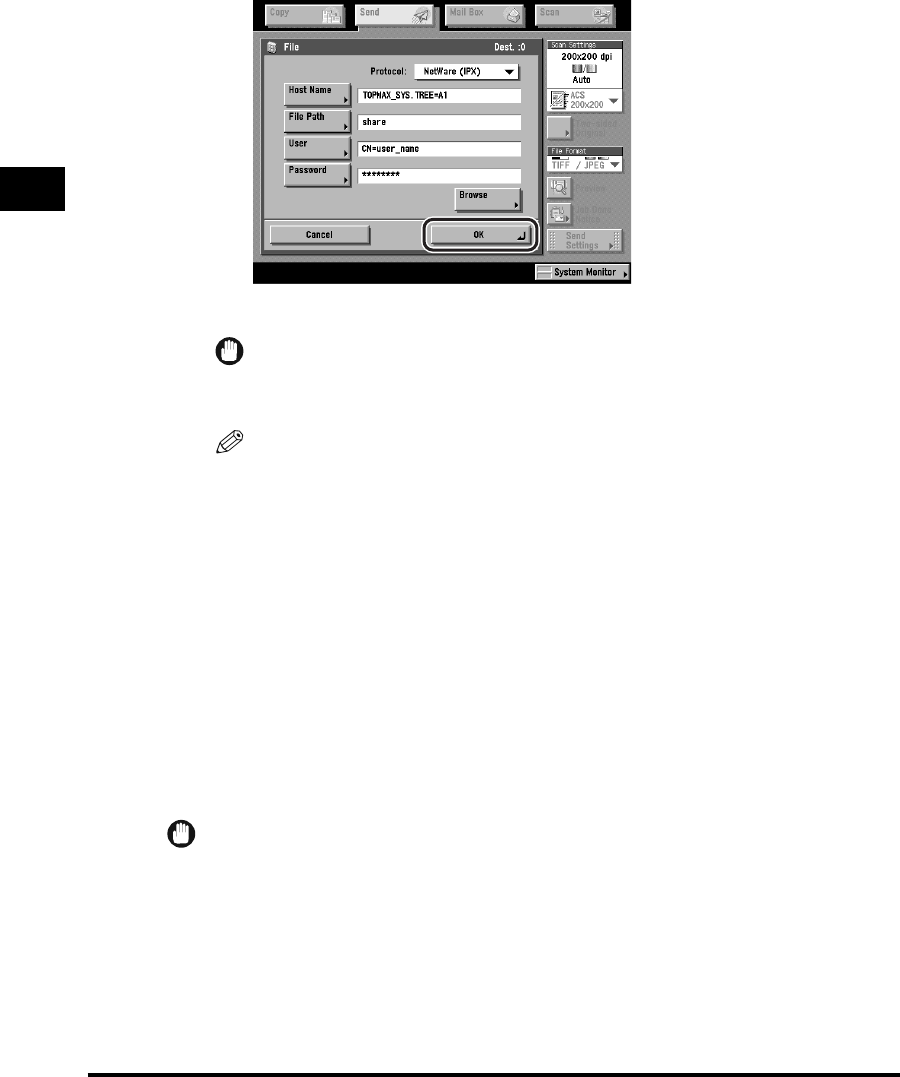
Specifying Destinations
2-32
Basic Sending Methods
2
10
Confirm your settings ➞ press [OK].
The file server destination appears on the Send Basic Features screen.
IMPORTANT
The file server that you just specified is not stored in the Address Book. It is deleted
once the document is sent.
NOTE
•
To view the detailed information of a selected destination, select the destination ➞
press [Details].
•
You can edit a destination from the Details screen before you scan your
documents. (See "Checking/Changing a Destination," on p. 2-49.)
•
You can erase the specified destination from the destination list before you scan
your documents. (See "Erasing a Destination," on p. 2-52.)
Specifying a User Inbox
You can store a scanned document in a User Inbox. User Inboxes selected in the
Send function are the same User Inboxes that you can select using the Mail Box
function. If you include a User Inbox as one of the destinations to which you are
sending your document, the document is stored in the selected User Inbox for later
use. Documents stored in a User Inbox can be printed and sent to other
destinations.
IMPORTANT
•
Documents that are scanned using a paper size specified by pressing [Other Size] in
Document Size Select, cannot be stored in a User Inbox.
•
Documents stored in a User Inbox are automatically erased after three days. However,
you can change this setting. (See Chapter 6, "Customizing Settings," in the Mail Box
Guide.)