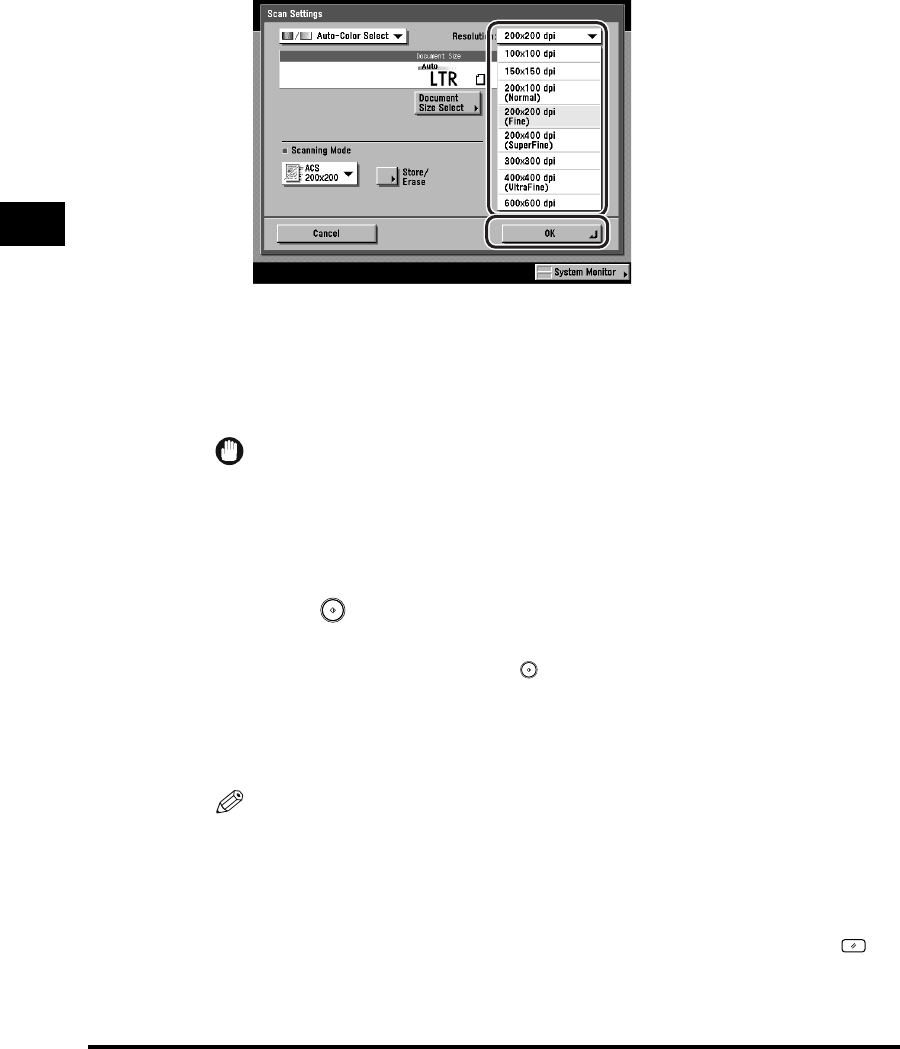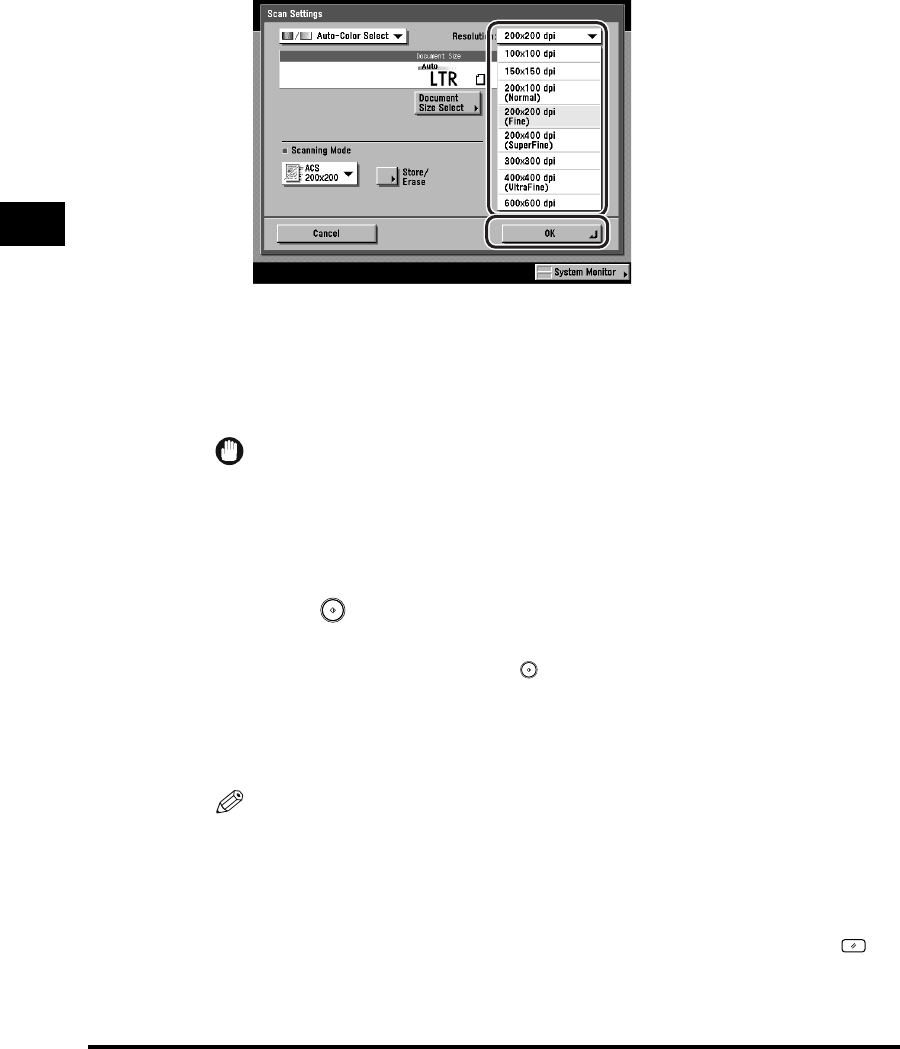
Scan Settings
3-16
Basic Scanning Features
3
3
Press the Resolution drop-down list ➞ select a resolution ➞
press [OK].
When [PDF (Compct)] is selected as the File Format, if you specify the resolution
as other than [300x300 dpi] and press [OK], a message asking for your
confirmation to change the File Format appears on the screen.
The selected mode is set, and the display returns to the Send Basic Features
screen.
IMPORTANT
If [PDF (Compct)] is selected as the File Format, the resolution is automatically
changed to [300x300 dpi]. If you want to send the document with a resolution
setting that you specify, change the File Format setting to anything other than [PDF
(Compct)].
4
Press (Start).
If the original is placed on the platen glass, follow the instructions that appear on
the touch panel display ➞ press (Start) once for each original. When
scanning is complete, press [Done].
Scanning starts.
The scanned data is sent to the specified destination when scanning is complete.
NOTE
•
To cancel the scan settings, press the Scan Settings drop-down list ➞ press
[Option] ➞ [Cancel].
•
If the Preview key is lit, the Preview display setting is turned on, and you can verify
the images from the Preview screen before sending your document. (See
"Previewing Originals," on p. 5-34.)
•
To cancel all settings and return the machine to the Standard mode, press
(Reset).