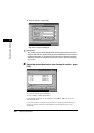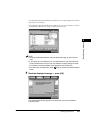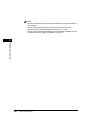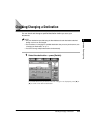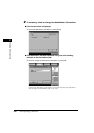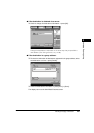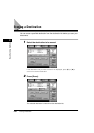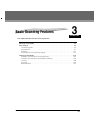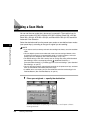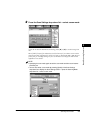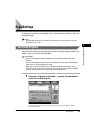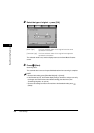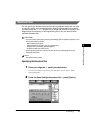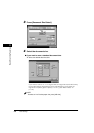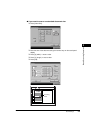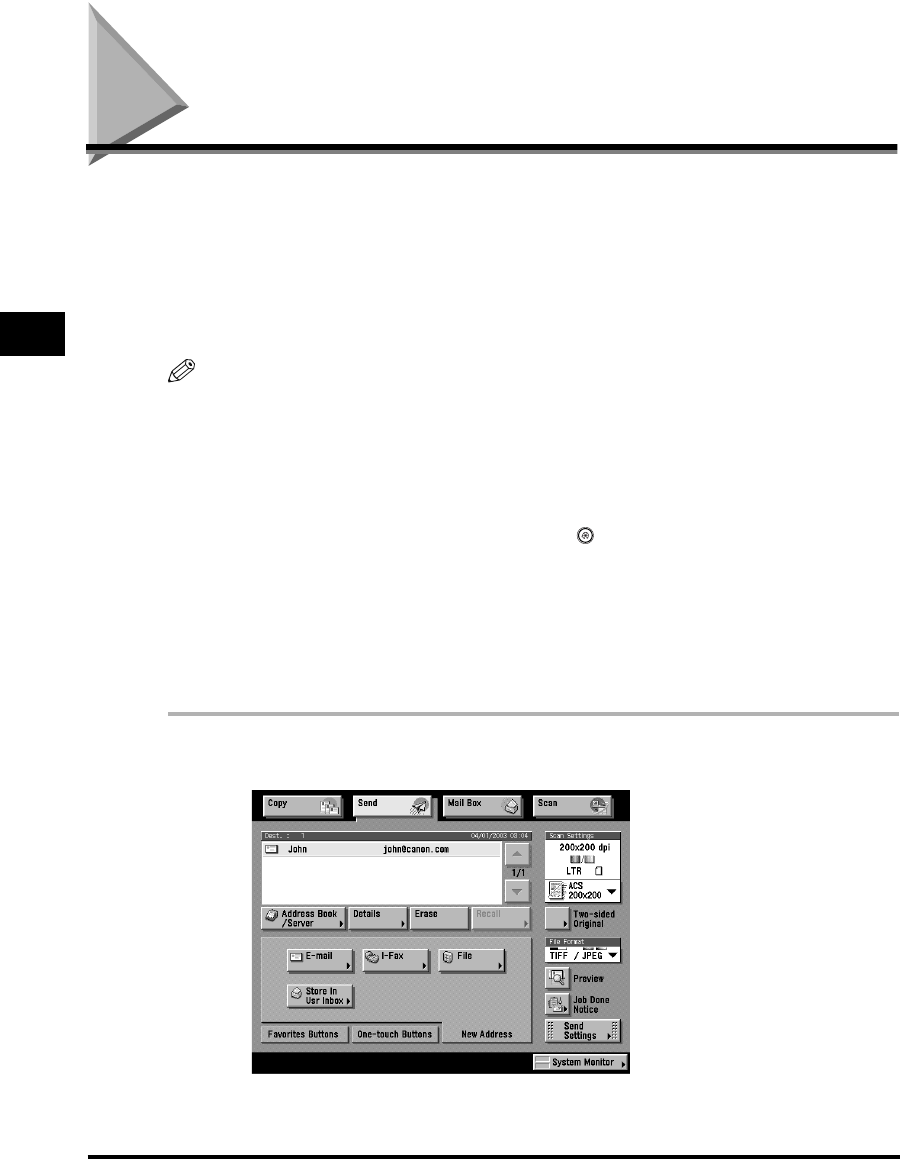
Selecting a Scan Mode
3-2
Basic Scanning Features
3
Selecting a Scan Mode
You can set the scan mode that a document is scanned in. The machine has six
preset scan modes: ACS 200 x 200 dpi, ACS 300 x 300 dpi, Black 200 x 200 dpi,
Black 300 x 300 dpi, ACS 600 x 600 dpi, and Black 600 x 600 dpi. ACS stands for
Automatic Color Selection.
Select the desired mode from the preset scan modes or user-defined scan modes
(user preset keys), according to the type of original you are sending.
NOTE
•
If you want to use less memory and make the sending time shorter, use a low resolution
mode.
•
You can adjust the preset scan modes and create new scan settings. However, since
changed scan settings are not automatically saved, it is useful to register a new scan
setting if you use it frequently. (See "User Preset Keys," on p. 4-34.)
•
The default setting is 'ACS 200 x 200' dpi. You can change this setting in Edit Standard
Send Settings, which is accessed by pressing (Additional Functions) ➞
[Communications Settings] ➞ [TX Settings] under <Common Settings>. (See "Standard
Send Settings," on p. 8-12.)
•
You can change the settings and assigned names for the six preset scan keys, and store
them as user-defined scan modes (user preset keys).
•
In addition to the scan mode, you can store addresses and other send settings in the
Favorites Buttons. (See "Favorites Buttons," on p. 8-15.)
1
Place your originals ➞ specify the destination.
For more information on specifying the destination, see Chapter 2, "Basic
Sending Methods."