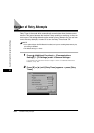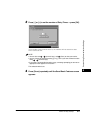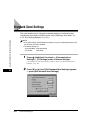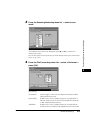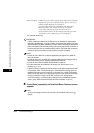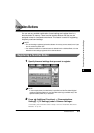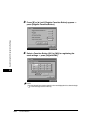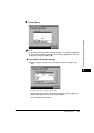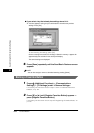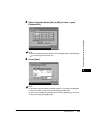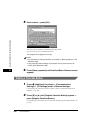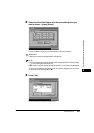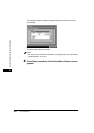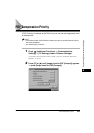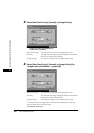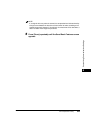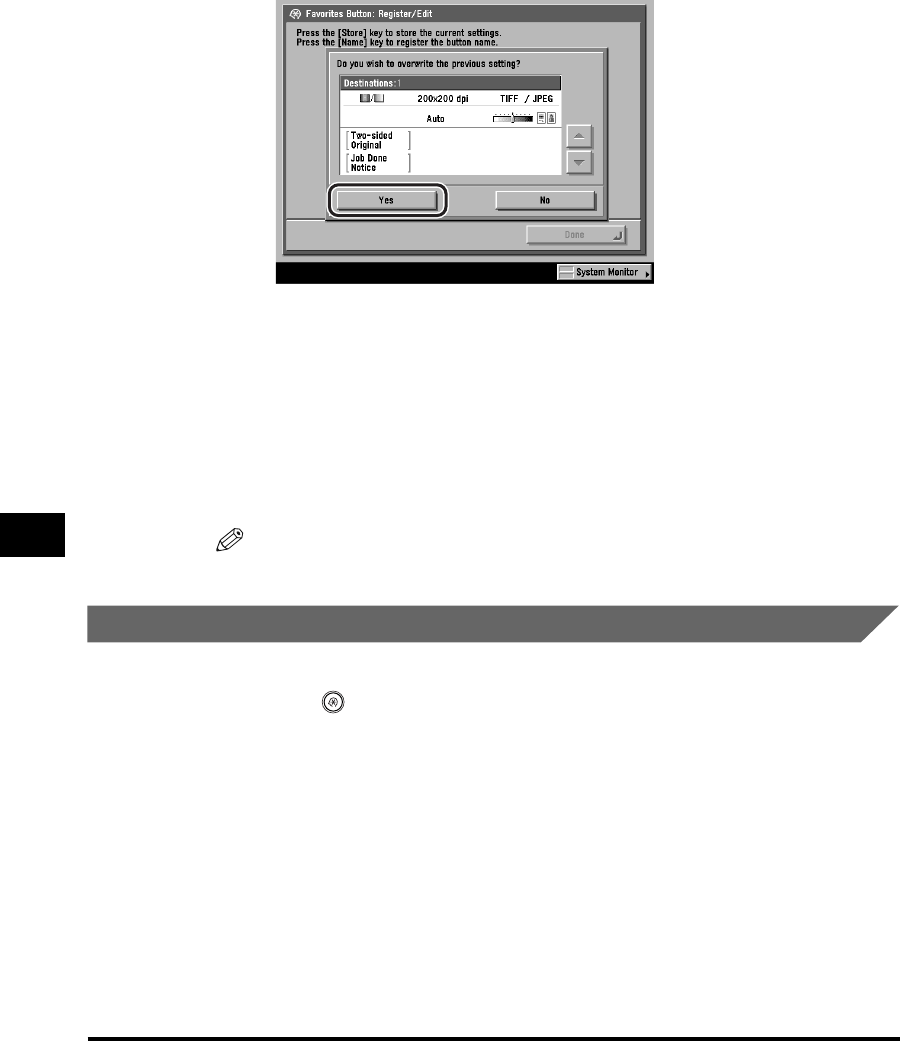
Favorites Buttons
8-18
Customizing Communications Settings
8
● If you select a key that already has settings stored in it:
❑ A screen appears, asking for your confirmation to overwrite the previous
settings. Press [Yes].
To cancel storing the settings, press [No].
Once the settings are stored, the message <Stored in memory.> appears for
approximately two seconds on the touch panel display.
The stored settings are displayed.
6
Press [Done] repeatedly until the Send Basic Features screen
appears.
NOTE
You can also assign a name to a favorites button by pressing [Name].
Naming a Favorites Button
1
Press (Additional Functions) ➞ [Communications
Settings] ➞ [TX Settings] under <Common Settings>.
If necessary, see the screen shots in steps 1 and 2 of "Automatic Document
Deletion," on p. 8-4.
2
Press [▼] or [▲] until [Register Favorites Button] appears ➞
press [Register Favorites Button].
If necessary, see the screen shot in step 3 of "Registering a Favorites Button," on
p. 8-15.